
Chris Burns/SlashGear
EDITORS’ RATING : 9 / 10
- Easy to set up — so long as you’ve got help to lift
- Large working area
- Simple, effective software options
- 55W CO2 laser works surprisingly fast
- Extreme precision in cuts and engraving
- Price is right for what you get
- Considerably heavy — do not try to set this up without help
- Large working space means the device is even larger
- Requires ventilation option (window) or smoke purifier
- Cost prohibitive to beginners
The xTool P2 is the last laser cutter you might ever need to buy. It is unlikely that the xTool P2 will, reasonably, be the first laser cutter you buy. This laser cutter is a big, powerful tool that’s certainly not priced to be a first-time-user hobby tool. For that, you could — and should — start with a significantly cheaper device like the Glowforge Aura.
The xTool P2 is a 55W CO2 laser cutter with a large working space and the potential for use on big projects aplenty. It was originally released in 2023, and testing conducted for this review was done over several months in early 2024.
While this machine can be used without any additional purchases, we’re reviewing not just the laser cutter alone, but giving you some insight into some of the most awesome (and essential) add-ons. We’re working with the device’s xTool P2 Honeycomb Panel (seen in photos throughout this review), an xTool P2 Riser Base, and an xTool Desktop Smoke Purifier, each (in addition to the P2 itself) provided by xTool for this review.
Hardware details

Chris Burns/SlashGear
The xTool P2 comes in a massive box — and its accessories do too. The xTool P2 alone measures 39.4 x 25.1 x 10.6 inches (1000 x 639 x 268 mm) and weighs approximately 99.2 lbs (45 KG).
This machine has a working space of 26 x 14 inches — with a «processing size» of 23.6 x 12.1 inches. That’s the space you’ll have to place the objects/materials you want to cut or engrave.
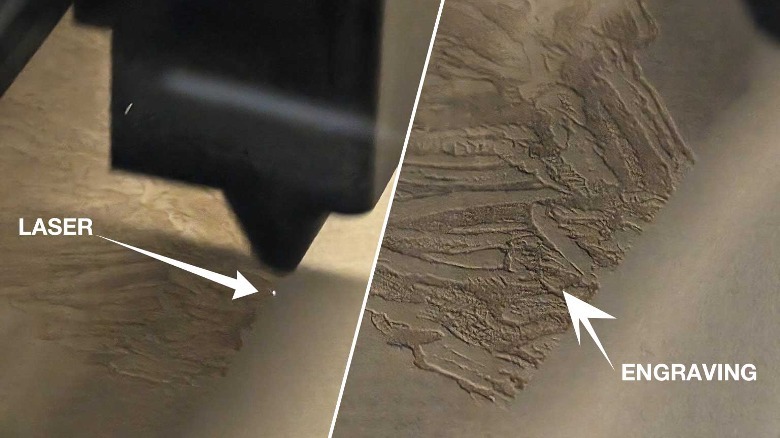
This laser cutter works with a pair of 16MP cameras for a positioning accuracy of 0.3mm (0.01 inch). You’ll probably never need to know that — the important thing is that this laser cutter is very, very precise. The detail you can get with this machine (if you know your materials and your settings) is outstanding.
Most of the work you’ll be doing with this machine will be on your computer with software like XCS (xTool Creative Space) or LightBurn.
Setup, size, and the button

Chris Burns/SlashGear
The xTool P2 is a very large and heavy piece of equipment. Regardless of how large or strong you are, it’s important that you do not try to lift or move this thing by yourself. Get help — if only to make sure you don’t throw out your back and drop the machine on your fingers and/or foot.
Our setup included an xTool P2 Riser Base ($499 from xTool) that’s effectively an extension of the housing for the machine. Without the riser, you get a working height of 2.5 inches (64mm). With the riser, you get a total of 8.5 inches (215mm) of space between the laser and the object it’ll cut. If you’re going to use any of the main add-ons for this laser cutter, you need the raiser base.
Prepping the laser cutter for operation requires very little effort beyond its initial removal from its shipping box. Depending on the average temperature of the environment in which the laser cutter will be operating you’ll need a certain amount of antifreeze (included in the box) mixed with purified water (you’ll need to get that yourself). Once you’ve poured that mix into the specified receptacle in the laser cutter, the software part of this process can begin.
Once the machine is ready to roll, you’ll find just one big button surrounded by a ring of light. This button starts projects, stops projects, and can indicate the status of the machine (like software updating, ready to operate, or emergency). Your laser cutter software (on your desktop or mobile device) cannot start the laser until this button is physically pressed, ensuring you’re in the room when the laser is in operation. It’s just safer that way.
Sofware: xTool Creative Space
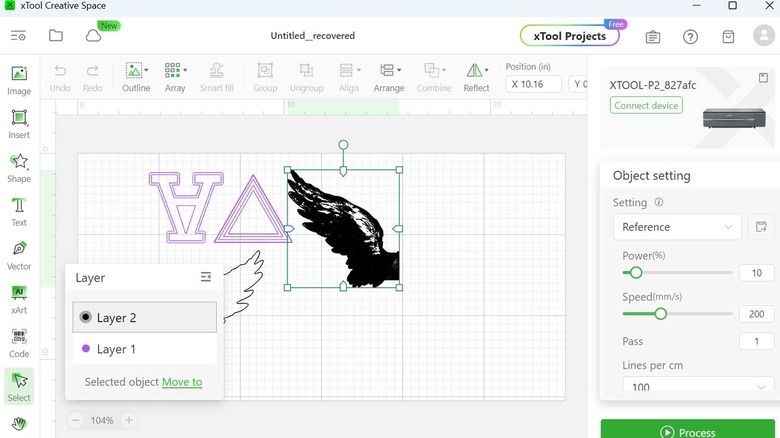
Chris Burns/SlashGear
You can access this cutting machine with apps like Lightburn, but for the average user, XCS (xTool Creative Space) is more than enough to handle effectively any project. There’s a mobile app you can use on your smartphone that offers similar functionality to the desktop app. While the mobile app works fine for simple projects, our weeks and months of testing proved the desktop app to be the most obvious default for any project with a considerable amount of complexity.
You can also connect to the xTool Projects library — there you’ll find a bunch of projects created by other xTool device owners. This is a good place to get started with pre-set files so you can get an idea of what a ready-to-cut project looks like in XCS.
The software allows you to preview the space you’re working with using a simple camera mounted to the same moving component as the laser. You can get a decent idea of where you’re cutting, though you’ll very likely want to create a jig you can lock in place if you’re looking to engrave words and designs into the sides of pencils — cut once, place the jig, keep the project file — the designs you want will be set according to your jig.
The ability to adjust power, speed, and «lines per cm» in XCS in addition to having xTool’s own pre-set suggested settings made testing a variety of materials extremely simple.
Testing materials, cuts, and imagery

Chris Burns/SlashGear
For one test, I had the machine cut a set of wooden tokens. While I could have had the device cut and engrave the tokens with the same project file, I opted to test this setup’s «Smart Fill» feature. With this feature, you can automatically target an array of similarly-shaped objects strewn across the project area.
So with an array of tokens in my project area, I would normally need to copy and paste the design I want engraved, manually aligning each one. Smart Fill does all the copying and pasting and careful alignment of designs on each object for you. The result is surprisingly accurate.

Above you’ll see another example of a «side B» test where I’d engraved and cut a wooden ornament then flipped the ornament to test the alignment accuracy of an engraving on the blank side.
I tested engraving and cutting acrylic, both of which are done with shocking accuracy and cleanliness. Cutting and engraving cardboard was an adventure in settings — but the controls in XCS are just granular enough to be able to find what works best. Tests on PVC, leather, and felt all delivered superb results in cuts and engravings.
xTool Desktop Smoke Purifier

Chris Burns/SlashGear
The xTool Desktop Smoke Purifier is so essential to working with this laser cutter that it should, by all means, be included. That is assuming you’re using the P2 laser cutter in a location where you can’t simply expel the machine’s smoke and dust directly outside a nearby window.
The P2 works with a fan system that blows debris out of a port that connects to an extendable tubing system. The debris is mostly smoke and particles so small you can barely see them — stuff you’ll need to avoid breathing into your lungs if at all possible. The P2 comes with a simple tubing system that directs the smoke wherever you want — again, best sent right out of a window unless you have a filtration system.
NOTE: It’s far more environmentally responsible to use a filtration system here, especially if you plan on laser-cutting materials other than wood. Just because you can’t see the dust doesn’t mean it’s not there.
The xTool Desktop Smoke Purifier was included with our P2 review unit, and I can’t imagine using another laser cutter (of any sort) without it. Connecting the P2 to this desktop smoke purifier results in a substantially cleaner process when laser cutting. It certainly does not capture all of what’s blown out of the P2, but it does a highly decent job at what it’s meant to do. You can purchase the xTool Desktop Smoke Purifier from xTool for around $800 (on sale at publication time, originally around $1000).
Wrap-up

Chris Burns/SlashGear
The xTool P2 was originally revealed to the public in the year 2023. After months of testing the newest accessories, materials, and the latest software, we can confirm that the xTool P2 hasn’t lost a step since it was first shipped to consumers. The only (tongue in cheek) bad news is that the machine hasn’t gotten any lighter or smaller. If you’re planning on buying a laser cutter to make tchotchkes in your small studio apartment, this is not the laser cutter to buy. This one’s made for professional production.
You’ll find the xTool P2 available for sale in the xTool online shop for approximately $4300 at publication time — usually, it’s priced at around $5000. It’s difficult to imagine dropping thousands of dollars on a laser cutter if you’ve never used one before – but for professional users, for the value the xTool P2 delivers, this machine is right on the money.