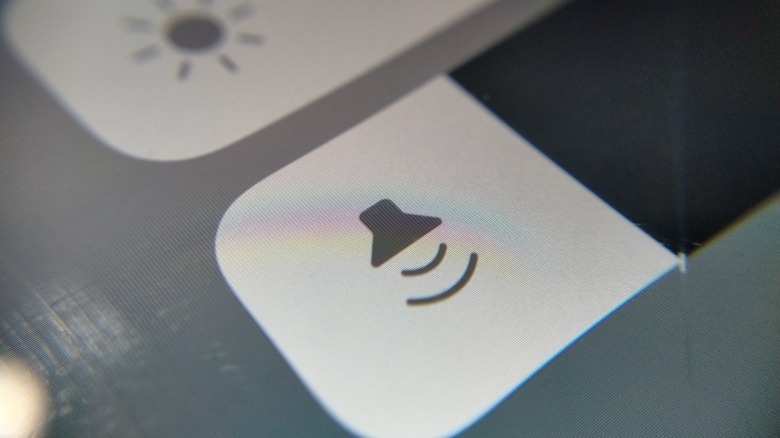
gioele piccinini/Shutterstock
It can be annoying if you forget how loud your iPhone volume is set. You can be in a public space and pull up a video but not realize where your volume is set, causing the audio to blare out of your phone. It’s embarrassing but easily explainable. All that means is you never turned your volume down after last using your phone at home. The more concerning prospect is when your audio levels drop but you cannot explain why this is happening.
This could be something like not being able to hear your iPhone’s ringer or an alarm that you set, or it could mean that you are listening to music that suddenly drops in volume despite you not adjusting it at all. There are a number of different factors and settings that could affect why your iPhone’s volume is decreasing on its own, so let’s go through all of them to understand which problem may be affecting your iPhone and more importantly, how you can fix it.
How to change the audio for your ringtone and alerts

Hadrian/Shutterstock
Unless you’re someone who constantly keeps your iPhone on silent mode so that the only indicator for a phone call or notification is a vibration, then hearing your phone’s ringer is an immensely important part of actually having a phone. It’s how you can be kept abreast of important calls and vital information being pushed to your screen. You may be turning up the volume with the buttons along the left side of the iPhone, but your ringer isn’t getting any louder than it was. Well, as it turns out, the volume of what you play on the device is not necessarily linked to the volume of your ringer. Here’s how you can adjust that.
- Open the Settings app on your iPhone.
- Select the Sounds & Haptics option.
- On the Change with Buttons option, toggle the switch to «on» in order to adjust your iPhone’s ringer with the side buttons.
By toggling this on, your ringer, haptics, and system audio will all be tied together at the same level. If you want to keep the two levels separate and just want to raise the volume of the ringer and haptics to a set level, then toggle this option off, and right above that switch, you will see a slider dedicated to the volume level of your ringer. Slide that to your preferred volume setting, and that will be the level at which it will operate.
How to disable Attention Aware
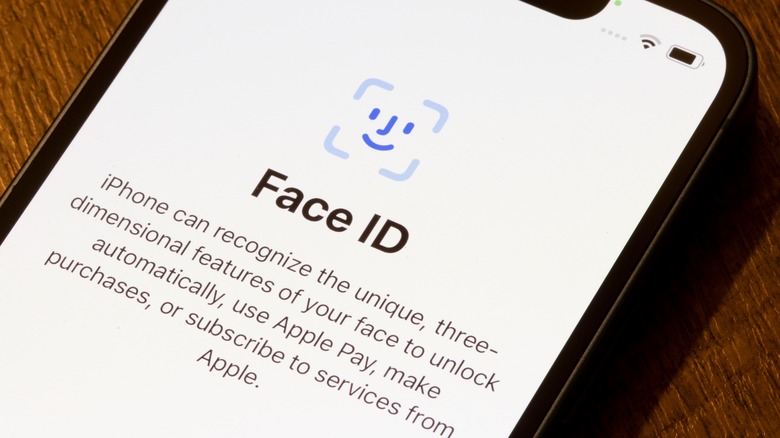
Tada Images/Shutterstock
One of the features you may not realize is on your iPhone is called Attention Aware. This is a feature that affects the level of your device’s volume, but it is not actually dictated by a volume control. Instead, this feature is enabled by the technology behind Face ID. When you have this enabled, not only does it give you the ability to unlock your iPhone by reading your face, but it is able to tailor your aural experience based on whether or not you are actively looking at your iPhone. Because of this, if you get a phone call or notification while looking at your iPhone, it will play the ringer at a lower volume than it’s set at because Attention Aware doesn’t think you need to be blasted in the face with sound if you’re engaging with the device. Of course, this feature — like all technology — isn’t foolproof, and it may activate even when you aren’t looking at the iPhone. Here’s how you can turn off Attention Aware if you so choose.
- Open the Settings app.
- Select the Accessibility option.
- Select Face ID & Attention.
- Toggle off the switch for the Attention Aware Features option.
This will turn off the automatic lowering of your ringer’s volume, but it will also disable features like dimming your iPhone’s screen when you aren’t looking at it, which is important to keep in mind.
How to disable Reduce Loud Sounds

Framesira/Shutterstock
The volume suddenly dropping on you is not a problem exclusive to your built-in iPhone speakers. It can also happen when you have headphones connected to your device. You may find yourself in a situation where you are listening to music and either the volume goes down unexpectedly or it won’t get louder than a certain point. This could be because you unknowingly have the Reduce Loud Sounds feature enabled. This sets a maximum volume level that the sounds in your headphones can reach. While this is great for preserving your hearing, it can be quite irritating to have the volume shifting without your control. Here’s how you can disable the Reduce Loud Sounds feature.
- Open your Settings app.
- Select the Sounds & Haptics option.
- Scroll towards the bottom of the page and select Headphone Safety.
- Toggle the Reduce Loud Audio switch to «off.»
If you still want to have this feature enabled, you can also adjust the decibel level to something higher than its current setting. This way, you can still avoid the top-tier decibel levels but give yourself more of a chance that the volume won’t automatically drop on you unexpectedly.
Other factors that may cause your volume drops

Avid Photographer. Travel The World To Capture Moments And Beautiful Photos. Sony Alpha User/Getty Images
Another common issue with your iPhone’s volume may simply come down to a specific app. For instance, Spotify may be the only place where you are having volume limitation issues, and this could be due to a setting within the app and not your iPhone’s settings. Within Spotify, you have three different volume level options: Loud, Normal, and Quiet. If you have it set on Quiet — or even Normal — then you may have your volume drop while you’re using it. By switching this, you could get a consistent volume level across your entire iPhone, and if you have other apps with volume controls, similar tactics could be applied.
Lastly, there is always the possibility that there is some deeper issue with your iPhone that all of this troubleshooting cannot fix. If that is the case, then your best course of action is to take it to your local Apple Store’s Genius Bar in order to get a proper diagnostic check on your iPhone to determine what the issue is. Technology may be advanced, but that doesn’t make it foolproof. Something can always go wrong that requires significant repair, or you may just have to get a new iPhone that works properly.