
Bloomberg/Getty Images
Being able to listen to your favorite songs while you’re out and about is a great perk. In most cases, you should be able to do this through your mobile phone, provided you have the necessary audio-streaming apps installed. However, in case your smartphone runs out of battery and you don’t have a power bank handy, the less bulky option is to stream music through your smartwatch. One of the options that offers this capability is the Apple Watch.
Provided that you own Bluetooth headphones or speakers and have an Apple Watch Series 3 or newer, you should be able to stream songs with or without your iPhone. Just make sure that you properly pair your listening device to your timepiece. Follow your earphones’ or speakers’ instructions on entering pairing mode and then go to Settings on your Apple Watch to find your output gadget from the list of detected Bluetooth devices. In addition, make sure all your gadgets are fully charged to ensure a successful connection process.
Once your listening device has been paired, the next step is to ensure that you have your preferred music service installed on your Apple Watch. You can use Apple’s own Music app or try other popular third-party audio-streaming services like Spotify.
How to install Spotify on the Apple Watch

James D. Morgan/Getty Images
To gain access to Spotify on your Apple Watch, the easiest way to install the app is through an iPhone, if you have one. Here’s how:
- On your iPhone, launch the Watch app. If you’ve never paired an Apple Watch to your mobile phone before, you may be prompted to do so.
- From the bottom navigation bar, select the My Watch tab.
- Go to the Available Apps section.
- Look for the Spotify app and tap the Install button next to it.
If you don’t have an iPhone, you can install Spotify through the App Store on your Apple Watch:
- Press the Digital Crown, then tap the App Store app that appears on the home screen.
- Hit Search to find the Spotify app, either by using the watch’s Scribble or Dictation feature. Alternatively, you can also try scrolling down the app list to see if it appears straight off.
- Tap the Spotify app and hit the Get button to install.
- When prompted, double-click the side button below the digital Crown to confirm the app installation.
You’ll know if the Spotify app is successfully installed on your Apple Watch when it appears with your other apps after you press the Digital Crown.
How to start playing Spotify songs on the Apple Watch
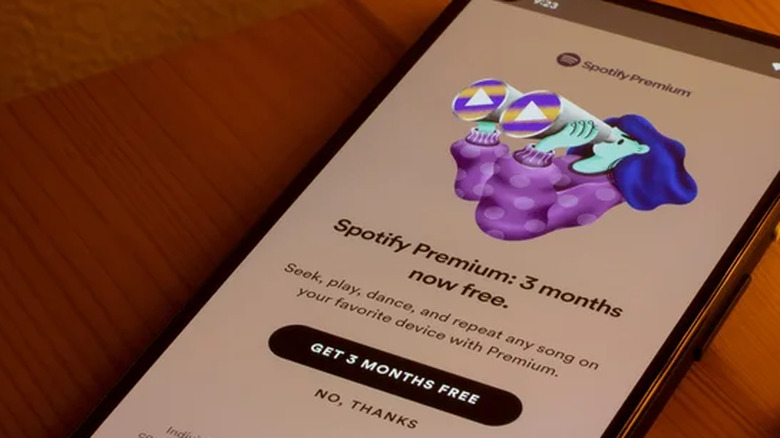
Tada Images/Shutterstock
Once you have the Spotify app installed on your Apple Watch, you should be able to control Spotify on other devices — like your mobile phone, TV, or tablet — from your timepiece. You should also be able to use Siri to and control music and podcast playback using voice commands.
However, in order to actually stream music, podcasts, and audiobooks from the Spotify platform directly through your Apple Watch, you’ll need to be a Spotify Premium subscriber. If you happen to have a free account, consider upgrading to one of the available Spotify Premium plans.
In addition, as previously mentioned, you also have to own an Apple Watch Series 3 or newer that is running on at least watchOS 7.0 as well as Bluetooth headphones that have been paired to the watch. If you intend to play Spotify content directly from your watch without your phone, you’ll also require stable WiFi, or a cellular connection if your Apple Watch comes with a data plan.
How to control Spotify playback on the Apple Watch
If you are an experienced Spotify user, some of the symbols that appear on the Apple Watch app should be familiar to you, such as the play, pause, and skip to previous or next track icons. There’s also a heart icon you can tap (or untap) to add (or remove) the currently playing track to your library — and into the Liked Songs playlist — and a phone icon to change the output device for your playback.
Below is a list of other gestures you can do on the Spotify App for the Apple Watch:
- Turn the Digital Crown to modify volume levels.
- From the main playback screen, swipe from the left toward the right to get to the Home screen. Here, you should see all your playlists, including the one currently playing. When you open a playlist, there should be additional shuffle and repeat buttons you can tap to control how the playlist’s songs are played.
- From the main screen, swipe from the right toward the left to access your Spotify library and recently played tracks. If you have any downloaded content, they can also be found on this page.
How to download Spotify music and podcasts to the Apple Watch
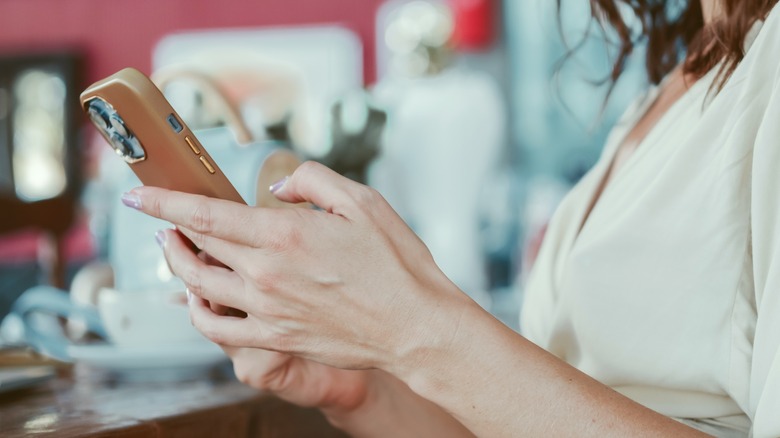
sergey causelove/Shutterstock
An important Spotify Premium perk that extends to the Apple Watch is the ability to download content for offline listening. Depending on your watch model, you may be able to download around ten hours of songs and podcasts while you still have a reliable internet connection and then listen to them later regardless of connectivity.
To transfer Spotify music to your Apple Watch, you’ll need to create a new playlist and put all the tracks you want into it since you won’t be able to download specific songs or albums or any playlist curated by Spotify. Podcast episodes can be downloaded individually, but if you don’t own an iPhone, placing these audio tracks into a new playlist as well is recommended.
To download Spotify content for your Apple Watch via an iPhone:
- Launch the Spotify mobile app and go to a playlist or podcast you’d like to port over to your Apple Watch.
- Tap the three-dot icon.
- Select Download to Apple Watch.
- To hasten the transfer process, keep Spotify open on the watch and download via WiFi instead of Bluetooth. To ensure this, temporarily turn off Bluetooth from the Settings app, not the Control Center.
You can also download Spotify song or podcast playlists directly through your watch:
- Launch Spotify on your Apple Watch.
- Swipe from the left toward the right to access Spotify’s Home screen.
- Tap a playlist you want to make available offline.
- Hit the download (downward arrow) button.
All Spotify tracks downloaded to the watch should appear in the Downloads folder, which you can access by navigating to the Home screen. Do note that there’s a limit of 100 downloads per playlist. Furthermore, downloading Spotify audiobooks for offline listening is currently not doable on the Apple Watch.