
BadPixma/Shutterstock
Apple AirPods are known for their amazing sound quality and features, which makes them popular among wireless earbuds users. However, many users complain that their AirPods sound too quiet even when the volume is set to maximum level. This issue can arise suddenly and be frustrating,
There are various reasons it could happen. To function at their best, AirPods need to be sufficiently charged; if not, they will be quieter than usual. With time, dust and ear wax accumulate on the speakers of your AirPods. If you don’t clean them regularly, it can result in a sound block, causing low volume. Enabling the Low Power Mode on your iPhone can also impact the performance of AirPods. Other than that, there’s a safety feature in the iPhone that is designed to protect your ears from loud sound. If it is turned on, it can highly reduce the AirPods volume level.
If you are struggling with quiet AirPods for any reason, this guide will provide various solutions that you can try to restore your optimal volume level.
Apply preliminary steps

Kafka Ibram/Shutterstock
Before you make amendments to AirPods or iPhone settings, it’s best to apply some preliminary steps. The most obvious one is to ensure that the volume is set to the maximum level. Use the volume buttons on the side of your iPhone to check that. Ensure that the AirPods are sufficiently charged for the best performance. Place them in the case and connect the case to the power source. Wait for at least 15 minutes before testing the volume again.
If you haven’t cleaned your AirPods in a while, it’s time to pick up a soft cloth and gently cleanse both your AirPods with it. You can also use a dry cotton swab. Look for the dust and dry ear wax settled on the speaker grills responsible for the obstruction in sound output and clean them thoroughly. Never use wet cloth or alcohol solutions for cleaning.
Sometimes, the problem might not be with the AirPods themselves but with the connected device. If you’re using AirPods on Android or Windows devices, you might not get the best performance from them because they are part of the Apple ecosystem and work best with iOS or macOS. Try pairing your AirPods with another device, such as Mac, iPad or iPhone, to see if the volume issue persists. If the volume is normal on the other device, the problem may lie with your original device’s settings or software.
If AirPods sound low only on Apple’s Music app, try different EQs to check their loudness and set the one that best fits your preference. To test different EQs, navigate to Settings > Music > EQ. You can also try turning off the EQ and check if that solves the issue.
Re-pair AirPods with iPhone
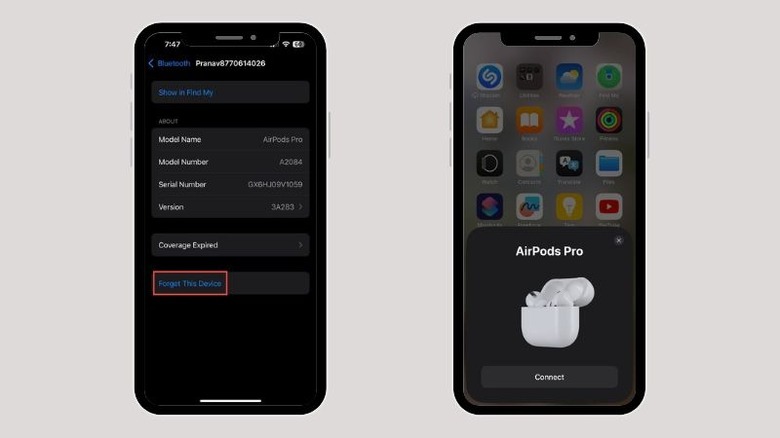
Pranav Bhardwaj / SlashGear
It is possible that there are some Bluetooth connectivity or performance issues between your AirPods and iPhone, causing the AirPods to quiet despite full volume. To rule out this possibility, it is best to unpair and then re-pair your AirPods with the iPhone.
The process for that is straightforward. Here are the steps:
- Ensure that your AirPods are in case and not connected to the iPhone.
- On your iPhone, launch the Settings app.
- Tap on the Bluetooth option from the list.
- Look for your AirPods’ name under the My Devices section under Bluetooth.
- Tap the «i» icon next to it.
- Finally, tap the Forget This Device option.
- Again, tap the Forget Device option on the prompt.
That’s it. Your AirPods won’t be recognized by the iPhone anymore. Now, it’s time to pair them again. Here is how to do that:
- Ensure that the Bluetooth is turned on.
- Open your AirPods case and check your iPhone screen.
- You will see a prompt that will ask you to connect to AirPods. Tap the Connect button to begin the process.
- Within a few seconds, you’ll see both your AirPods connected to the iPhone and ready to use. Tap the Continue button.
Now, take the AirPods out of the case and check if the volume is back to normal functioning.
Turn off the Headphone Safety feature and balance the audio
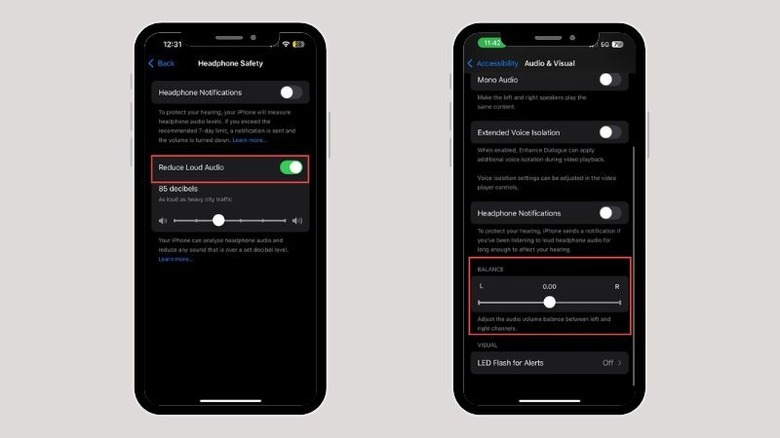
Pranav Bhardwaj / SlashGear
iOS has a Headphone Safety feature that automatically reduces the volume of the earphones if they exceed the safe limit. It is added by Apple to prevent its users from hearing damage caused by prolonged exposure to loud volume.
To turn it off, follow these steps:
- Launch the iPhone Settings app.
- Scroll down and tap the Sounds & Haptics option.
- Look for the Headphone Safety option and tap on it.
- Toggle the button next to Reduce Loud Audio to turn it off.
If your AirPods volume is low only in one ear, it might be due to unbalanced audio settings. Here is how to correct that:
- On your iPhone, tap the Settings icon to launch it.
- Scroll down and choose the Accessibility settings.
- Look for the Audio & Visual option under the Hearing section and tap on it.
- Now scroll down and ensure the slider under the Balance section is set to 0.00 to maintain the balance between the left and right channels.
Exit the Settings app and check the AirPods volume level.
Turn off Low Power Mode on iPhone
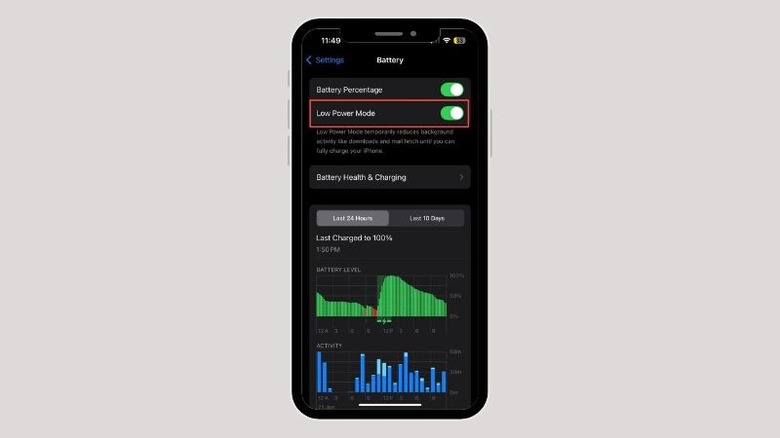
Pranav Bhardwaj / SlashGear
The iPhone comes with a battery-saving feature called Low Power Mode. Enabling it will extend the battery life and allow you to use your iPhone longer. However, when Low Power Mode is enabled, the working of certain functions and features might be affected to avoid power consumption.
If you have Low Power Mode enabled, try disabling it and check if it solves the quiet AirPods issue. Follow these steps:
- Open the Settings app on your iPhone.
- Look for the Batter settings and tap on it to open.
- Now, look for the Low Power Mode option and toggle the switch adjacent to it to turn it off.
- Notice the battery icon on the top right of your iPhone turns to white from yellow. It’s the indication of normal mode.
After turning off the Low Power Mode, connect your AirPods to your iPhone and check if the volume is back to the optimal level.
Recalibrate the sound between AirPods and iPhone

goffkein.pro/Shutterstock
If you use your AirPods on multiple devices, they might get confused and have a different minimum and maximum volume level when connected to the iPhone. In that case, you need to calibrate the sound to sync the volume level between your AirPods and iPhone.
It is straightforward to do that. Here are the steps:
- Connect your AirPods to your iPhone and start playing a loud sound.
- Turn down the volume to the lowest level with the sound still playing.
- Now swipe down from the top-right edge to expand the iPhone’s Control Centre and turn off Bluetooth by tapping on its icon. Don’t take off the AirPods from your ears.
- Keep playing the sound on your iPhone and turn the volume to the lowest level on your device as well.
- Now, turn on Bluetooth again from the Control Centre to connect your AirPods. Play the sound and turn the volume to the maximum.
The calibration process is complete, and now your quiet AirPods must work normally.