When it comes to Meta platforms like Facebook and Instagram, there are two types of verified pages and profiles: Verified badges and Meta Verified. To have a Verified badge, you need to be a notable and authentic person or brand.
On the other hand, to be able to have a Meta Verified subscription, you’ll just need to fulfill eligibility requirements for both personal and business accounts. Unlike Verified Badges, Meta Verified account owners need to pay a monthly subscription fee to keep their badges.
For U.S.-based Meta Verified subscribers, you’ll need to pay $11.99 for web-based subscriptions and $14.99 for app-based subscriptions. Depending on your local market, the pricing for the Meta Verified subscription may vary.
Meta subscriptions allow users to enjoy benefits like added protection from impersonators, access to real people for customer support, and more visibility on the platform. While these perks may not be a big deal for the average person, the benefits can help protect people in more ways than one.
For example, if you’re a rising creator, being Meta Verified can help improve your social proof, appear more legitimate, and make it easier to work with brands. On the other hand, people who are prone to being impersonated, such as government officials or public figures may also benefit from the blue check, because people can tell them apart from possible fake accounts.
Why you might want to cancel your Meta Verified subscription
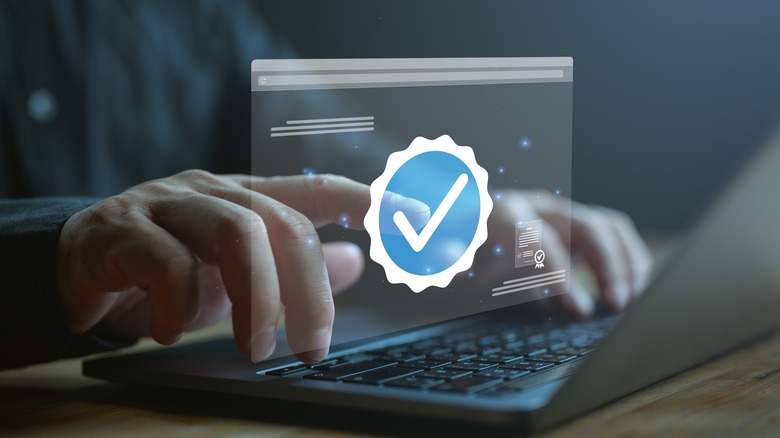
SomYuZu / Shutterstock
With time, you may change your career to one that doesn’t need you to be a public figure or visible online. You might then choose to opt out of subscriptions — like Meta Verified — that no longer add value to your life or you simply can’t afford anymore.
On other hand, it can even be that you would like to keep parts of your life separate. After all, when you subscribe to Meta Verified on Instagram with a linked Threads account, you may not be comfortable having a Meta Verified badge displayed on either one of them.
Thankfully, you’re not locked into the Meta Verified commitment forever. However, because Meta does not let you share subscriptions between Facebook and Instagram, you may need to unsubscribe from them separately, if you signed up for both. With different payment tiers, you may also need to use either your mobile phone or browser to unsubscribe.
So, depending on how you signed up to Meta Verified, there are several ways you can cancel your subscription.
How to stop a Meta Verified subscription on Facebook
There are two ways to stop a Meta Verified subscription on Facebook: web browser and app. Take note, if you signed up to be Meta Verified on Facebook via browser, you will not be able to manage your subscription on the Facebook mobile app.
Follow these steps to cancel a Meta Verified subscription on Facebook via browser:
-
On your web browser, go the Facebook website.
-
In the upper-right corner of the screen, tap your profile photo.
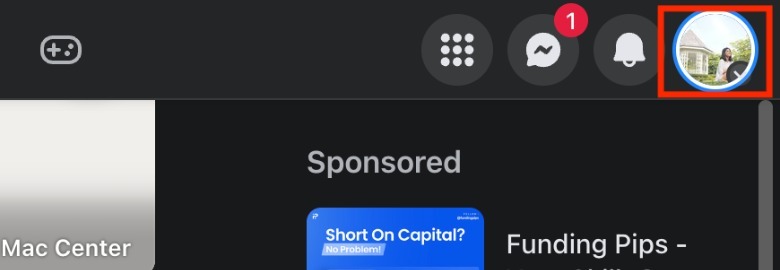
-
Click Settings & Privacy > Settings.
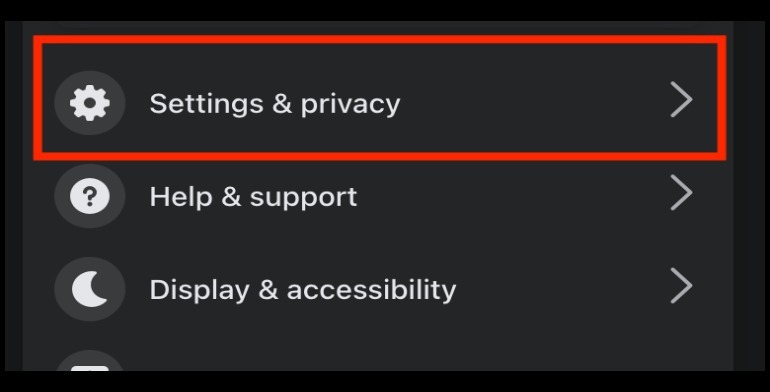
-
On the left-side of the screen, click See More in Accounts Centers.
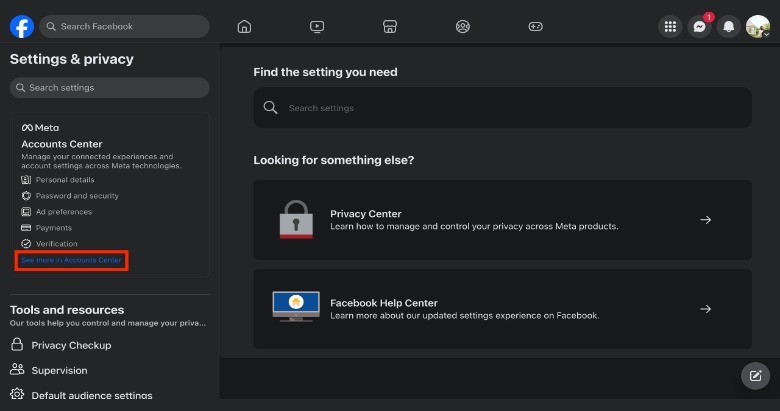
-
In the lower-left corner of the screen, click Meta Verified.
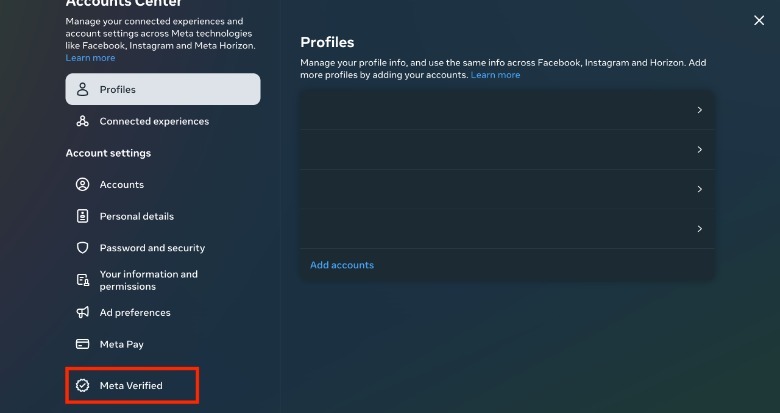
-
Select Manage subscription.
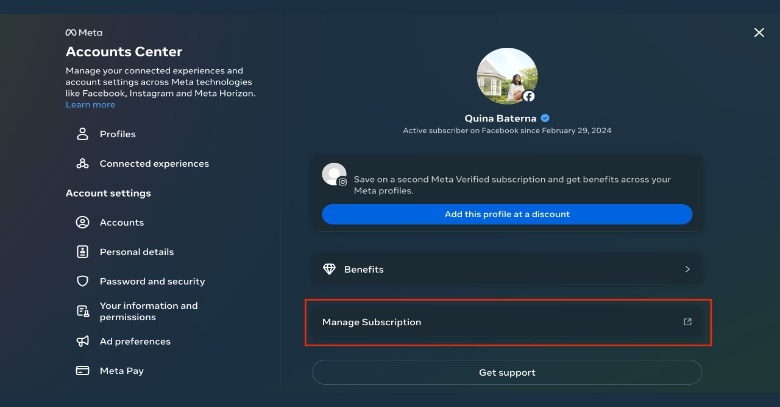
-
Under Cancel Meta Verified, click Unsubscribe on Facebook.
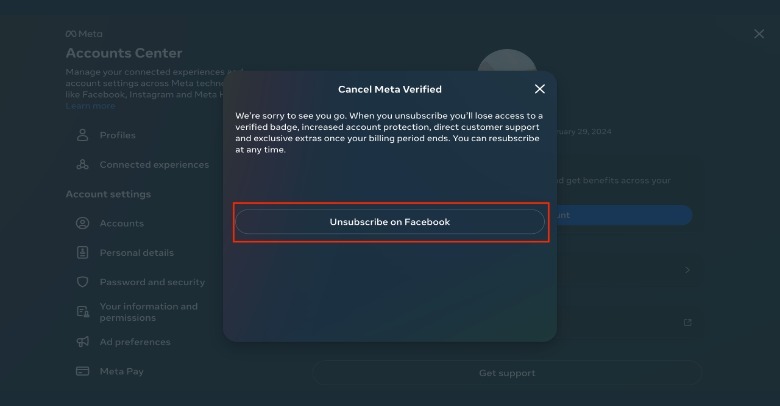
-
After Facebook redirects you to the Orders and payments tab, click Meta Verified.
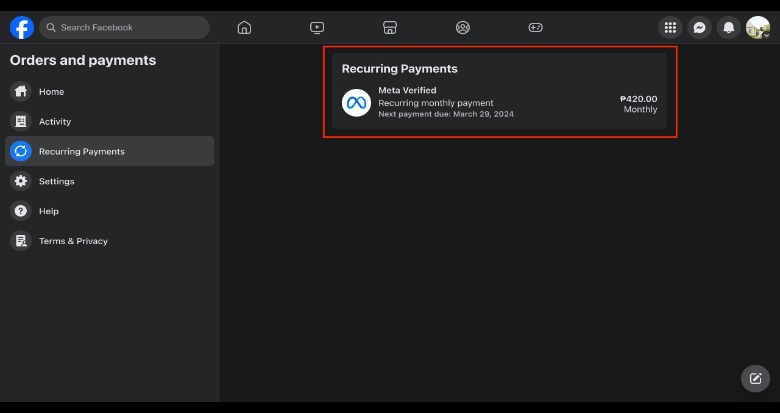
-
On the Recurring payment pop-up, select Cancel Subscription.
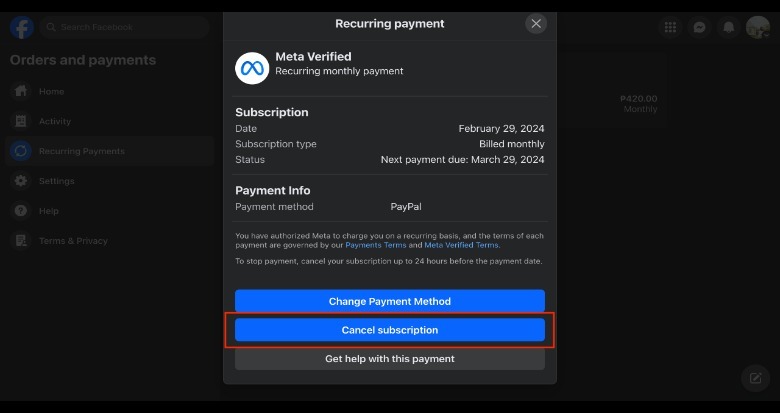
To cancel a Meta Verified subscription on the Facebook app, follow these steps:
-
On your mobile phone, open the Facebook app.
-
In the lower-right corner of the screen, tap the Menu button.
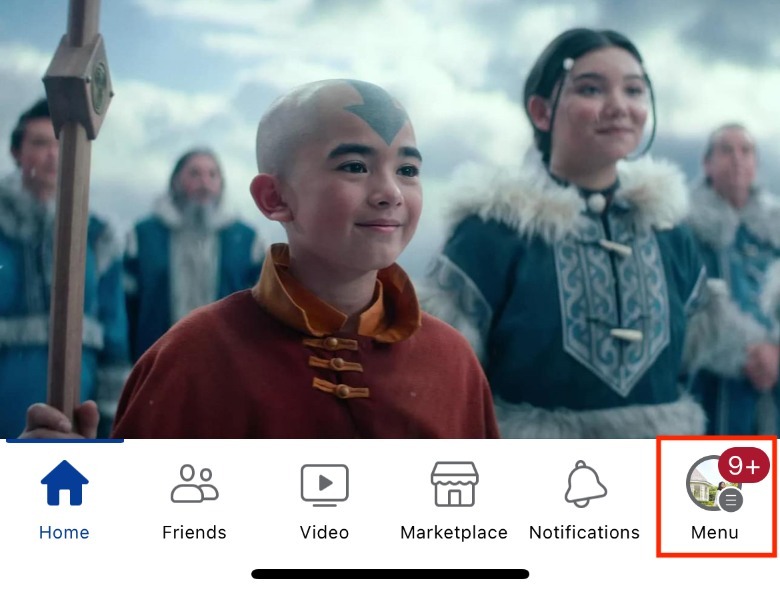
-
In the upper-right corner, tap the Settings button (it looks like a gear).
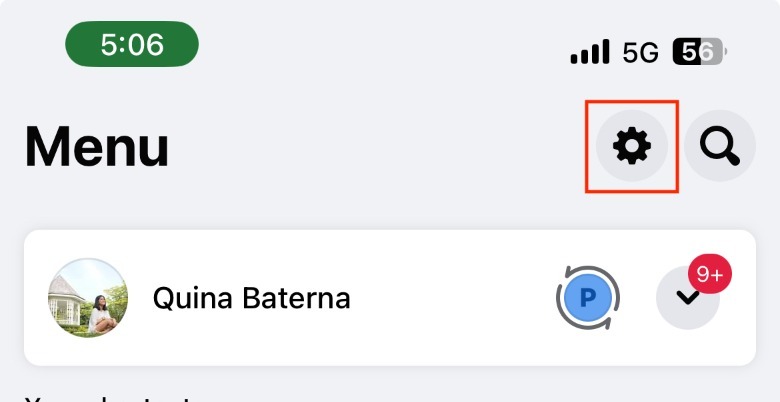
-
Under Meta Accounts Center, tap See more in Accounts Center.
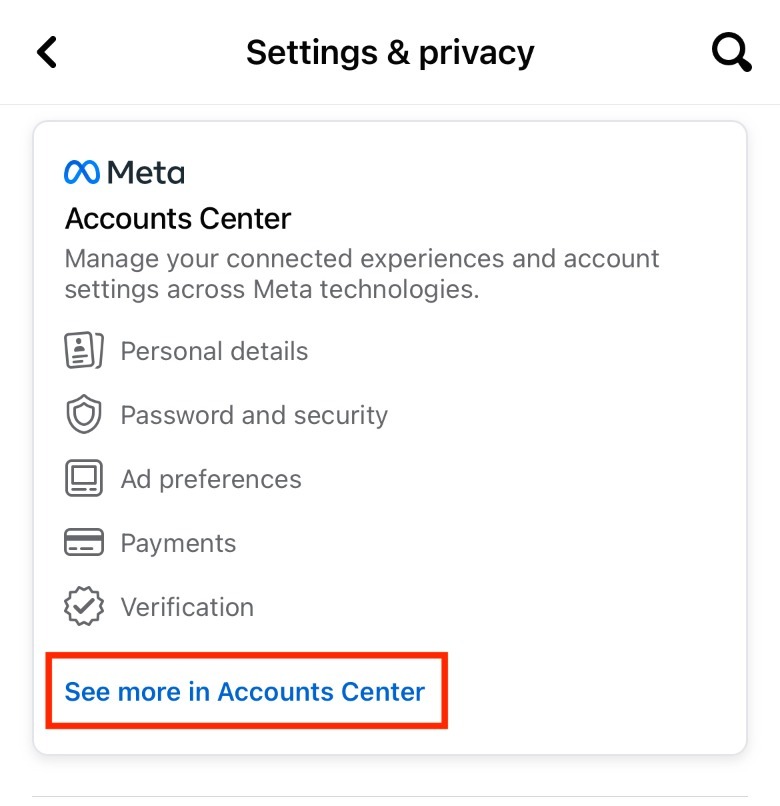
-
Under Account Settings, tap Meta Verified.
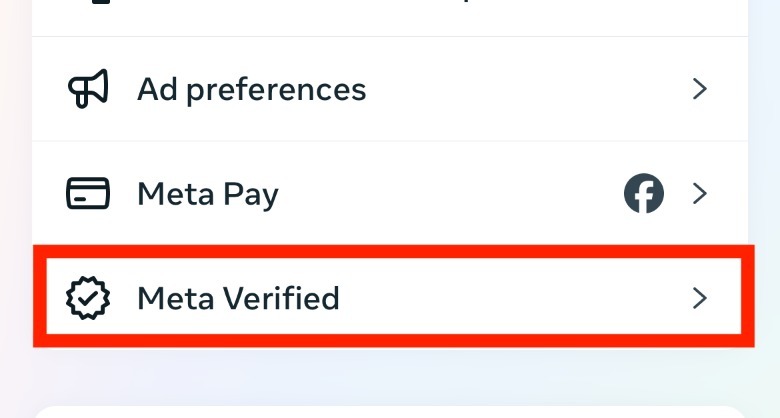
-
Under your subscription, tap Manage Subscription.
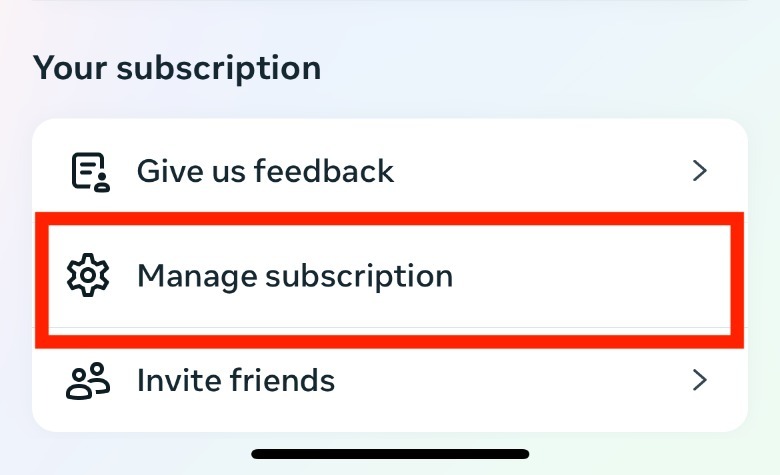
-
Follow the displayed instructions to proceed.
How to stop a Meta Verified subscription on Instagram
On your mobile phone, there are two ways to stop subscribing to Meta Verified on Instagram. Bear in mind that if you signed up with Meta verification through the web version, it may not be possible to make changes to your account.
Follow these steps to stop a Meta Verified subscription on the Instagram app:
-
On your mobile phone, open the Instagram app.
-
On your Instagram home screen, tap your profile photo in the lower-right corner of the screen.
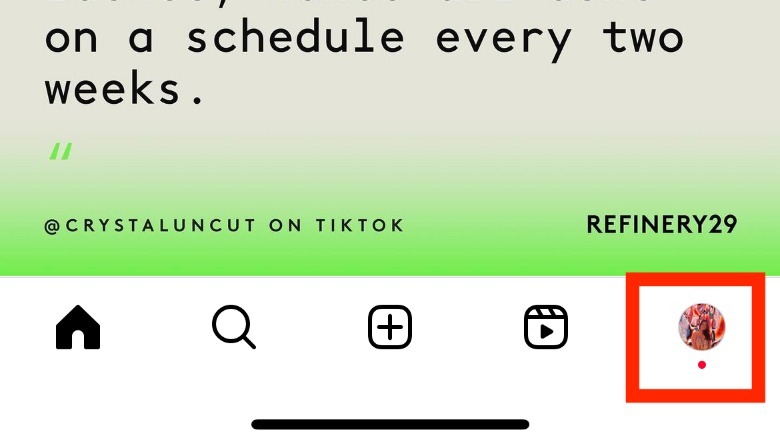
-
On your Instagram profile page, tap the hamburger icon (three horizontal lines) in the upper-right corner of the screen.
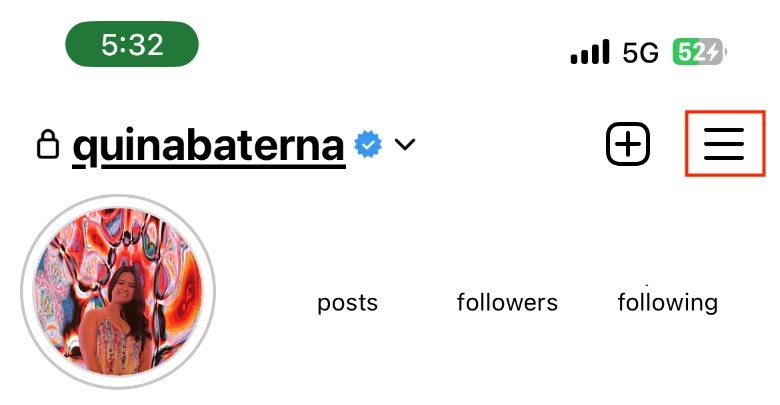
-
Select Meta Verified.
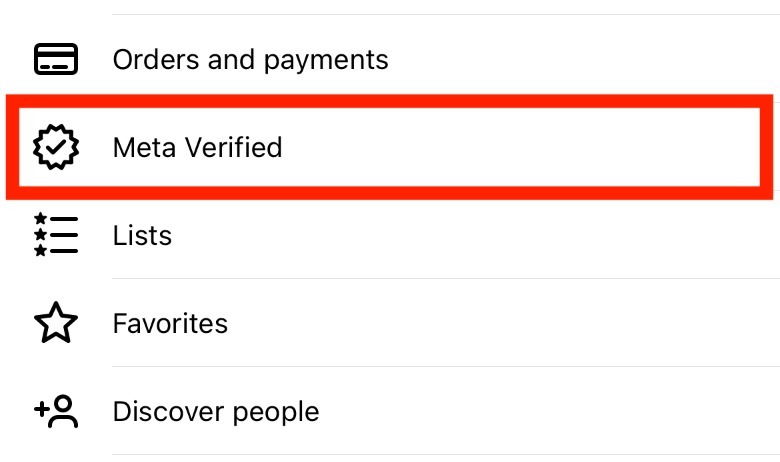
-
Under Your subscription, tap Manage Subscription.
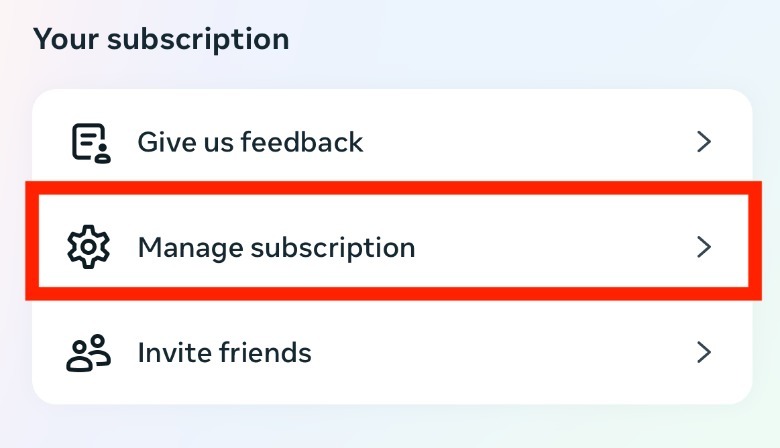
-
In the Manage Subscription page, tap Unsubscribe in the lower portion of the screen.
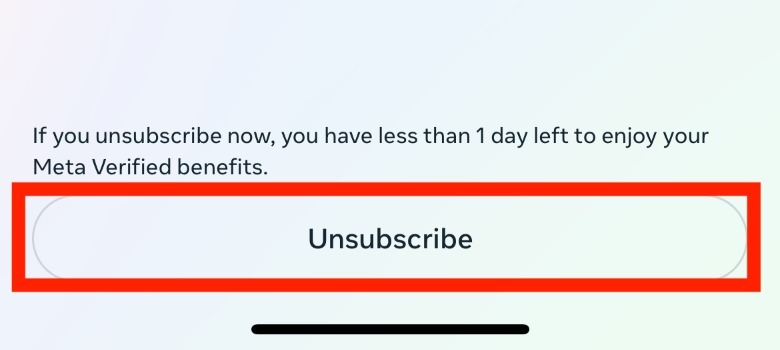
To cancel your Meta Verified subscription through your Apple account:
For iPhone owners, it’s possible to unsubscribe from your Meta Verified subscription if you signed up using your Apple account.
-
On your iPhone, open the Settings app.
-
Tap your Apple account name.
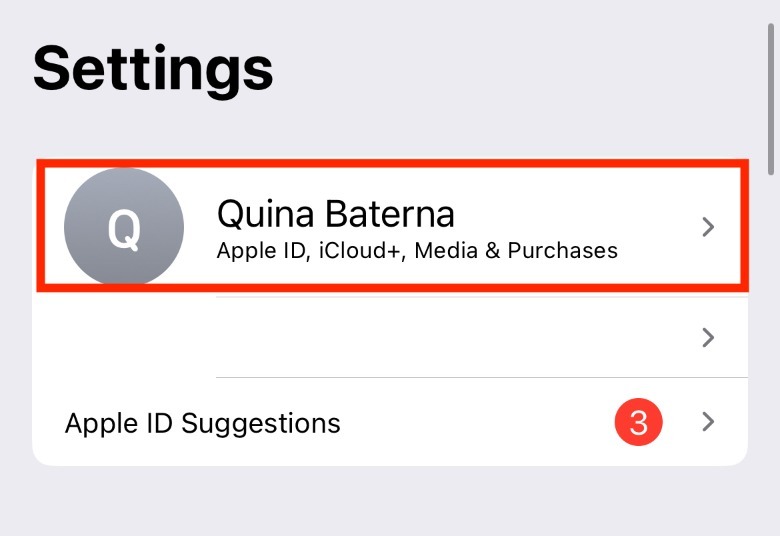
-
In the Apple ID tab, tap Subscriptions.
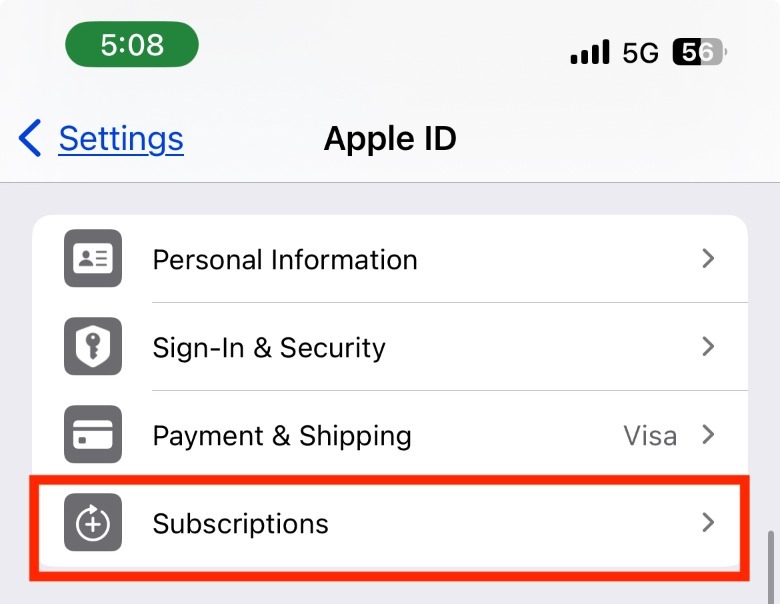
-
Under the Active section, tap Instagram.
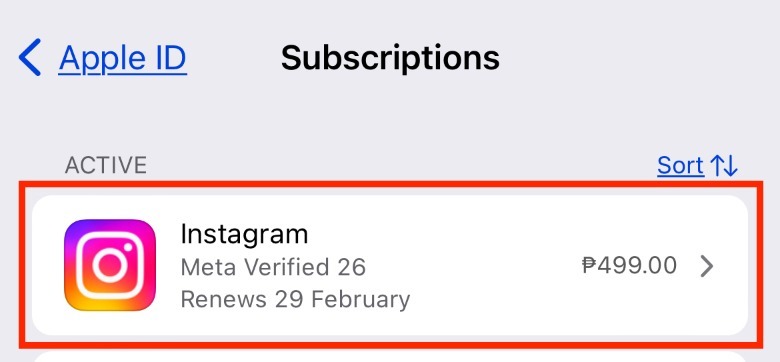
-
Tap Cancel Subscription.
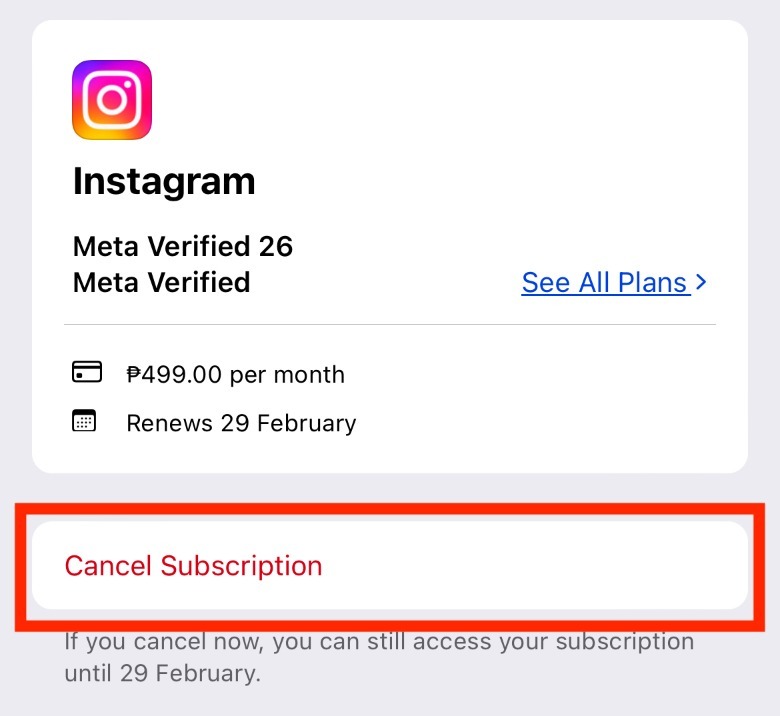
-
In the pop-up, tap Confirm to finalize your cancellation.
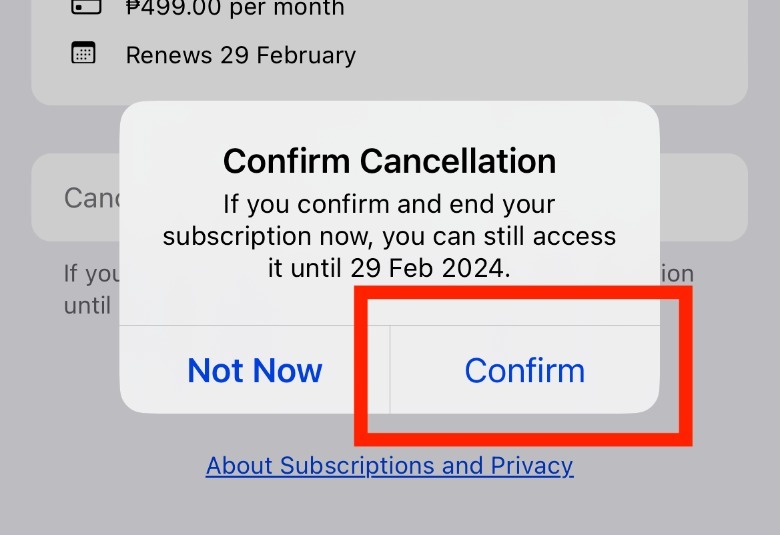
What to know about opting out of your Meta Verified subscription
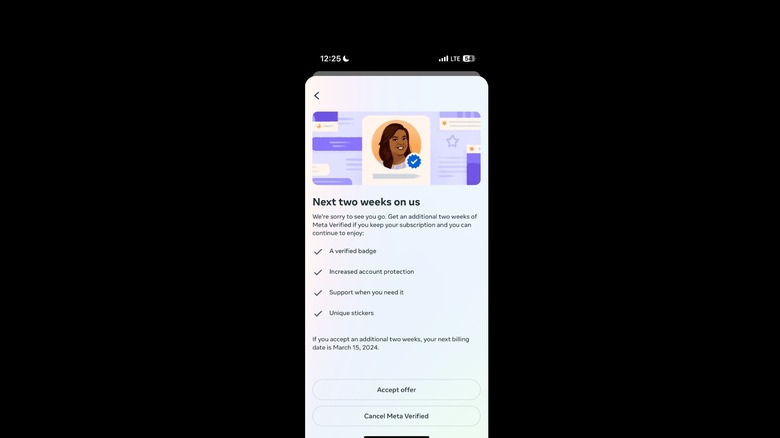
Quina Baterna / SlashGear
Once you opt-out of your Meta Verified subscription, you’ll be able to use its benefits until the last day of your billing cycle. You can see how many days you have in your cycle during the cancellation process.
If you’re on the fence about being Meta Verified, they sometimes offer an extra two weeks free to give you more time to think. With this, you can either accept the offer and move your billing cycle two weeks later or you can cancel your Meta Verified subscription on the spot. While this isn’t guaranteed as an offer, you can buy yourself extra time to decide before you’ll be billed again if it does come up.
In some cases, Meta does allow for refunds, such as if you were unable to complete the verification. However, these are subject to approval and your specific payment provider. If you’re found to have violated any of the platform’s community guidelines, it is also possible that Meta will cancel your subscription without the option of a refund.