Hulu is one of the must-have streaming services out there for a number of reasons. Apart from its expansive catalog and its slate of exclusive programming, you also have the option of signing up for other streaming platforms and connecting them as add-ons to your Hulu account. If you’re looking to get the most out of your Hulu subscription, though, your best bet is opting for one of the Disney Bundle options, which gives you Hulu, Disney+, and ESPN+ in one big bundle plan.
Of course, not all TV and movie watchers are the same. If you’ve given Hulu a try and discovered that the available content is just not to your liking, or if you find that you’re using other streaming platforms more, you may want to get rid of your Hulu subscription entirely. The steps for quitting aren’t always straightforward and largely rely on how you signed up for Hulu in the first place.
Figure out how you’re paying for Hulu
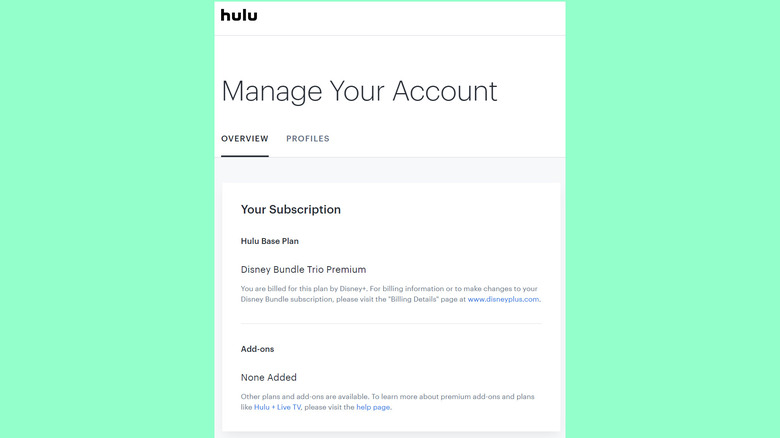
Jam Kotenko/SlashGear
If you don’t remember how you signed up to Hulu in the first place, you can find out by checking out your account information through a web browser:
- Open a browser tab on your computer or mobile device and go to secure.hulu.com/account.
- Log in with your Hulu credentials to access the Manage Your Account page.
- Go to the Payment Information section to confirm how you’re being billed.
- If you see a payment method listed, then your subscription is directly billed to Hulu and can be canceled through hulu.com. Otherwise, you should see a third-party provider listed instead.
In general, if you subscribed to Hulu through a third-party provider, you’d need to cancel your plan through their specific platform. However, if you acquired your subscription through Amazon, Roku, or T-Mobile, you should be able to cancel it through hulu.com just like a direct-through-Hulu subscription.
How to cancel a Hulu subscription through hulu.com
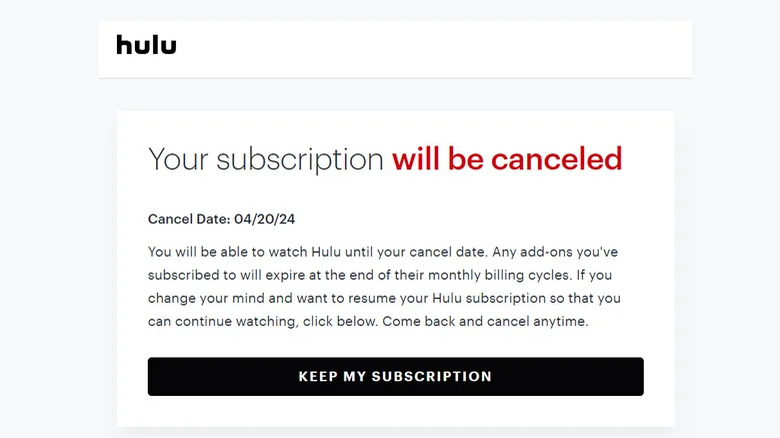
Jam Kotenko/SlashGear
If you’ve signed up for a Hulu subscription directly billed through Hulu, or if you got it through Amazon, Roku, or T-Mobile, you have to cancel it by visiting Hulu’s website via a web browser:
- Open a browser tab on your computer or mobile device and go to secure.hulu.com/account.
- Log in with your Hulu credentials. This should bring you to the Manage Your Account page.
- Under Your Subscription, next to Cancel Your Subscription, hit Cancel. (More details on the «Pause» option below.)
- On the next page, you will be encouraged to pause your subscription. If you want to proceed with your subscription cancellation, ignore it and select Continue to Cancel instead.
- Select Cancel Subscription to confirm the action.
After you cancel, you should receive a confirmation email about the cancellation sent to the email address linked to your Hulu account. Your previous Hulu subscription details in the Manage Your Account page will also be replaced with a message that states, «Your subscription will be canceled,» followed by the cancellation date. You should be able to continue using the service until then.
Based on testing, if you try to access your Hulu account details through the Hulu mobile app, you’ll be prompted to do so through your mobile web browser. Simply follow the steps outlined above to cancel your Hulu subscription using your iPhone, iPad, or Android mobile device.
How to cancel a Hulu subscription through Apple or Google
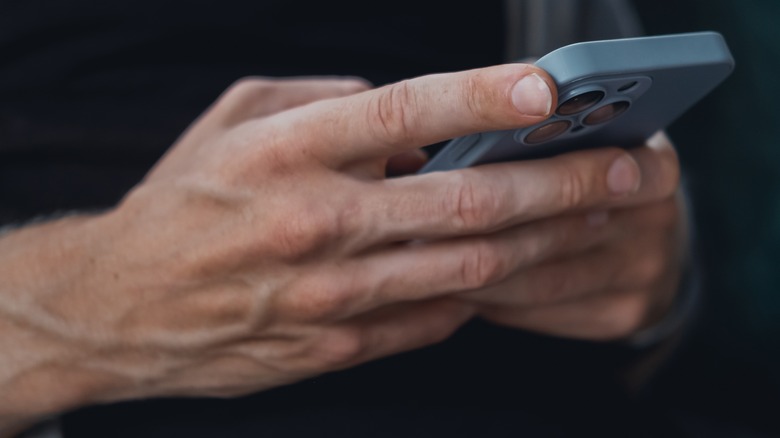
sergey causelove/Shutterstock
As previously mentioned, Hulu subscriptions billed through third-party vendors that aren’t Amazon, Roku, or T-Mobile will need to be canceled directly through their respective platforms. There are several ways to stay up to date on your Apple billing and subscriptions, which may include Hulu. To cancel it through an iPhone, iPad, or Apple Vision Pro:
- Launch the Settings app.
- Tap your name.
- Select Subscriptions.
- Under the Active section, select Hulu.
- Hit Cancel Subscription.
- Tap Confirm.
Meanwhile, on a Mac computer:
- Launch the App Store app.
- Click your name on the side panel. Sign in if you can’t find it.
- Go to Account Settings. Again, log in if required.
- Scroll down to Manage. Next to Subscriptions, hit Manage.
- Next to Hulu, hit Edit.
- Select Cancel and confirm the action.
If you’re being billed for Hulu through Google Play, you can cancel it through your Android mobile device:
- Launch the Play Store app.
- Tap your profile photo at the top-right corner of the page. Sign in if you can’t find it.
- Go to «Payments and subscriptions.»
- Select Subscriptions.
- Pick Hulu.
- Hit «Cancel subscription.»
- Follow the onscreen instructions.
Alternatively, you can go through the same process on a computer. Simply open a browser tab, go to play.google.com, and follow the same steps until you select the Subscriptions tab. Hit Manage next to Hulu, click «Cancel subscription,» and follow the onscreen instructions.
How to Cancel a Hulu subscription through Comcast Xfinity or Verizon
Apart from T-Mobile, a couple more third-party mobile phone and internet service providers also offer access to Hulu, such as Comcast Xfinity or Verizon.
Here’s how to cancel an Xfinity-billed Hulu subscription:
- Turn on your TV or Xfinity streaming device.
- Launch the Settings menu by using your remote.
- Select Apps & Subscriptions.
- Select Hulu.
- Pick Unsubscribe and hit OK.
- Confirm the action.
If you’re being charged for Hulu through Verizon, according to Hulu‘s support page, you can cancel it through the Add-ons and Apps page in My Verizon. Upon further investigation though, it looks like the only way to get Hulu through Verizon as of this writing is if you acquired the Disney Bundle, which includes Hulu, Disney+, and ESPN+. Because of this, there’s no way to cancel Hulu access independently. You’d need to cancel the whole bundle:
- On a browser tab, go to secure.verizon.com/signin.
- On a computer, go to Account and pick «Services & perks.»
- On a mobile device, hit the hamburger icon, select Account, then go to «Services & perks.»
- Pick «Services and perks overview.»
- Hit the arrow icon next to «Disney bundle.» You may need to click «See all» under Manage and then hit Manage again to get there.
- Click «Cancel subscription» and follow the onscreen prompts.
Something to note about the Disney Bundle acquired through Verizon is that once you cancel this promotional subscription, you won’t be able to add it back unless you have a compatible Verizon Unlimited plan that still has the perk.
If you need extra assistance canceling Hulu, contact the service provider’s customer support team.
How to cancel a Hulu subscription included in a Disney Bundle
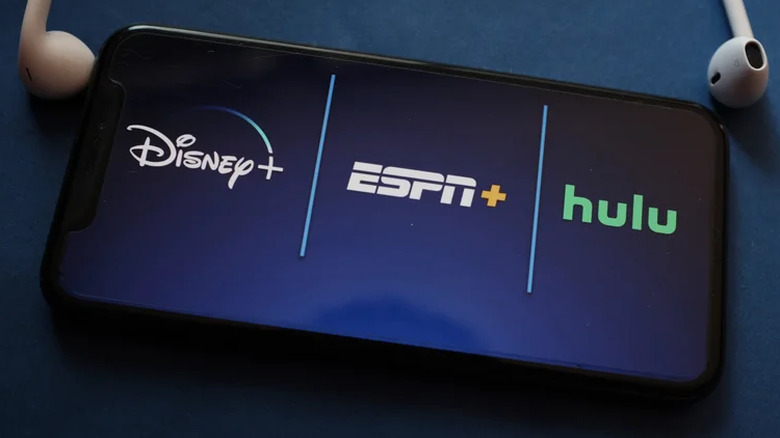
DANIEL CONSTANTE/Shutterstock
One of the important things you need to know about the Disney+ Hulu bundle is that you can subscribe to it through either Hulu or Disney+. If your Disney Bundle is billed through Hulu, you should be able to cancel it through Hulu’s account page. Of course, canceling the bundle means canceling access to all the platforms included. The only exception is if you already had a Disney+ or ESPN+ subscription before signing up for the bundle through Hulu.
If you want to cancel Hulu access that’s been activated through a Disney Bundle billed via Disney+, you can switch to a Disney+ plan that excludes Hulu. Here’s how to do it through a computer:
- Open a browser tab and go to disneyplus.com.
- Hit the Log In button.
- Enter your login credentials.
- Select your primary profile.
- Hover over your profile icon in the top-right corner of the page and select Account.
- Under Subscription, hit «Change your plan.»
- Select a Disney+ plan that doesn’t include Hulu.
- Tap Continue.
- Review your payment details and hit Agree & Subscribe.
By switching plans rather than opting to cancel your Disney+ subscription bundle, you retain access to Disney+ content. Do note that changes take effect instantly if you’re changing to a more expensive Disney+ plan. On the other hand, opting for a lower-tiered plan will take effect on the next billing cycle.
Can you cancel a Hulu subscription billed through Spotify?

Sam Edwards/Getty Images
Canceling a Spotify-billed Hulu subscription seems to be a bit convoluted, according to some sources online. Previously, if you had access to Hulu courtesy of a Spotify Premium plan — specifically Spotify Premium Student, which is the only option that includes Hulu access to date — you could cancel your Hulu subscription without affecting your Spotify access by going to your Spotify account page, navigating to Your Services under Account Overview, and hitting the Deactivate Hulu button. Based on a screenshot posted by a Spotify community member on September 2023, though, it looks like the Deactivate button is no longer available.
One way to solve this would be to cancel your current Spotify subscription, wait until it reverts to Spotify Free, and then re-subscribe to a different Premium plan that doesn’t include Hulu. If you are eligible for the Spotify Premium Student plan, it’s counter-productive to pay for a more expensive option to get rid of Hulu. You may be better off just leaving the subscription alone until it makes more sense to pay for a Spotify Premium upgrade after your student eligibility elapses.
How to pause or modify your Hulu subscription
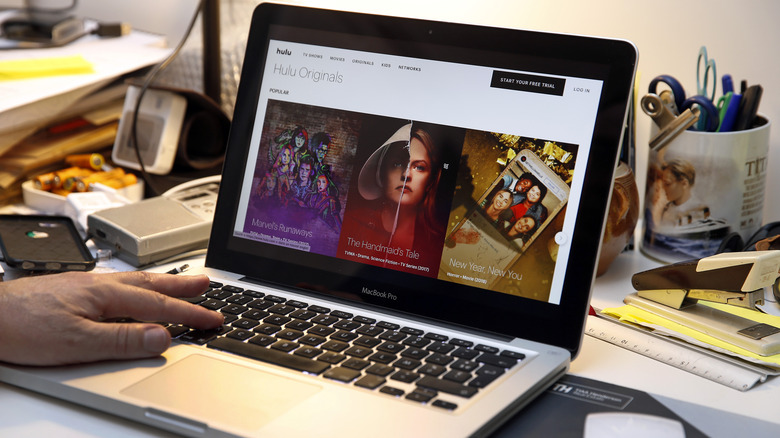
Chesnot/Getty Images
Instead of completely canceling your Hulu subscription, you can pause it for up to twelve weeks instead. Provided that you’re not an annual Hulu subscriber or aren’t billed by a third party, aside from Amazon or Roku, here’s how you can put your Hulu subscription on temporary hold:
- Open a browser tab on your computer or mobile device and go to secure.hulu.com/account.
- Log in with your Hulu credentials. This should bring you to the Manage Your Account page.
- Under Your Subscription, hit Pause next to Pause Your Subscription.
- Set your preferred duration.
- Hit Submit.
Your paused Hulu subscription should automatically reactivate after your specified time frame and resume being charged. You can also go back to your Account page to reactivate your subscription at any time.
As a directly billed Hulu subscriber, another thing you can do in place of canceling your Hulu subscription is switch to a different plan. To do so, follow these steps:
- Open a browser tab on your computer or mobile device and go to secure.hulu.com/account.
- Log in with your Hulu credentials. This should bring you to the Manage Your Account page.
- Under Your Subscription, Tap Manage Plan. Here, your current plan will be highlighted in green.
- To switch to a different Hulu plan, switch the toggle of the plan you want from Off to On.
- Click Review Changes and confirm the action.
If you don’t see the Manage Plan option on your Account page, you may be getting charged for Hulu by a third-party billing partner. Check that provider’s platform to see if changes can be made to your Hulu subscription.