
Westend61/Getty Images
If you’ve ever used wired earphones before, then you already know how frustrating it is to detangle their wires, especially when you’re on a workout run, in the middle of an important call, or while on the bus on the way home. Thankfully, true wireless earbuds came into the picture, doing away with the hassle of dealing with messy cords and making listening to your favorite tracks easier than ever.
Advertisement
Among the most popular of these wireless earbuds are Apple’s AirPods, and for good reason. They provide solid quality sounds, up to 30 hours total listening time, a comfortable fit, and a host of convenient features like touch controls and audio enhancements. AirPods also integrate seamlessly into the Apple ecosystem, so if you already have an iPhone, iPad, or macOS computer, then you’re practically all set. But what if you own a pair of AirPods but decided to use an Android device instead. Would your AirPods still work on Android?
AirPods for Android use?

Westend61/Getty Images
While it may seem like AirPods are exclusive for pairing with Apple products, you can also connect them to other devices. So yes, AirPods work on Android handsets too. This is because they’re just Bluetooth-enabled gear, so non-Apple devices can essentially see them like any other Bluetooth headset in the market.
Advertisement
In terms of compatibility, Google has no specific restrictions on which AirPods model can connect to your Android devices. That said, you can use all the current variants, from the first to fourth generation of AirPods to the first and second generation of AirPods Pro to the only over-ear model, AirPods Max. However, it’s important to note that the experience of using AirPods with Android compared to using them with iPhone and any other Apple product is like night and day. With Android, you won’t be able to access specific iOS/macOS features, so expect the AirPods’ functionality to be pretty limited.
The only AirPods features you get on Android
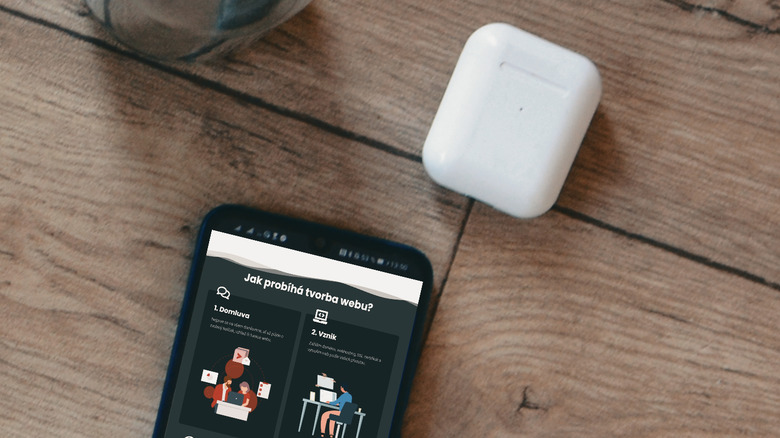
Wirestock Creators/Shutterstock
If you plan on using AirPods with your Android device, you’ll be glad to know that it isn’t as non-interactive as you might have initially thought. Sure, you can connect them to your phone and control everything from there. But the AirPods actually feature out-of-the-box hardware controls that work perfectly fine with Android and require no extra setup. The only exception to this, though, is the first generation AirPods. The only default hardware control it has is for activating Siri. However, for the rest of the AirPods variants, here’s a quick breakdown of the controls:
Advertisement
- AirPods second gen: Double-tap near the head of either pod to play, move to the next song, or answer a phone call.
- AirPods third gen and fourth gen and AirPods Max: Press once on the stem for AirPods or digital crown for AirPods Max to play or pause, pick up a call, and mute or unmute; press twice to play the next song or end a call; press thrice to skip to the previous track. AirPods Max also has two additional controls. Turn the digital crown to change the volume, and press the dedicated noise control button to toggle between Active Noise Cancellation (ANC) and Transparency Mode. For AirPods fourth gen with ANC, long-pressing on the stem activates the ANC mode.
- AirPods Pro first gen and second gen: Squeeze the stem once to play or pause or take a call, twice to skip forward, and thrice to go back to the previous track. Press and hold the stem to switch between ANC and Transparency Mode. In the AirPods Pro second gen, you can swipe up or down the stem to increase or decrease the volume.
Unfortunately, these are the only AirPods features you get on Android.
The AirPods features you’ll be missing on Android

Kaspars Grinvalds/Shutterstock
Being an Apple product, AirPods naturally work better with iPhones or iPads, giving you access to a multitude of features and conveniences that don’t come natively on Android phones. For one, there’s no automatic connection prompt for Android. As soon as you open the lid of an unpaired AirPods close to your iPhone, you’ll see a popup to connect to it. In-ear detection, which pauses the media when at least one earbud is taken out, also works exclusively with Apple devices. Another AirPods feature you’ll be missing out on Android is the battery level indication. Unlike iPhone, you can’t check the battery levels of your AirPods on your Android unless you install a third-party app. Plus, there’s no native way to customize the touch controls on your AirPods and find them using your mobile, as you need an Apple device to do so.
Advertisement
Android phones and tablets miss out on a whole lot of the AirPods’ audio features, too. You don’t get Spatial Audio that creates the feeling of sounds coming from every direction, Adaptive Audio that automatically adapts to the noise levels around you, Personalized Volume that customizes the volume based on your preferences and environmental conditions, Conversation Awareness that controls the media volume based on whether or not your voice is detected, and Voice Isolation that isolates your voice during calls for better quality. Then, there’s the audio accessibility features like Live Listen, headphone accommodations, and Mono Audio, all of which are designed for Apple use. Other nifty AirPods features Android lacks include sharing the audio to another AirPods, automatically transferring the sounds to a different Apple device, using Siri for controls and other commands, taking the Ear Tip Fit Test, and updating the AirPods software.
Advertisement
How to connect your AirPods to Android
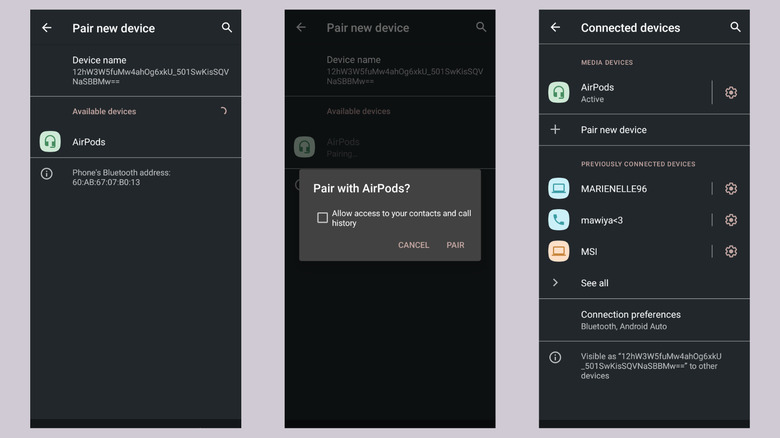
Marinel Sigue/SlashGear
Pairing your AirPods to your Android phone or tablet is as straightforward as connecting any other Bluetooth device. Here’s how to do so:
- Make sure your AirPods are charged before connecting them to your Android phone.
- Put the earbuds in the charging case.
- On your Android device, swipe down from the top of the screen to open Quick Settings.
- Tap on Bluetooth to turn it on.
- Open the Bluetooth settings by long-pressing on the Bluetooth icon. Alternatively, you can go into your Settings app and look for the Connections or Connected devices option and then select Bluetooth.
- Tap on «Pair new device.»
- Place your AirPods close to your Android device.
- Do one of the following to put your AirPods in pairing mode:
- If you have an AirPods first to third gen or AirPods Pro first to second gen, open the charging case’s lid. Then, long-press on the setup button on the case until you see the status light start blinking.
- If you own an AirPods fourth gen, double-tap the front of the charging case while the lid is open.
- If you’re an AirPods Max user, press and hold the noise control button on the right headphone.
- If you’re unsure which model you have, identify your AirPods model first.
- Back on your Android phone, select the AirPods from Available Devices.
- Tap on «Pair» on the popup to confirm.
You should now see your AirPods as an active device in the Bluetooth settings. Use it as you normally would.
Advertisement