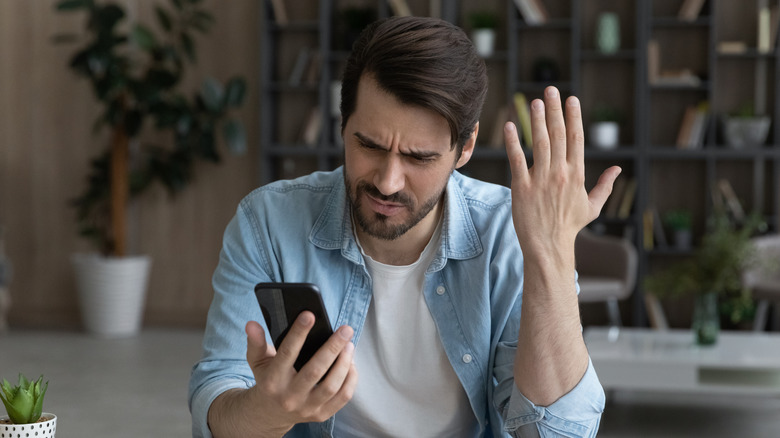
Fizkes/Getty Images
If the «your phone is not registered on a network» error has popped up on your Android phone, you know how frustrating it can be. Whether you want to call your family, text a friend, or use mobile data to connect to one of your favorite apps, you won’t be able to do so because this error renders your phone unusable for these actions. You’re just as likely to see this error on a brand-new Samsung Galaxy S24 Ultra as an older phone with several years of use under its belt. That’s because this error has nothing to do with how advanced your phone’s technology is; instead, your SIM card is the problem.
Advertisement
Unfortunately, SIM card technology hasn’t kept pace with mobile phone technology. As a result, even when all seems to be well with your phone and SIM card, you might still experience difficulties when trying to connect to a network. When that happens, you might see the «your phone is not registered on a network» on your screen, which means your SIM card can’t connect to your wireless provider’s network. While this error may leave you feeling puzzled, there are several fixes you can try to get your device back online.
Quick fixes for your phone is not registered on a network error
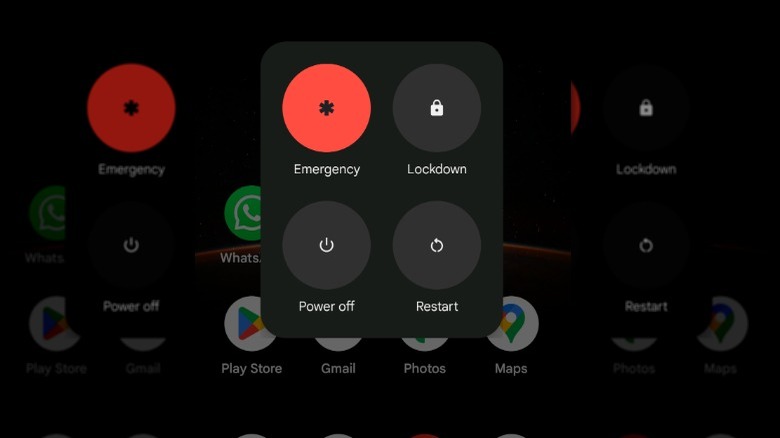
Lynnae Williams/SlashGear
Getting to the bottom of the «your phone is not registered on a network» is often a process of trial and error. Basic troubleshooting will often fix this error, keeping you from having to move on to more advanced fixes. If you see this error, the first thing you’ll want to do is restart your phone, which will often resolve any software glitches and connectivity issues. You can also try reestablishing a connection to your wireless provider by turning on Airplane mode to disconnect your phone from all active networks and then turning it off (after about 30 seconds) to create a new connection.
Advertisement
If you’re still experiencing problems, the next step is to check your SIM card and reinsert it. A SIM card that is damaged or isn’t set properly in the tray can cause network errors. With your phone off, carefully remove your phone’s SIM card and check it for damage. If there’s no visible damage, reinsert it so it’s seated correctly in the SIM slot and try to reestablish a connection. If none of the above fixes work, check your phone for updates. If your phone isn’t running the latest software, you might experience network registration errors, so you’ll need to update it to prevent this from happening. Your phone might get stuck while updating, but this issue can usually be resolved quickly. If none of these fixes work, you’ll want to move on to more advanced troubleshooting.
Advertisement
Check your carrier plan and SIM card status

Pheelings media/Shutterstock
Before getting into the weeds of advanced troubleshooting, it’s a good idea to ensure everything is operating correctly on your wireless provider’s end. A network outage in your area could be causing this problem; in that case, you can wait until it’s repaired. You can search for your carrier on Downdetector to check for issues or call them directly. You also should confirm your account is in good standing with your carrier and that all of your bills have been paid.
Advertisement
If everything is fine, you should test your phone with a different SIM card if you have a spare one on hand. If your phone connects to your carrier’s wireless network with a different SIM card, then your original SIM card is the problem, and you may need to replace it. However, if the alternative SIM card doesn’t connect to the network, there’s most likely a problem with your phone’s SIM card tray. In that case, you’ll need to take your phone to a repair shop to see if the tray can be fixed.
If you’ve bought a new phone or changed carriers recently, it might still be locked with your previous carrier, which can result in the «not registered on network» error. To unlock your phone and connect to the new network, you’ll need to contact your previous carrier and provide them with your phone’s IMEI number, which you can find in Settings > About phone > IMEI.
Advertisement
Update APN settings
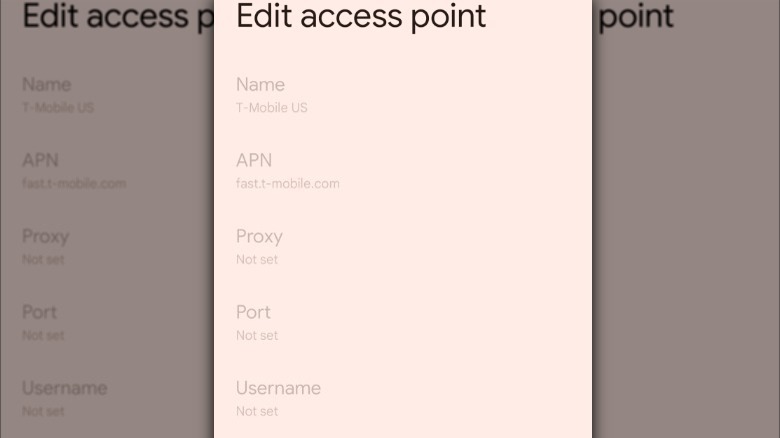
Lynnae Williams/SlashGear
You can sometimes fix the «your phone is not registered on a Network» by manually updating your phone’s Access Point Name (APN) settings. Updating your phone’s APN settings can be especially helpful if you’ve recently switched carriers. APN settings control how your phone connects to your carrier’s network for mobile data; if they’re wrong or outdated, you may experience connection issues.
Advertisement
Be sure to write down your phone’s default APN settings before getting started. That way, you’ll be able to restore your phone’s original settings if the manual update fails. While the steps for updating APN settings can vary from one phone model to the next, you can follow these general instructions on how to access APN settings on Android to get started. Follow these steps to update your phone’s APN settings:
- Swipe down once or twice from the top of your screen.
- Tap the gear-shaped icon at the bottom of the screen to open Settings.
- Select Network & Internet and tap SIMs.
- Scroll down and tap Access Point Names.
- Tap the name of your carrier.
These steps may vary slightly depending on the model of your phone. Once you’ve accessed your phone’s APN settings, you can either reset them to default or manually enter your carrier’s settings. After you’ve entered the correct APN, save the settings and restart your device to apply the changes.
Advertisement
Reset network settings
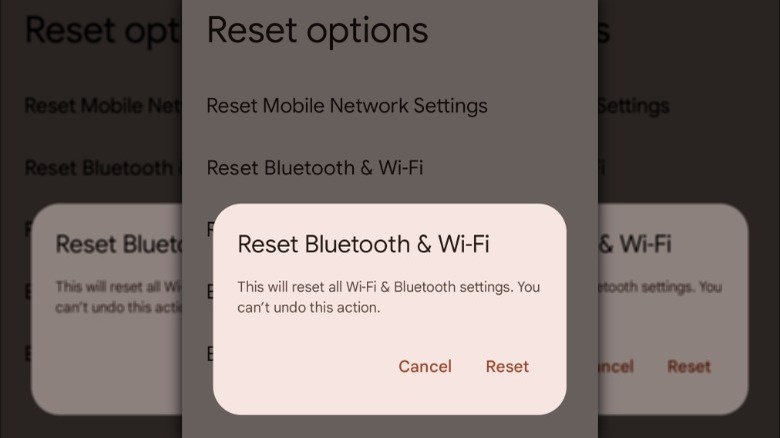
Lynnae Williams/SlashGear
Resetting network settings can be an effective way to get your phone to connect to your carrier’s network. Performing erases all of your phone’s saved configurations, including Wi-Fi networks, mobile data settings, VPNs, APNs, and Bluetooth connections. However, it won’t erase your personal data. Still, it’s something you only want to do when other troubleshooting methods have failed. Follow these steps to reset your network settings:
Advertisement
- Swipe down once or twice from the top of your screen.
- Tap the gear-shaped icon at the bottom of the screen to open Settings.
- Scroll down and tap System, then tap Reset options.
- Tap Reset Bluetooth & Wi-FI.
- Select Reset in the pop-up window.
These steps might vary slightly depending on the phone you’re using. After you’ve confirmed the reset, your phone’s network settings will be restored to default, giving your device a fresh start that can help fix any misconfigurations that could be causing the «your phone is not registered on a network» error.