
Dontree_M/Shutterstock
Most of the iPad’s notoriety comes from it being a permanent tenant of that elusive gray area: not exactly a phone, but not a laptop either. It’s portable enough to carry in a backpack, but doesn’t really fit in your pocket. It’s also easy enough to tap and swipe on, but pair it with a keyboard and you’re suddenly drafting emails. It’s said that the jack of all trades is a master of none, but on the other hand, the best of both worlds may just be the sweet spot you’re after.
Advertisement
If you’re considering the possibility of buying an iPad, you’re probably in a similar predicament right now. Is a laptop better than an iPad for my school-going child? Will a phone handle PDF edits and web browsing the same as an iPad? This article may not answer every question you have, but there are quite a few necessary things you should know before you buy an iPad that could make or break your decision, and even save you a few bills while you’re at it.
iPads are cheaper than iPhones

Mehaniq/Shutterstock
Sometimes, a little hard math is all you need to cut through the noise of opinions. Whether you’re good at the subject or not, this breakdown is easy enough to follow. The cheapest iPad you can grab from the official Apple Store right now is the 10.9-inch iPad for just $349, and after it comes the iPad mini for $499. The cheapest iPhone, on the other hand, is the iPhone SE at $429, and if you’re after a non-SE iPhone, that will set you back $599 — nearly a 72% increase compared to the 10.9-inch iPad.
Advertisement
If you go head to head on the latest iPad Pro and iPhone Pro models, you can get a 256-gigabyte version of the 11-inch iPad Pro for $999, while the iPhone 16 Pro sporting the same amount of storage will cost you an extra $100. The reasoning for a higher price on the smaller device may arise due to the fact that an iPhone holds the capability to make voice calls and send messages, and also because compacting high-end technology into pocket-sized devices costs much more resources and time than would be needed for a larger one.
Refurbished and used iPads can cost $200 or less

Ascannio/Shutterstock
With the brand new iPads already less expensive than the iPhones, it’s no surprise that the used and refurbished ones will subsequently follow suit, and Apple’s Refurbished store offers great options with no compromise on quality. With Apple’s unwavering persona of sheer excellence and high standards, there is very little room for doubt when buying a certified refurbished Apple iPad.
Advertisement
The inventory of models and prices vary according to what has been returned so there’s no consistent number on that, but if you head on over to the Apple website right now, you can find the iPad (ninth generation) for just $249. Places like BestBuy and Walmart even tend to feature iPads in the $100 range, so if you’re really looking to put a foot into Apple’s Ecosystem with one of the big three, the iPad is your cheapest bet. However, before you decide to buy a used iPhone, make sure you’re checking to see if it falls in the Vintage category set by Apple. Even if it does, there are some great uses for old iPads you’ll love.
Some iPads are officially classified as Vintage

twt24/Shutterstock
The word «vintage» denotes «something from the past of high quality,» at least, that’s the definition that Google gives you. Pretty fancy, but depending on who you ask, it might just mean outdated or old fashioned. Others, like Apple, set a certain date for items to be classified under that category. While the general consensus is that anything older than 40 is considered vintage, Apple’s clock runs significantly faster, with products that have not been sold for more than five or less than seven years being officially deemed as Vintage. A bit classist, me thinks.
Advertisement
As of this writing, the iPad Air Cellular, iPad Air 2, iPad Mini 2 and 4, iPad (fifth generation), iPad Wi-Fi + 4G (CDMA), iPad Wi-Fi + 4G (GSM) and iPad Pro 9.7-inch, 10.5-inch, and 12.9-inch (second generation) are on Apple’s vintage list. The real question, however, is how this affects you. Service and parts will only be obtained pertaining to their availability and legality, meaning you cannot get a part replaced for your iPad from the Apple Store if they don’t have it. This is something you’ll have to be especially careful about when purchasing a used iPad because if it’s busted and a part isn’t available, then you’ll find yourself stuck in a conundrum, holding a very fancy paperweight. Vintage iPads also tend to stop receiving regular iPadOS updates for their devices, but they do get security updates and bug fixes until they’re obsolete.
Advertisement
You can turn your iPad into a makeshift Mac with a mouse and keyboard

Mr.Mikla/Shutterstock
External keyboards and mice are perhaps the two accessories that do the most to make your iPad feel exactly like a laptop. You won’t find yourself lacking in options for either of the two, with Apple’s shiny offerings to third-party knockouts offering a multitude of choices compatible with different iPad models. While the addition of these devices will have you temporarily believing you’re using a MacBook, it adds on to the overall cost and causes a slight hindrance in the whole «portable» concept.
Advertisement
Smart Keyboards and Magic Keyboards are manufactured in-house, but Logitech ones can be found on Apple’s official website as well, while other external bluetooth keyboards can be purchased from third-parties. The main difference between a Smart and Magic keyboard stems from the fact that the latter sports a trackpad to serve as a cursor on our iPad screen and is (rightfully) more expensive than the former. Both come in folio and non-folio versions, attach magnetically to the iPad, and are perfectly portable.
For external mouses, you can opt to pair a Magic Mouse, bluetooth mouse, or USB mouse, again depending on compatibility with models. The Magic Mouse or Magic Trackpad are the only products found on the Apple website and retail at $99 and $149 respectively. Both products are wireless , can go over a month without being recharged, and come with the USB-C to Lightning cable in the box.
Advertisement
There are four different Apple Pencils you can buy to use with an iPad

Mehaniq/Shutterstock
A stylus makes your iPad feel like a futuristic notebook, and most people snap one up because they feel like the iPad isn’t complete without it — whether or not they have a clue what they’ll use it for. There are plenty of third-party options floating around, but the Apple Pencil is the crème de la crème, and the only one that has pressure sensitivity. You’d think one Apple Pencil would be enough, but Apple sells four, and each comes with various features and price points.
Advertisement
The four Apple Pencils are as follows : Apple Pencil (first generation), Apple Pencil (second generation), Apple Pencil (USB-C), and Apple Pencil Pro. Choosing the right Apple Pencil can feel like a daunting task — but fear not, a good comparison of all Apple Pencils will have you ready to pick your digital wand. For a brief overview, the most important thing to consider is compatibility with iPads, how much money you’re willing to pay, charging type, and what you mostly need it for. Some models allow wireless charging and come with engravings, while others support Haptic Feedback and Barrel Roll. The official shop Apple Pencil page perfectly summarizes comparisons for you in an easy-to-read table, and prices on there range from $99-$129, which isn’t really that big of a difference.
Advertisement
You can turn it into a second display using Sidecar

ms_pics_and_more/Shutterstock
Already got a Mac? If you do and invest in an iPad, Apple’s got a cute little trick up its sleeve called Sidecar, released all the way back in 2019 with macOS Catalina. Courtesy of Sidecar, your iPad doubles as a second monitor for your Mac, where it either mirrors your Mac’s screen or extends it, perfect for when you’re juggling several tasks, taking notes while studying, writing code, or editing videos. Why shell out cash for a bulky extra monitor when you’ve got a portable one that provides more functionality than a traditional one ever could?
Advertisement
The cherry on top: you can use Sidecar completely wirelessly for a sleek workspace. Both devices can be charged simultaneously when you connect your Mac to its charger and your iPad to the Mac using a USB cable. To use your iPad as an extra monitor, make sure your iPad and MacBook are signed in to the same Apple ID and softwares are updated to iPadOS 13 and macOS Catalina or later.
It has double the maximum storage than an iPhone

Dontree_M/Shutterstock
The iPad and iPad mini offer a maximum of 256 gigabytes of storage, while the iPad Air offers up to one terabyte of storage, both of which are standard values and can be seen on various iPhone models. What really separates the wheat from the chaff is the iPad Pro, as it offers a whopping two terabytes of storage option that we have not seen on iPhones yet, despite the massive leaps the iPhone has taken in cinematography in the past few years.
Advertisement
Theoretically, it makes sense for the physically bigger device to have twice the storage capacity, even if people do largely tend to use the iPad as a companion device instead of a solitary one. It’s always great to have movies downloaded for long travels and leisure, and frequent video editing is so much easier and more convenient on a bigger screen. Plus, considering people upgrade their iPhones far more often than they would their iPads, a two-terabyte option would allow you to store any and all kinds of data for years on end without you ever having to worry about running out; all the cat memes, pictures of your pets and kids that no one really wants to see, and videos that your friends would rather forget.
Advertisement
Frankly, having the money to spend is more than enough for a good reason for the question to turn from «why» to «why not?»
An iPad takes longer to charge than an iPhone

Primakov/Shutterstock
Unlike iPhones, all models of the iPad come with a USB-C Power Adapter and a charging cable. Over the course of the years, the iPads have come with five-watt, 10-watt, 12-watt, 18-watt, and 20-watt USB-C power adapters in the box, with the newer models climbing higher on the power ladder. Some countries saw the fifth, sixth, and seventh generation iPads, along with the iPad Air (third generation), iPad Pro 12.9 (first and second generation), and a few other models all shipped out with the 10 or 12-watt charger, sparking a flurry of queries and complaints from concerned users wondering why their iPads were charging at a snail’s pace.
Advertisement
As a general rule of thumb, a higher wattage adapter charges a device faster than a lower one. This, along with the fact that the iPad has a much larger battery capacity than the iPhone (the 13-inch iPad Pro has a battery capacity of 10340 mAh, while the iPhone 16 Pro Max features one of 4676 mAh) contributes to the slower charging of an iPhone. The 12-watt charger that comes in the box with an iPad Pro 12.9 takes around 4-5 hours to fully charge a completely drained device, while a 12-watt charger takes around three hours to charge an iPhone 15 and slightly less for an iPhone 13. Even with the fastest (20 watts), a full cycle takes 2.5 hours for the 13-inch iPad Pro and less than two hours for the iPhone 15 Pro Max.
Advertisement
You can Multitask on an iPad
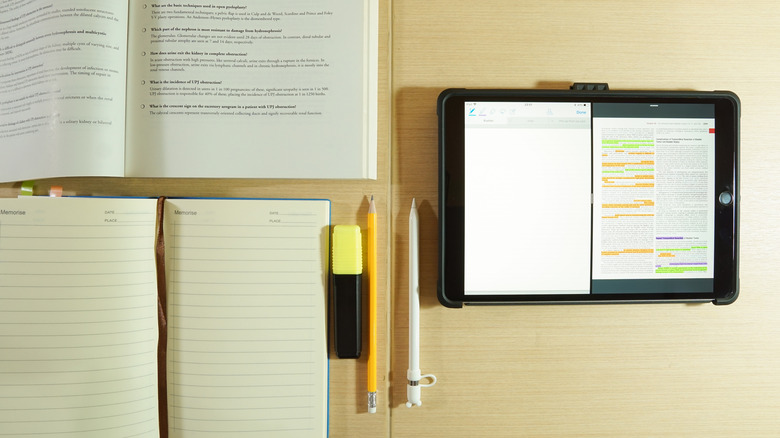
tnoi/Shutterstock
Digital artists, students, graphic designers, teachers, and content creators find themselves having one thing in common; they’re all unequivocal fans of the Multitasking menu on the iPad. Multitasking does as multitasking claims, and what it claims to do is save time and energy you would otherwise spend in switching back and forth between multiple apps during a rigorous task. A little icon with three vertical dots appears at the top of an app, letting you know Multitasking is available to use. Once clicked on, you can tap on the Slide Over or the Split View button, the first of which results in your app shrinking into a smaller mobile screen that can be moved around.
Advertisement
One of the reasons Split View may not be working on your iPad is that the toggle for Allow Multiple Apps under Multitasking is disabled in your Settings. If you’ve gone the extra mile and gotten the Magic Keyboard, you can even use Spotlight for Multitasking, where you can type out names of apps and use them in the Split View or Slide Over.
Splurging on an iPad Pro is not necessary
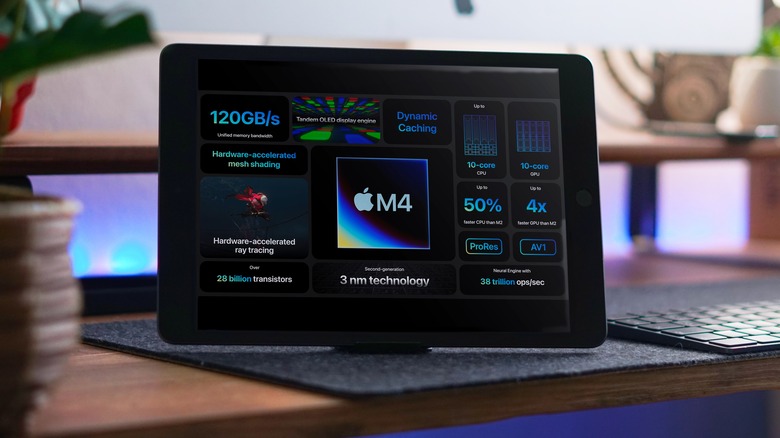
PatrickAssale/Shutterstock
The standard iPad at $349: all smooth sailing. The iPad Mini at $499: nothing too extraordinary. The iPad Air at $599: a small step up the ladder. Everything’s making sense so far. Then struts in the iPad Pro M4, skipping the climbing ladder and taking an elevator all the way to the nice and ripe base number of $999. Which leads us to the question, what exactly does this iPad have to make it cost almost as much as three classic iPads? Is Apple forking in extra cash for bragging rights and a shinier screen, and do you need to hand over the extra bills for the features it gives you?
Advertisement
The short answer is no. Using the iPad Pro is like using a sports car for the sole purpose of making occasional trips to the store. It’s got all the fancy stuff — the M4 chip, nano-textured glass, TrueDepth camera system. However, are most of you doing NASA level work or editing the next Marvel movie on your iPad? If you are, we’re all very proud of you, but most of us are just streaming, reading, scrolling, or doodling on Procreate. A regular iPad, or even the Air, can handle that perfectly well. Save yourself a stack of cash and spend it somewhere more important.