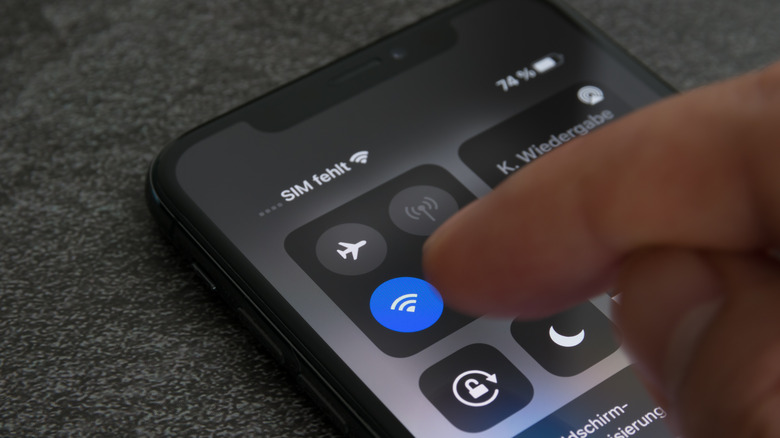
Camilo Concha/Shutterstock
Wi-Fi connectivity issues with iPhones are common and frustrating, especially if you have opted for an iOS beta update. Whether it’s a short-term disconnection or a complete inability to connect, these issues can disrupt your workflow and productivity. There could be various reasons why your iPhone keeps disconnecting from Wi-Fi. If there are too many devices connected to the router, it can lead to a drop in connection to your iPhone. Similarly, physical obstructions between the router and iPhone, as well as interference from other electronic devices, can lead to Wi-Fi disconnections.
Advertisement
Some mismanaged settings on your iPhone, like disabled Auto-Join, can also cause connection loss. Connectivity problems can also happen if your iPhone is outdated or if you have installed a buggy iOS update. Lastly, hardware issues like faulty Wi-Fi modules or broken antennas can lead to reduced range or a total disruption in the Wi-Fi network. Luckily, there are various fixes you can try to solve the Wi-Fi disconnecting issue on your iPhone.
Preliminary steps to fix an iPhone disconnecting from Wi-Fi

Captain Yuki/Shutterstock
Before making any advanced changes to your iPhone, try some basic checks that might fix the Wi-Fi connectivity issue. First, check if the Airplane Mode is turned off. An active Airplane Mode disables all the wireless communication on your iPhone, including Wi-Fi. It might be possible that you have accidentally enabled it. Swipe down from the top-right corner to expand the Control Center and ensure that the airplane icon is not highlighted.
Advertisement
Next, verify that your Wi-Fi router and modem are functioning correctly. Check the lights on the modem and router and ensure that they indicate normal working. If there are other devices connected to the same router, check if they are also disconnected or having similar issues with stability. If you find any problem, might be worth contacting your ISP for the solution.
You can also try power cycling the Wi-Fi router. This will refresh the router settings and probably fix any minor glitches causing disconnects. To power cycle the router, unplug it from the power source and wait for at least 30 seconds to let it power down. After that, plug the router back in and fully restart, then check if the problem persists.
Advertisement
Lastly, it’s important to determine if the problem is device-specific. Connect the same iPhone to any other Wi-Fi network: If the problem persists, it’s not the router’s fault, but your iPhone’s.
Restart the iPhone and connect to a different frequency band

Tada Images/Shutterstock
Sometimes, a technical glitch in the iPhone can result in connection issues, and a simple restart generally solves them. Press and hold the side button and either of the volume buttons until you see the «Slide to Power Off» option. Drag the slider to turn off your phone and then wait for 10-12 seconds to turn it on again by long-pressing the side button.
Advertisement
You can also try using a different frequency band of your network. Modern Wi-Fi routers typically come with dual bands — 2.4 GHz and 5 GHz. While 5 GHz provides faster browsing and downloading speeds, 2.4 GHz provides better coverage over range. If your iPhone keeps disconnecting from Wi-Fi, maybe it’s a coverage issue, so try changing the frequency band and check if that works.
If the problem continues, disconnect the devices that might cause signal interference. For example, if your smart speaker or smart refrigerator is connected to the same frequency band as your iPhone, it might lead to conflicts and, perhaps eventually, a disconnection.
Ensure Auto-Join is on, and Wi-Fi Assist is off
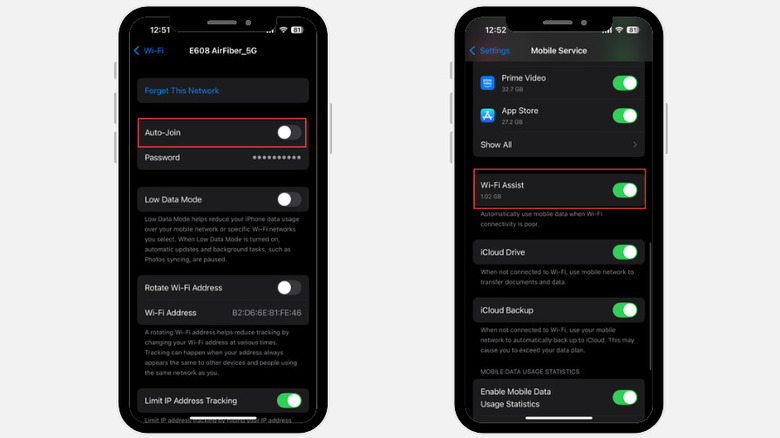
Pranav Bhardwaj/SlashGear
Some incorrectly set internal settings related to the Wi-Fi connection, like Auto-Join Wi-Fi and Wi-Fi Assist, can also cause frequent disconnection in some cases.
The Auto-Join feature lets your iPhone connect to the saved Wi-Fi networks automatically. If this feature is turned off, you need to manually tap on the Wi-Fi icon every time to connect to the Wi-Fi network. This can lead to disconnection whenever your phone is out of range of that network. So, it’s best to keep this feature turned on, especially when you are sure that the network is secured and trusted. You can turn it off when you are in the range of an untrusted network, which you plan to access rarely or only in an emergency.
Advertisement
Here are the steps to turn on Auto-Join Wi-Fi:
- Launch the Settings app on your iPhone.
- Tap the Wi-Fi option.
- Select the network to enable Auto-Join for it.
- Finally, toggle the button next to Auto-Join to enable it.
Now, coming to Wi-Fi Assist: This feature allows the iPhone to automatically switch to the mobile carrier network as soon as the Wi-Fi connectivity gets poor. Though it’s ideal for getting an uninterrupted internet connection, it can lead to continuous Wi-Fi disconnection.
To disable it, here are the steps to follow:
- Open the Settings app on your iPhone and select the Mobile Service option.
- Scroll down and look for the Wi-Fi Assist option.
- Toggle the button next to it to disable the feature.
Adjusting these settings will possibly fix the iPhone’s Wi-Fi disconnecting issue.
Forget and reconnect to the Wi-Fi network
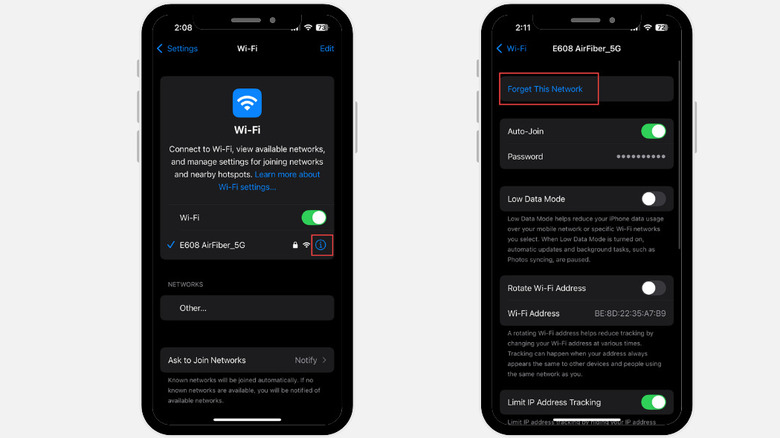
Pranav Bhardwaj/SlashGear
If your iPhone keeps disconnecting from Wi-Fi, one way to fix it is by forgetting the culprit network and reconnecting it freshly by entering the password again. This might just refresh the connection between the router and iPhone and potentially fix the disconnection issue.
Advertisement
For this step, you need to have the password for the network you are going to forget, if it has one. Here’s how to forget and reconnect to a Wi-Fi network on an iPhone:
- Tap the Settings app icon to launch it.
- Select the Wi-Fi option and then tap the info (i) icon next to your connected Wi-Fi network name.
- Next, tap the Forget This Network option. You’ll get a warning pop-up, then tap the Forget button to continue.
- Now, under the Networks, tap the Wi-Fi network name that you recently forgot.
- Enter the password for the network, and tap the Join button on the top right.
After reconnecting to the network, check if it’s getting disconnected now.
Turn off the VPN and reset the network settings
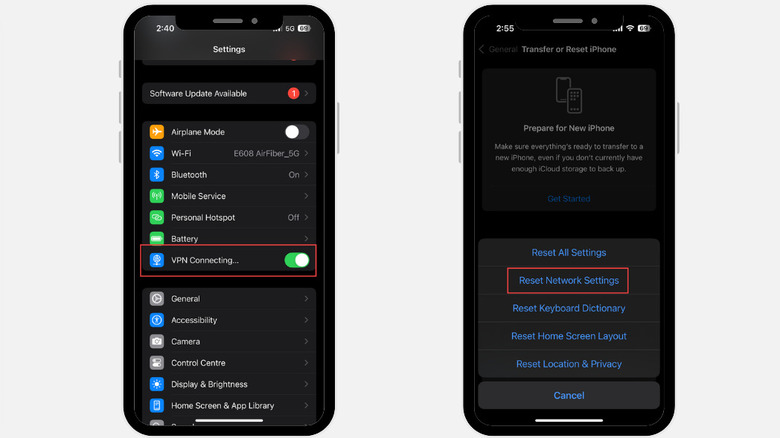
Pranav Bhardwaj/SlashGear
If you are using the VPN on your iPhone while connected to a Wi-Fi network, that might be the reason for the disconnection. Maybe your VPN is configured to disable the Wi-Fi as soon as a VPN connection is established, or there might be some conflict between the iPhone’s network settings and the VPN app, causing the Wi-Fi disconnection.
Advertisement
If you are using a third-party VPN, launch its app and simply try turning it off. If you have configured a VPN through your iPhone settings, launch the Settings app, find the VPN option, and toggle the button next to it to disable it. If turning off the VPN didn’t work, try resetting the network settings. This can resolve a wide range of connectivity issues by restoring all network-related settings to their default state. Remember, it will clear all the saved networks and their passwords on your device.
Here are the steps for resetting network settings:
- Open the Settings app on your iPhone and select the General option.
- Look for the «Transfer or Reset iPhone» settings and tap on it.
- Tap the Reset option next and then select Reset Network Settings.
- Enter your iPhone’s passcode to confirm the network reset.
After resetting the network settings, expand the Control Center and tap the Wi-Fi icon. Select the Wi-Fi network and enter the password to connect to it. Observe if your iPhone still keeps disconnecting from Wi-Fi. If yes, then, unfortunately, you need to Reset your whole iPhone to factory default, or take it to AppleCare to get the issue resolved .
Advertisement