We may receive a commission on purchases made from links.

Hamara/Shutterstock
Roku makes some of the most popular streaming devices, and, owing to the expansive list of models available, it’s quite easy to find a Roku device that works best for your TV. In just a matter of minutes, you can transform your old television into a smart one, fully equipped with the goodness that digital streaming platforms bring.
Given how mainstream Netflix has become, we wouldn’t blame anyone who uses a Roku just for streaming their favorite movies and TV shows on it. Some models even come with a dedicated Netflix button on their remotes. While the convenience of on-demand platforms is immeasurable, leaving them signed in on a device that you share with others isn’t the best idea. Not only do you risk others leeching off of your subscription, but the suggestions on your Netflix account may be one movie or show away from being scrambled.
You can always create new profiles for different members of your family — but sometimes it’s easier to just log out of your Netflix account for peace of mind. Doing so is quite simple, and depending on which Roku device you own, signing out of Netflix can be accomplished in a few steps.
Signing out of Netflix on a Roku 1 or Roku 2
If you’re still rocking the legendary Roku 1 as your streaming device of choice, you can sign out of Netflix directly from the Settings app.
- On your remote, head to the home menu by pressing the home button.
- Navigate to Settings > Netflix Settings.
- Select «Deactivate this player from my Netflix account», and confirm by clicking on «Yes».
For the Roku 2 LT, XS, or XD models, follow these steps to log out of Netflix:
- Navigate to the home menu by clicking on the home button on your remote.
- Find and highlight the Netflix app.
- Click on the button with the star symbol on your remote and select «Remove channel».
This will get rid of the Netflix channel from the home screen of your Roku device, and will safely sign you out of your account. You can reactivate the Netflix channel by launching it again under Streaming Channels > Movies & TV, and logging into your account using your credentials. If Netflix keeps crashing on your Roku device, there are ways other than signing out and back in again to resolve the issue — including clearing the app’s cache, reinstalling Netflix, or checking for any available software updates.
Log out of Netflix on other Roku models
For most of the newer device models, including the Roku 3, Roku 4, Streaming Stick, TV, Express, Premiere, and Ultra — the sign-out process will have to be carried out through the Netflix app itself, similar to how you would do so on a phone or a computer. Follow these steps on your Roku to log out of your Netflix account securely:
- Launch the Netflix app on your Roku device.
- Using the arrow keys on your remote, open the menu by heading left while on the Netflix home screen.
- Scroll down and navigate to Get Help > Sign Out. If you can’t spot the «Get Help» option, look for a settings button or menu of some sort.
- Click on «Yes» to confirm.
There actually is a more fun way to log out of Netflix on any device, including Roku. If you’re a veteran gamer, you most likely recognize the «Konami Code» by heart. Well, you can perform a slightly tweaked version of the same using your Roku remote to quickly sign out of your account. While on the home screen, press these buttons on your remote: Up, Up, Down, Down, Left, Right, Left, Right, Up, Up, Up, and Up. You should notice a menu pop up with a few options — click on «Sign out».
Sign out using Netflix’s account settings
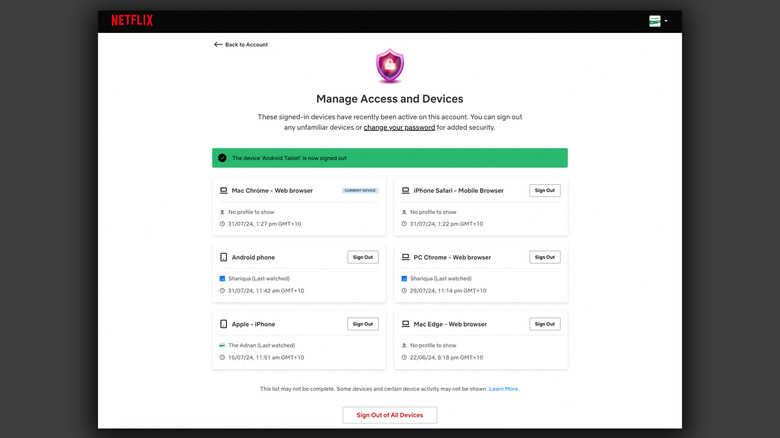
Adnan Ahmed/SlashGear
If you can’t, for whatever reason, access your Roku device directly, you can remotely sign out of your Netflix account using another device. All you need is access to a computer connected to the internet, and the credentials to your Netflix account. Follow these steps to then log out of Netflix on your Roku device:
- In a web browser, head to your account settings on Netflix.
- Under the «Quick links» section, click on «Manage access and devices».
- In the list, find the Roku device that you wish to disassociate with your Netflix account.
- Click on «Sign Out».
This is also a good place to scout for devices you don’t recognize that are currently logged into your Netflix account. This may include phones, tablets, TVs, or computers from that one friend who promised to only use your Netflix account to watch that one film. You can access this section on any device either through the Netflix app or a browser. Do note that this list will only show the devices that have been active in the past 90 days.