If you ever wanted something like push notifications, but more detailed, customizable, and actively updated, then Apple has had you covered for a couple years now. That’s because 2022’s iOS 16 saw the addition of a feature called Live Activities, which is something akin to a combination between notifications and home screen widgets.
As Apple describes it in its developer documentation, Live Activities are ideal for «apps with frequent content and status updates that go beyond the existing push notification system,» like sports scores. Take the above image, for instance: The basic version of the Live Activity shows continuously updating baseball scores, while the expanded version also shows the inning, runners on base, pitch count, out count, names of competing pitchers and batters, and their key statistics.
Other scenarios singled out by Apple include real-time food delivery status information and real time metrics from your fitness tracker. More broadly, it’s explained that best practices include using Live Activities for «tasks and live events that have a defined beginning and end.»
It’s a very useful feature, but there’s one problem with it: Turning it off isn’t nearly as intuitive as it could be. There’s nothing in the individual app after you’ve chosen to enable them, so figuring out how to disable them becomes a lot trickier than it needs to be. Thankfully, though, the answer isn’t too far outside the box, so let’s look at how to turn off Live Activities.
Disabling Live Activities on an iPhone
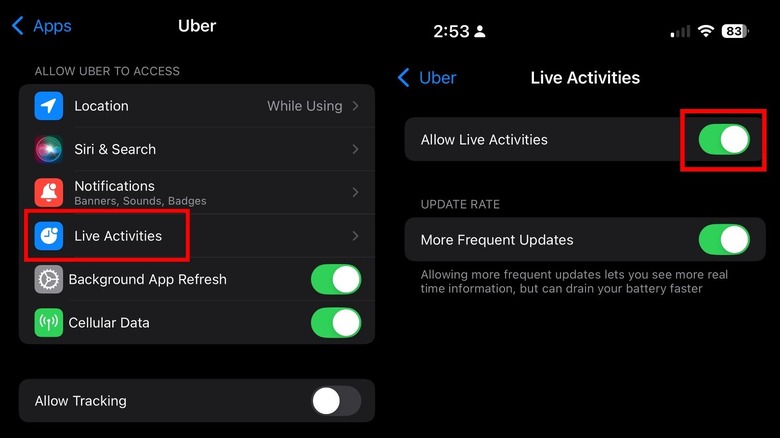
David Bixenspan/SlashGear
When the Live Activity for a given app first pops up, you’re given the option of allowing it or not. If you reject it, it won’t ask again — but if you accept it, that Live Activity will pop up each time you do the relevant associated activity in that app. If you want to turn it off once it’s on, though, you need to dig around a bit. To do this:
- Open the Settings app.
- Tap the Apps sub-menu.
- Tap the name of the app you want to disable Live Activities for.
- Find the Live Activities option, and tap that.
- Tap the «Allow Live Activities» toggle switch to turn off Live Activities.
That’s it. If you want to re-enable Live Activities, it’s the same basic process:
- Open the Settings app.
- Tap the Apps sub-menu.
- Tap the name of the app you want to enable Live Activities for.
- Find the Live Activities option and tap that.
- Tap the «Allow Live Activities» toggle switch to turn on Live Activities.
That’s all there is to it. Armed with this information, you have a lot more control over your Live Activities.