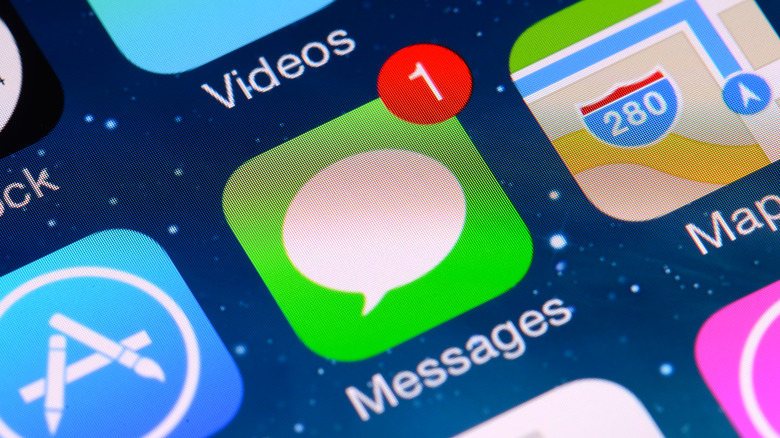
Hocus-focus/Getty Images
Text messages are the go-to form of communication for a big part of the world’s population. If you count yourself among the millions of people who prefer iPhone over Android, chances are you use iMessage for most of your texting needs. However, as convenient as text messages are, they’re not always the best option for getting your point across. That’s why many of us turn to audio messages. With audio messages, you get a lot of the benefits of making a phone call — the listener can hear your voice, so there’s little room for misinterpreting what you want to say, and hearing someone’s voice just seems to be more personal than seeing a wall of text. Audio messages also come in handy when you’re on the move and don’t have time to write out a text.
While there are a lot of benefits to sending a voice message instead of a text on your iPhone, there’s also a downside. If the person sending the audio message isn’t careful, it can get long pretty quickly. After all, it’s much easier to send a mini monologue as an audio message than to type it out as a text. If you’ve ever been on the receiving end of one of these long voice messages, you’ve probably wanted to fast-forward through it while still getting the gist of what the sender wanted to say. As luck would have it, Apple has given us a way to do just that, making it easy to get through those long audio messages quickly.
How to change the playback speed of an audio message in iMessage
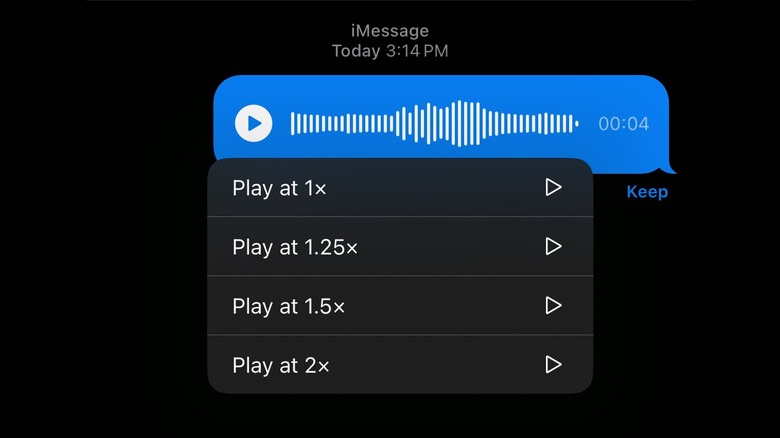
SlashGear
As an iMessage user, you probably know about some of the 12 hidden iMessage features that make using the app even more convenient and enjoyable. Still, the ability to speed up the playback of audio messages in iMessage isn’t widely known. That’s because the feature isn’t immediately apparent when looking at voice messages in iMessage. Unlike WhatsApp and Telegram, no button appears with the option to adjust the audio playback speed while listening to a message in iMessage.
Follow these steps to adjust the playback speed of an audio message in iMessage:
- Find the audio message you want to playback in iMessage.
- Tap and hold the play button (tapping and holding the message itself won’t work)
- Select the desired speed.
That’s all there is to it. You can adjust the playback speed of audio messages on iOS and MacOS this way and choose from 1x, 1.25x, 1.5x, or 2x playback speeds. You can change the playback speed before the message starts playing or while you’re listening to it. Keep in mind that you’ll need to be running iOS 17 or higher for this feature to work.