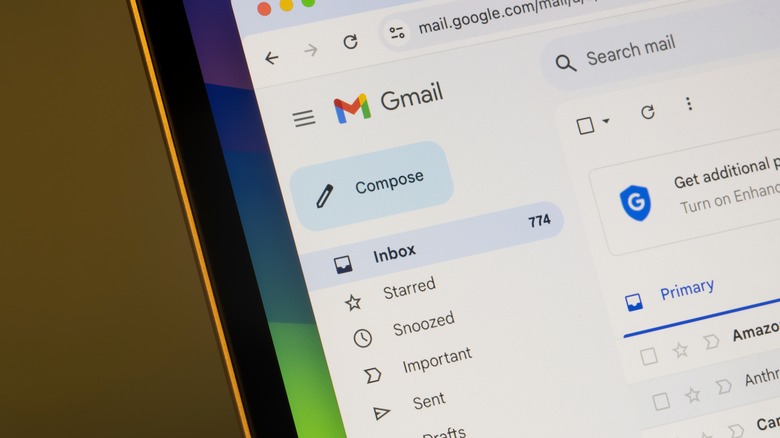
Tada Images/Shutterstock
Anyone who’s ever had to deal with unread emails running into five digits knows the importance of preventing inbox clutter. There are several ways to clean up your digital P.O box, and deleting old or unimportant emails is one of such ways. You free up precious storage space for more important stuff, and save yourself the overwhelm that sends most of us down the path of avoidance and late responses. But there’s such a thing as overcorrecting — you might mistakenly delete an important email in the process of clearing out a cluttered inbox.
You might also delete emails because they contain sensitive info that you want to keep for your eyes only. But, are deleted emails gone forever? It depends. Gmail will keep these deleted emails in the Trash for 30 days, after which they’re gone for good. If you need to recover an email from your Trash within the 30-day period, there’s a simple process to follow, and we’ll walk you through it in this guide.
Not many people know this, but it’s also possible to recover deleted emails after you’ve emptied them from your Trash folder — although it’s not as straightforward.
How to recover deleted emails on iOS, iPad, or Android
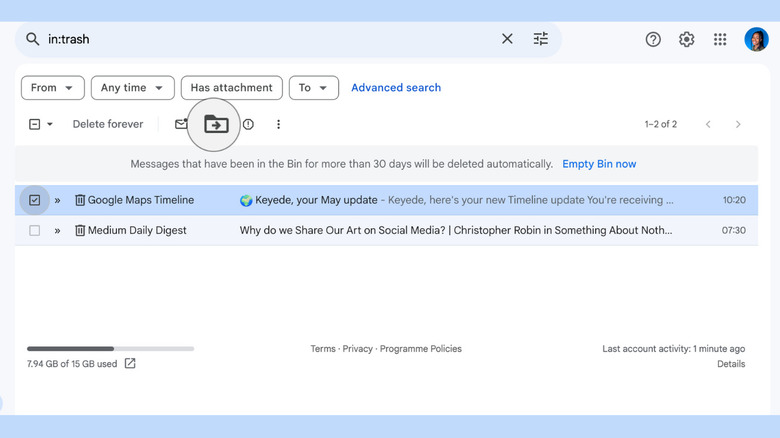
Keyede Erinfolami/Slashgear
To restore a deleted email from your Gmail, per Google:
-
Open Gmail on your device.
-
Select the Trash folder. You’ll find it on the menu in the sidebar — tap the hamburger icon (three stacked horizontal lines) at the top to reveal it.
-
Select the email you want to rescue from the abyss by tapping the sender’s profile picture to select an email, then tap the ellipsis at the top right to pull up the actions menu.
-
Select «Move,» choose which folder you want to restore the message, and your email will be undeleted.
The process is a tad different on a desktop. You’ll do Step 3 by checking the box in front of the sender’s name, then select «Move to» from the menu bar on top (it’s the folder icon with the arrow in it). Then, from the dropdown menu that follows, select the folder you want to which you want to restore the message, and you’ll be all done.
Can I recover permanently deleted emails from Gmail?
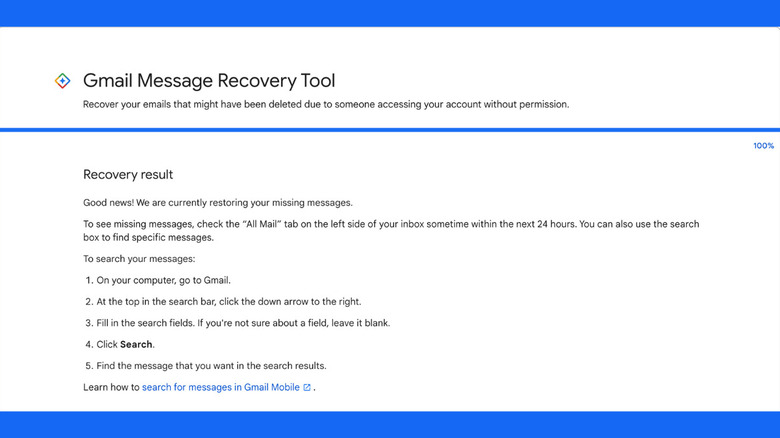
Short answer: Maybe — it all depends on how long ago the emails were deleted.
If the message you want to restore isn’t in the Trash folder, it’s either been more than 30 days since deletion, or you’ve manually emptied the Trash. This is where things get a little more complicated, but don’t worry, there’s hope. The fix is an obscure Google resource called Gmail Message Recovery Tool, which was originally meant for recovering deleted emails from hacked accounts. Here’s how to use it:
-
Open the Gmail Message Recovery Tool.
-
Confirm that the email address displayed is the same one you want to restore a message from, then select Continue.
-
Google might ask you to change some of your security settings to make sure that your account is breach-proof. Complete all the recommendations, then select Continue.
-
You might be asked to reconfirm your email address. Do so, and continue.
-
Now, wait for the tool to work its magic. Depending on how many emails you’ve emptied from the Trash within 30 days, this process may take anywhere from a few seconds to a few minutes.
-
If the recovery is successful, it can take up to a few days before the retrieved messages appear in your email. Enter keywords in the Gmail search field to see if your missing messages have been restored.
There isn’t 100% guarantee that the recovery tool will restore your deleted emails. It will not work if it’s been over 30 days since the email was deleted, and it may also fail for other unknown reasons. This is why it is advised to check your Spam and Trash folders often — at least every 30 days — to be sure that there isn’t any email in there you’d rather not lose.