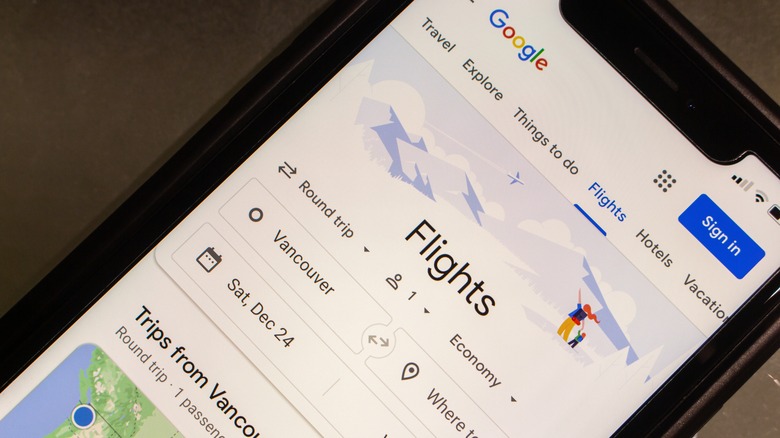
Koshiro K/Shutterstock
If you’ve ever plugged a departure city and destination into Google or another search engine, you’ve almost certainly come across Google Flights. While you may be tempted to scroll past, thinking it’s just another advertisement, you might want to take a closer look. Google has put together a suite of helpful features to help travelers get the best deals on flights and, in the process, has created one of the best places to find cheap flights on the internet. Whether you’re planning a trip a year out or at the last minute, with Google Flights, you can track all sorts of data that’ll help you get to where you want to go at the lowest price possible.
You can use the website to set up alerts to let you know when prices to your destination city have changed, or use the calendar view to see how prices compare on different dates during the year. If you’re interested in going to multiple cities, the multiple airport search can help you out with that. Those are just a few Google Flights features; there are a lot more. Having all of these tools in one place can help take the stress out of planning a trip and make it easier to find flights that won’t break your budget.
Price tracking
Even before Google Flights and other top websites for booking flights became commonplace, there were strategies for finding the best airfare deals. For a long time, people believed booking a flight on Tuesdays would get them the lowest price. While that theory has been debunked, Google Flights has a price-tracking feature that makes it easy to find the cheapest flights, no matter what day the price drops.
This tool allows you to follow the price of flights to a destination (or multiple destinations) for weeks or months before you need to buy your ticket. It can be especially useful if you have a tight budget and only plan to travel if the ticket price drops below a certain level. All you have to do is turn on the price tracker, and you’ll get an email from Google Flights when the prices change. If Google notices the price for a ticket is lower than usual, it’ll let you know. The same is true when prices start to creep up; Google will give you a heads-up.
Follow these steps to track prices with Google Flights:
- Open Google Flights.
- Select your type of trip (round trip or one way) and destination, then select the number of passengers and the cabin class.
- Enter your departure and destination airport.
- Select your travel dates.
- Click search to view the available flights.
- Toggle the Track prices button to on.
- You’ll see a pop-up at the bottom of your screen that says, «You’ll receive price update emails.»
Price graph and date grid
From shopping for flights in incognito mode to using credit cards to rack up frequent flyer miles for free tickets on our favorite airlines, we do a lot of things to keep our travel expenses as low as possible. If your travel dates are flexible, you can use that to your advantage by using Google Flights’ price graph to zero in on the lowest prices to your destination. The price graph is a visual representation of how much flights cost on your route across different days. You can use the graph to quickly see the price differences and figure out the cheapest days for traveling to your destination.
If you prefer looking at data in tables, Google Flights’ date grid might be a better option for you. You’ll find the same information that’s available in the price graph in the date grid; the only difference is how it’s organized. At the top of the grid, you’ll see potential departure and return dates with the corresponding flight prices. You can scroll right and left on the grid to see how much prices change depending on different travel dates. While reviewing this information, you might discover that it’s much cheaper to leave on a Saturday and return on a Thursday, which can save you a decent amount of money.
Filters results to save time
Filters are your ally, and you should use them liberally when planning your travel with Google Flights. Whether you only want to fly on a specific airline or only want to book a red-eye flight, filters can help you do it. Instead of endlessly scrolling through results for your date, trying to figure out if one of them meets your needs, you can use filters to quickly find the flights you want. You can find Google Flight filters on the results page after you’ve entered your departure and destination airports.
From this screen, you can filter by how many stops there are. If you’re only willing to take direct flights, you can filter out any results with layovers. You can also use filters to select specific airlines or airline alliances, like Oneworld, SkyTeam, or Star Alliance. Many airlines have become strict with baggage allowances on flights, and it’s become increasingly difficult to figure out how much they charge and how many bags you’re allowed to check. With the Google Flight bags filer, you can get flight prices that include the cost of checked luggage and carry-on bags, making it easier to compare prices.
If you know you can’t pay more than a certain price for a flight, you can use the price filter to set the maximum you’re willing to pay. You can use the times filter to select flights within specific time ranges, which is useful if you want to avoid flights at a certain time of day. Other useful filters include emissions, connecting airports, and flight duration, all of which can help you find exactly the flight you want.
Broaden your airport search
If you’re flying into a large metropolitan area and are willing to consider flying into multiple airports nearby, you can use Google Flights to search for flights to several airports. For example, if you’re flying to London and are willing to fly into Stansted and Gatwick, in addition to Heathrow Airport, you can enter London instead of a specific airport code to see flights from all airports in the area. By doing so, you might be able to find a cheaper flight.
Follow these steps to search all airports in a metropolitan area at the same time:
- Go to Google Flights.
- Enter your departure city, then enter the name of the city you’re traveling to.
- From the drop-down menu for your destination, select the name of the city to search all surrounding airports.
- Click Search to view the results.
If you can only fly to a few specific airports in the metropolitan area, you can look for flights to those destinations by entering their airport codes separated by a comma into the search box.
Follow these steps to search for several specific airports:
- Go to Google Flights.
- Enter your departure city, then enter the name of the city you’re traveling to.
- From the drop-down menu destination city, enter the codes, separated by a comma, for the airports you can travel to.
- Click Search to view the results.