
Framesira/Shutterstock
Once you’ve had your phone for some time, you may notice it starting to slow down or struggle with lag, freezes, and shutdowns. You may even find yourself unable to load apps, or having things crash unexpectedly in the middle of a task. This can be a natural result of cache or temporary files building up, but this problem may also crop up due to an issue with an app or hardware malfunctions. You also may just be running out of storage, and a phone with no storage will struggle to operate normally.
All these things present themselves in similar ways, and they all might make you start thinking of buying a new phone — but it’s too early to throw in the towel. Before you decide to shell out money on a brand-new Android phone, there are steps you should take to check if your current phone may have some life in it yet.
A new Android phone can cost upwards of $500, and if you find a plan with cheaper terms, you may get locked into a contract that you can’t get out of for years. If you have an Android, there is no reason not to do what you can to get the most life out of it. Here are a few things you can try before you decide to fork over all of that cash on a new one.
Clear cache and disable background processes
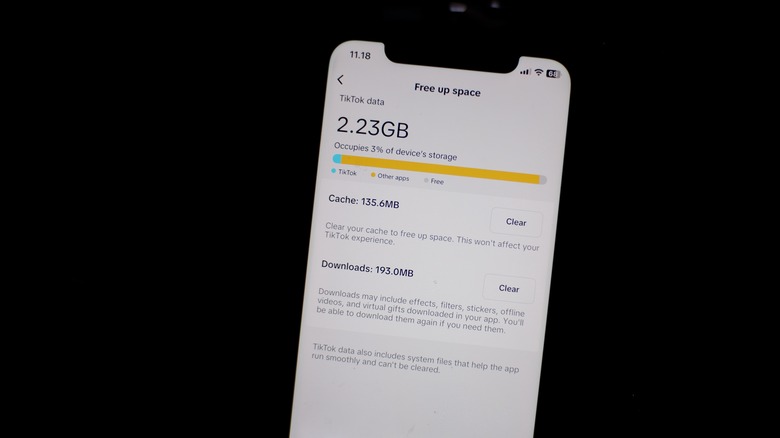
tangguhpro/Shutterstock
We as people tend to get scattered and forgetful when we’re way too busy, and our phones are the same way. As such, the first thing you can try to get your Android back in top shape is to clear the cache and disable background processes. With less going on in the background and taking up resources, many phones will show an immediate improvement. Your phone stores temporary files in the cache to make some actions easier to perform again. This can be helpful for things that you use regularly, but can backfire once there are too many, which is when you should clear it.
To clear the cache, open Settings on your Android device. As you scroll down the Settings page, you should see the Storage or Storage and Memory option (depending on the Android); tap on that, and then on Cached Data, where you can clear the cache. Here’s a helpful guide if you need more detailed instructions.
Background processes are useful because they let an app send you a push notification even if you don’t have the app loaded. This is the same feature that lets your health tracker know how many steps you’ve done, and your GPS know where you are or let you see a new email that’s come through. But like with cache, at a certain point it becomes self-defeating and slows the phone down. Luckily, you can disable background processes on an app by app basis, keeping only the ones you actually need. Go to the Settings menu, then check each app you want to disable background processes for. Look for an option that reads Battery or Battery optimization. The choice to restrict background data usage will be there.
Uninstall apps and check for malware
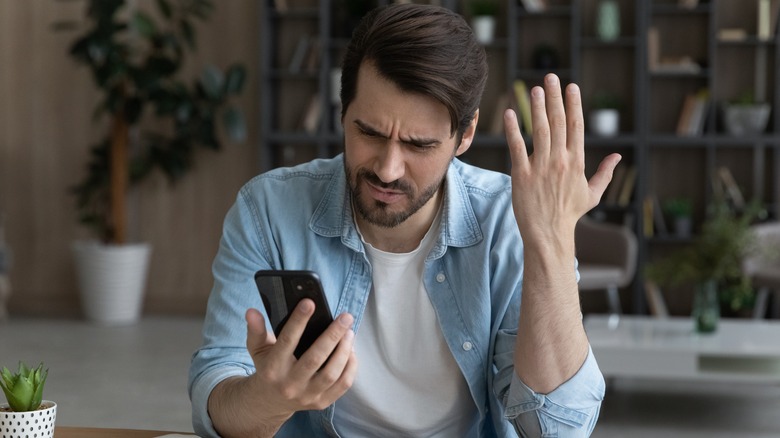
fizkes/Shutterstock
Keeping along the theme of decluttering for the sake of performance improvement, you should go through the apps you have installed and remove any of the ones that you aren’t using. Not only will this improve your phone’s speed, storage capacity, and possibly even give the battery life a little boost, but some of those apps can be a Trojan horse for much trickier processes happening in the depths of your phone. As such, removing apps is a way to give your phone an at-home makeover before you decide to get a new one.
To uninstall apps, you’ll need to go back to the Settings menu and find Apps again. If you already know what apps you want to uninstall, you can search specifically for them. If not, you can just scroll through the list, stopping at any you want removed. To uninstall one, select it and tap Uninstall. Choose OK at any prompts it gives you, and rinse and repeat for any apps you could stand to lose.
Next, it’s time to check whether your phone has any malware or not. Doing this is slightly more complicated, but still won’t take you long. Install a security app that you trust (check out our ranking to pick one) and follow our guide on removing malware on Android to get rid of any hazards that could be lurking in your phone.
Update Android
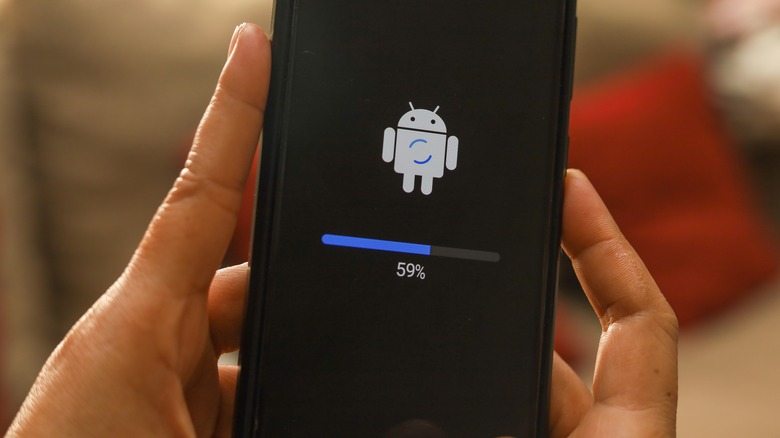
Andri wahyudi/Shutterstock
Keeping your phone updated can help you out in a few different ways. Android is constantly releasing new security updates that keep your phone safe from hackers and malware, fix bugs with the software, apply improvements to the operating system and the battery life, and add new features that give you more control. Even if you don’t know exactly what is making your phone slow down or malfunction, updating your Android operating system is a good basic step you can take.
This may take a few minutes, but the process is simple. Your phone should automatically tell you when there is a software update that needs to be installed. If you’ve dismissed or turned off this notice, you can manually check to see if there is one. On your phone’s Settings page, find the System or About section. Once there, go to Software Update or System Update. Before you choose Download and install, make sure that you’re connected to Wi-Fi.
There won’t be much you need to do after you’ve chosen to install it. Your phone will begin the installation and will then need to restart. Once it’s finished installing, you should hopefully be left with a smoother running device! If you do encounter issues, check this troubleshooting guide.
Replace some hardware
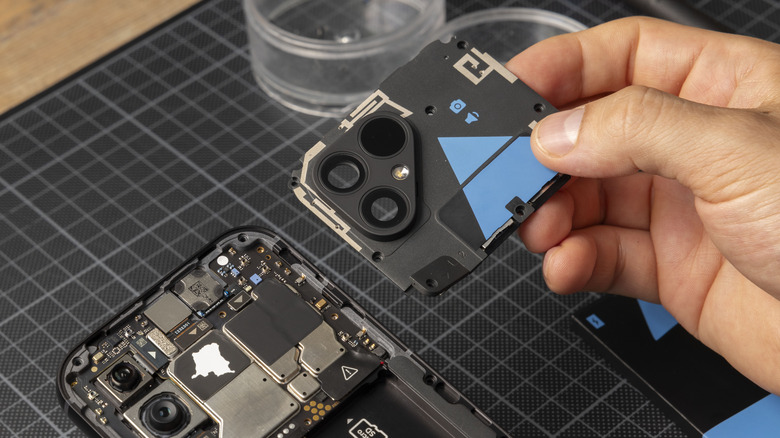
Michel Porro/Getty Images
When it comes to replacing hardware on your older Android phone, it may be time to start doing a budgetary pro and con list. Just replacing one thing is definitely more cost-effective than getting a new phone. Replacing one thing at a time over a period of months or a year may also be a good way to do it. But if you decide to make multiple hardware replacements at the same time, you may end up paying close to the cost of a new phone, anyway. This is heavily dependent on the type of Android phone you have, since some models are easier to repair or install replacements on, but many don’t allow for much in that area.
Some repairs can be done easily at home, like replacing your battery. However, some of the other components listed, particularly the ones dealing with the camera and motherboard, require a lot more professional repair knowledge, meaning you’ll be paying extra for repairs. Before you dive in, take your phone to a repair store to get a quote — it might be cheaper to get a new one.
Factory reset the phone
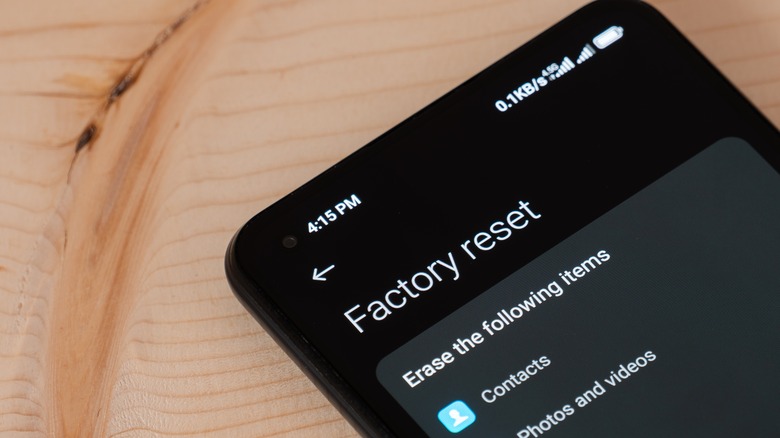
lilgrapher/Shutterstock
A factory reset is one of the more complicated ways to try and fix your phone, but it can also be one of the most effective: it’s a fresh start that erases all of the data, apps, and settings from your phone. Before doing this, you should back up everything, as the reset might make it a pain to get all of your stuff back on there afterward.
On the upside, if your issues are coming from an app or software glitches, they just might disappear completely after the reset. This is also just a chance for your phone to be a blank slate. All unnecessary data, cache, temporary files, and apps that you don’t really use will be gone in one swoop. This also means that any malware or viruses that you may have acquired on your phone will be wiped out, too.
To do a factory reset, open Settings and go to System. In the System menu, you should see an option along the lines of Reset or Reset Options — head over there to find Factory Reset. Depending on the type of Android you have, this may be on the main screen or under a submenu. You will be given a warning message, but if you’ve already prepared and backed your phone up, then all you have to do is click through the warning and allow it to proceed. You can also factory reset an unresponsive phone, so if your phone freezes up, check here for a how-to guide. If none of this helped, it might be time to bid farewell to your old phone and consider buying a newer model.