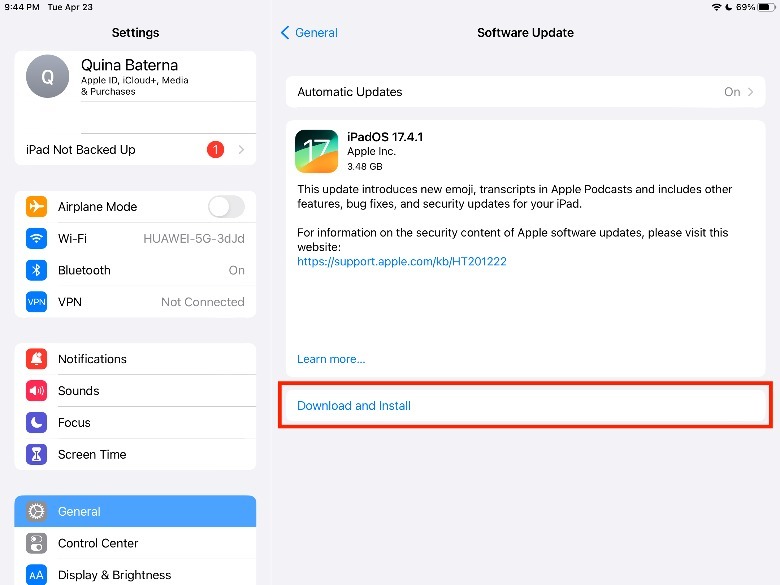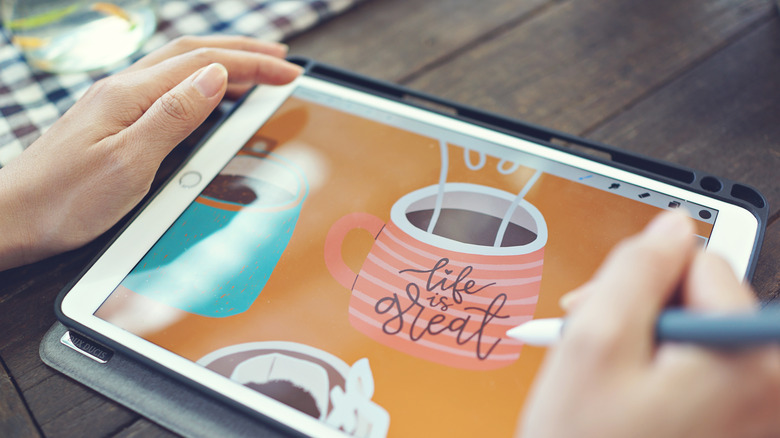
AngieYeoh/Shutterstock
Designed to work seamlessly and in tandem with its various iPad models, the Apple Pencil opens doors for a lot of people to create within the Apple ecosystem, whether you’re an illustrator, an editor, or someone who just enjoys making handmade notes. Aside from its artistic uses like drawing, the Apple Pencil is also a great tool for taking notes by hand and marking up documents. Additionally, iPad users can even use a lot of Apple Pencil tips and tricks, like taking quick screenshots, scribbling, or customizing its double tap tool. That is if you can get your Apple Pencil to sync with your iPad when you need it.
While there are a lot of benefits to going wireless, it does have a few caveats, such as devices refusing to connect. Unfortunately, the Apple Pencil isn’t immune to this issue. For example, there are plenty of possible reasons why your Apple Pencil isn’t syncing very well, such as not being charged, having issues with pairing, or software update needs.
Thankfully, there are strategic steps that you can take to discover what is actually wrong with your Apple Pencil and ways to get it back in working order with your iPad.
You’re using the wrong Apple Pencil model

Nyc Russ/Getty Images
If it’s your first time buying and pairing an Apple Pencil, it’s possible that you bought the wrong model for your specific iPad. Since it launched in 2015, Apple has released several generations of the Apple Pencil, which cater to different iPad models. Once you know what iPad model you own, here’s a list of which Apple Pencil you should be using:
-
Apple Pencil (1st generation): iPad mini (5th gen), iPad (6th to 9th gen), iPad (10th gen, if used with USB-C adapter), iPad Air (3rd gen), iPad Pro 12.9-inch (1st to 2nd gen), and iPad Pro (10.5-inch & 9.7-inch).
-
Apple Pencil (2nd generation): iPad mini (6th gen), iPad Air (4th gen onwards), iPad Pro 12.9-inch (3rd gen onwards), and iPad Pro 11-inch (all models).
-
Apple Pencil (USB-C): iPad (10th gen), iPad mini (6th gen), iPad Air (4th gen onwards), iPad Pro 11-inch (all models), and iPad Pro 12.9-inch (3rd gen onwards).
Suppose there is more than one Apple Pencil in your workplace or household. In that case, it can be easy to mistake one for the other, so you’ll also want to verify if you’re not accidentally using another person’s Apple Pencil. Once you’ve determined that you are trying to pair the correct Apple Pencil, we can try troubleshooting through other methods.
The Apple Pencil has no charge

Colin Hui/Shutterstock
As of this writing, Apple has yet to release a version of the Apple Pencil with a screen or charge light indicators, so you’ll always need to use your iPad to check its battery percentage. However, one possible reason your Apple Pencil might not be working properly is that it is left with no charge.
Depending on the type of Apple Pencil model you own, there are slightly different ways to charge it. For first-generation Apple Pencil owners, you’ll be able to do so using your lightning connector or charging adaptor. Similarly, the Apple Pencil USB-C model utilizes a USB-C connection, but it does have the added benefit of having magnetic storage while charging. On the other hand, second-generation Apple Pencil owners can simply attach it to the magnetic sides of their iPads.
Since the Apple Pencil uses lithium-ion batteries, it can experience a lot of its known problems and disadvantages, including natural degradation. Due to this, your Apple Pencil may lose its ability to retain its charge after years of use, especially if you keep it discharged for long periods. Although Apple doesn’t cover battery repair for the Apple Pencil if it degrades under normal use, you can get the battery replaced for a fee if it is past the warranty.
Check your device pairing

Mihailomilovanovic/Getty Images
If you’ve already charged your Apple Pencil, but it still doesn’t sync properly with your iPad, the issue could be related to its Bluetooth pairing. Now, it’s important to note that Apple doesn’t support multi-device pairing for any of its Apple Pencil models. So, while you can use multiple Apple Pencils on a single iPad, you can’t pair an Apple Pencil to more than one iPad at a time. To determine if the pairing is the root of your sync issue, you have to unpair your Apple Pencil and iPad first. Here’s how:
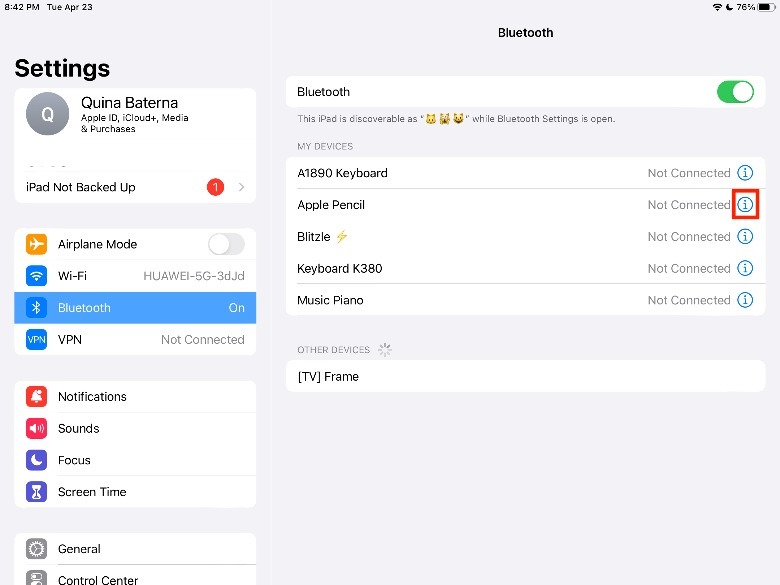
-
On your iPad, launch the Settings app.
-
Select Bluetooth.
-
Under My Devices, tap the i or info icon next to the Apple Pencil name.
-
Tap Forget this Device.
-
In the pop-up, confirm your decision by selecting Forget Device.
Then, you can proceed to pair your Apple Pencil with your iPad again. If your Apple Pencil still does not work properly after this, you can borrow someone else’s iPad and see if it is possible to pair it with that instead.
If the Apple Pencil works as intended, you can proceed to check your iPad for possible pairing issues. To do this, you can try to pair your iPad with other devices, such as speakers, earphones, or another Apple Pencil, and see if they are also not syncing properly. If these other Bluetooth-connected devices work, you’ll need to try other troubleshooting strategies.
Restart both devices

mama_mia/Shutterstock
If both the Apple Pencil and iPad work fine separately, you may just be encountering a minor issue that can be resolved with a restart. A forced restart can, among other things, address issues related to Bluetooth.
Depending on your iPad model, the force restart method will vary slightly. For example, to force restart iPad models that don’t have a physical home button, you’ll need to quickly press the volume button on top and the volume button on the bottom. Then, press and hold the top button until the Apple Logo shows up. For iPads with the home button, this process is a little more straightforward because all you have to do is long press both the top button and home button simultaneously until the Apple logo reveals itself.
Lastly, you may want to consider updating the software for both devices as well. Software updates can prevent any possible security issues and address known bugs that might be causing your iPad and Apple Pencil’s syncing issues. To know if your iPad needs a software update, open the Settings app > General > Software Update. If there is an available Software Update, tap Download and Install.
Contact Apple Support

Avid Photographer. Travel The World To Capture Moments And Beautiful Photos. Sony Alpha User/Getty Images
Unfortunately, some problems can’t be fixed at home. So, if you’ve tried everything on this list already but still have issues syncing your Apple Pencil to your iPad, it may be time to call in some reinforcements with Apple Support.
Like many of the ecosystem’s accessories, the Apple Pencil comes with the standard one-year AppleCare warranty, covering things like manufacturing issues and defects. If nothing extraordinary had happened to your Apple Pencil to cause the syncing issues, such as water damage or other forms of accidents, you might still be able to get a full replacement for it.
To check if your Apple Pencil or iPad is still under warranty, you can visit the Apple website’s Check Coverage section with your device’s serial numbers. Alternatively, you can also check your iPad’s warranty directly on the device itself; here’s how:
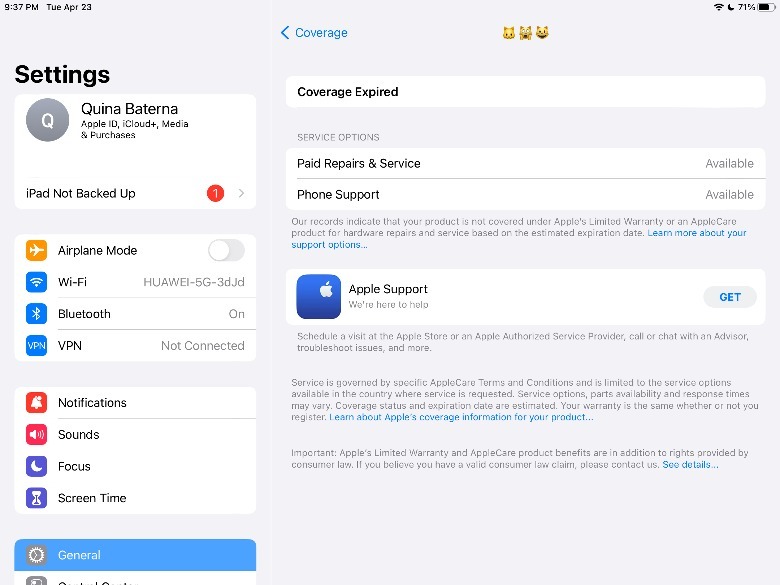
- On your iPad, launch the Settings app.
- Tap General > About > Coverage.
- Under This Device, check if «Coverage Expired» is listed under your iPad’s name.
If you avail yourself of AppleCare+, accidental damage will be included in your warranty, and you will have the option to get your iPad or Apple Pencil repaired or replaced. However, accident damage protection with Apple Care+ still requires a service for each incident for both the iPad ($49) and Apple Pencil ($29), according to Apple. Regardless, you’ll need to get in touch with Apple Support for a proper evaluation and to determine the best course of action.