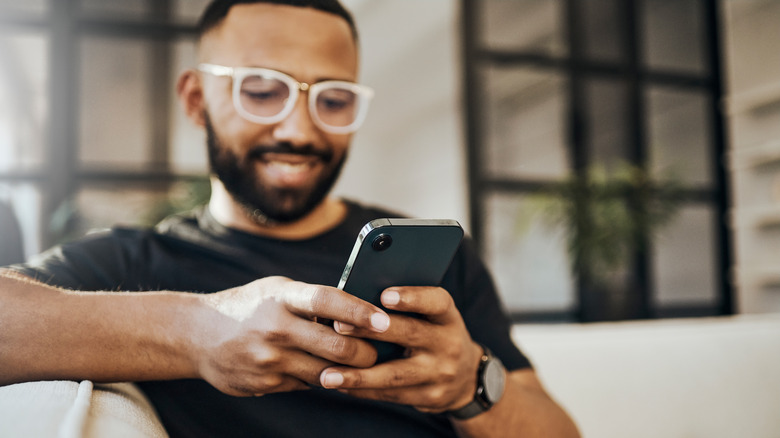
Delmaine Donson/Getty Images
Android System Intelligence (ASI), formerly known as Device Personalization Services, is one of the core system components on Android devices that is responsible for a wide range of smart features on your phone, from generating live captions to offering app predictions when you navigate to the app drawer. On most Android phones, the ASI app is active by default and running in the background, collecting crash logs and learning your usage patterns to provide a more customized user experience each time you use your device.
While ASI functionality is not necessary to use the most basic features of your phone, tweaking the settings could affect its performance. However, if you don’t want ASI running on your phone and are considering disabling this core system app, it helps first to understand the extent of ASI’s capabilities and the implications of trying to deactivate it. We will also explore alternate steps that you can take if your smartphone doesn’t have the option to disable ASI.
What is Android System Intelligence?
ASI is a machine learning-based app integrated into the Android operating system to provide more personalization and automation based on how you interact with your phone. Given its rather vague-sounding name, it can be hard to tell what ASI does and how much it affects the functioning of your device. But the fact is that ASI’s suite of features greatly increases your smartphone’s capabilities. For instance, if you’ve ever noticed automatically generated Live Captions or live text translations while watching media, that happens because of ASI. This core system app is also responsible for keeping your phone screen turned on while you look at it and auto-rotating your device based on how you hold it.
Other things ASI contributes to are making it easier to copy and paste text between apps, displaying action buttons in notifications, helping you find apps quicker, recognizing the music playing around you, and supporting voice typing. These are just some of the many capabilities of ASI. While some devices may support additional features, others may have more limited smart capabilities, but the underlying fact remains that ASI can make your device more intuitive and responsive to your needs.
Although ASI does not have direct access to the internet, your Android’s Private Compute Services provides it with a bridge to receive constant updates while keeping all your data secure. That is why, unlike other apps, you’ve likely never had to install updates for ASI through the Play Store.
Is it safe to disable Android System Intelligence?
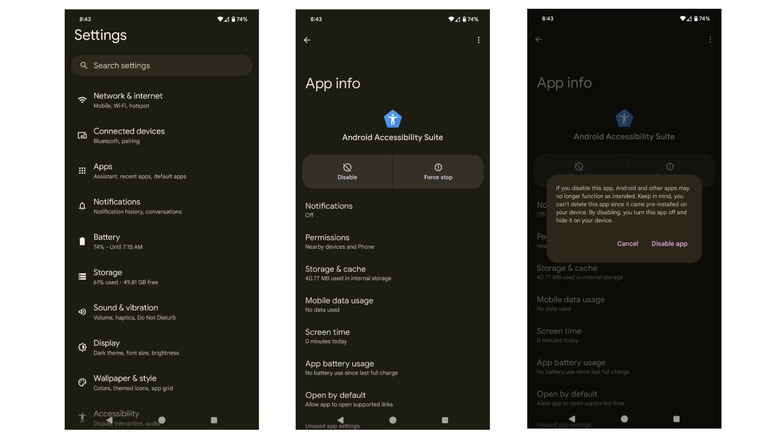
Prarthana Gopal/Slashgear
ASI is a core system component, so there’s no way for you to uninstall this app from your Android device completely. However, on most devices, including newer Google Pixel models like the Pixel 8 Pro, you can disable ASI. Although this doesn’t create any security risks for your device, disabling ASI is usually not recommended because it can affect the way core functions and apps work on your phone.
If you’re considering disabling ASI due to privacy concerns, Google claims ASI does not have direct network access. The data it collects, including crash logs, device identifiers, and diagnostics, is for the purpose of application analytics and to allow ASI to function normally. Still, if you’d like to disable ASI on your device, you’ll need to unlock your phone, navigate to Settings, and select Apps. Then, locate Android System Intelligence and tap the Disable button to stop it from running in the background. You’ll see a confirmation pop-up; clicking Disable app within this pop-up will turn ASI off completely.
What happens when you disable Android System Intelligence?
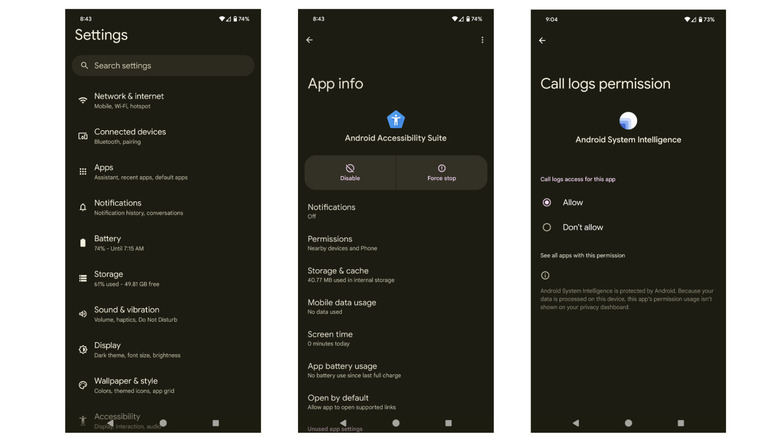
Prarthana Gopal/Slashgear
Before you disable ASI on your device, you’ll see a pop-up with a warning that reads, «If you disable this app, Android and other apps may no longer function as intended.» If you proceed with disabling ASI, you’ll still be able to use your phone’s core functions, like calling, texting, and browsing, as you normally do. However, you’re likely to see a difference in the predictions and suggestions offered by your device. This means common functions like your screen rotating when you hold your device in landscape mode, or the ease at which you can copy and paste text between apps, may get affected. This will most likely impact your experience with the device, especially if you’ve become accustomed to the smart features powered by ASI.
An alternative to completely disabling ASI is to revoke certain permissions, limiting ASI’s access to data that you may have concerns about. To do this, navigate to Settings and then Apps. Select Android System Intelligence and view the permissions. You can disallow access for select functionalities, such as your call logs, as you see fit.
What if you can’t disable Android System Intelligence?

Charday Penn/Getty Images
On most Android devices, disabling ASI is fairly straightforward. On some devices, though, you can’t disable this app completely, even with some of the best Android smartphones, like the Samsung Galaxy Note. If you own such a phone, you can navigate to Settings and open the Apps window. Then, select Android System Intelligence and locate the Uninstall updates button. Uninstalling ASI updates is likely to limit some of its functionality.
You can also clear all the data stored by ASI to erase any usage patterns the app may have collected over time. Finally, you can go through the different features and apps that ASI has access to by viewing the permissions and revoking them individually. Doing this will restrict ASI’s ability to personalize or customize the way different functions and apps on your phone work.
While this may seem like a drastic step, the good news is that you can revert your ASI-related settings at any point. Whether you disable it completely or only tweak specific settings, none of your changes are permanent. If you find that your phone’s functioning has changed for the worse after disabling ASI, you can enable it through your phone’s Settings app.