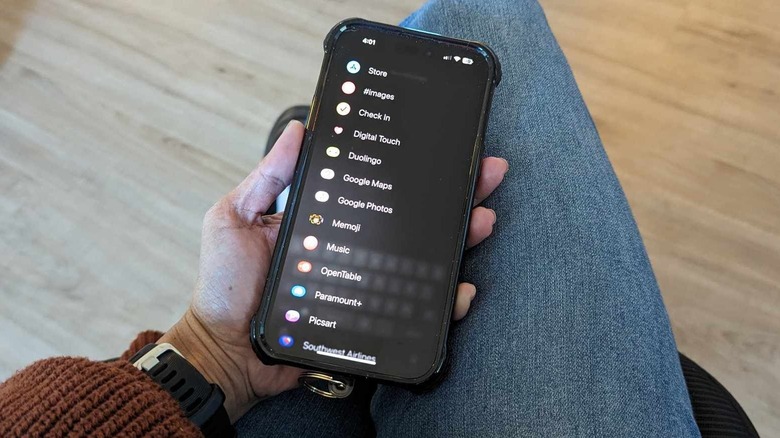
Jam Kotenko/SlashGear
The technology of text messaging paved the way for more abbreviated forms of communication. More than shortening words through «txtspeak» to fit character limits (that don’t really matter much these days), a lot of people are becoming more comfortable conveying sentiments through the use of emojis, stickers, and GIFs. Why pontificate about your feelings when you can send an animated image that perfectly encapsulates your internal monologue?
If you have an iPhone, you can access photos and videos, stickers, Memojis, and other cool messaging features through the Messages app’s brand-new expandable menu, signified by the «+» symbol you’ll see when you open a chat thread on the messaging platform. The convenient app drawer — which became available as a Messages app revamp through the iOS 17 update — now houses all the apps you have installed that are compatible with Messages, including Apple’s own #images feature, which lets you search for GIFs to send your iPhone contacts.
Alternatively, you can also download a third-party keyboard app like GIF Keyboard to broaden your message accoutrement catalog. Since it’s widely known as an app compatible with Messages, it should show up in the expandable menu as a way to zhuzh up your chats. However, many iPhone users have recently reported that the GIF keyboard shortcut is nowhere to be found within the Messages app.
Where did your iPhone’s Messages’ GIF Keyboard shortcut go?
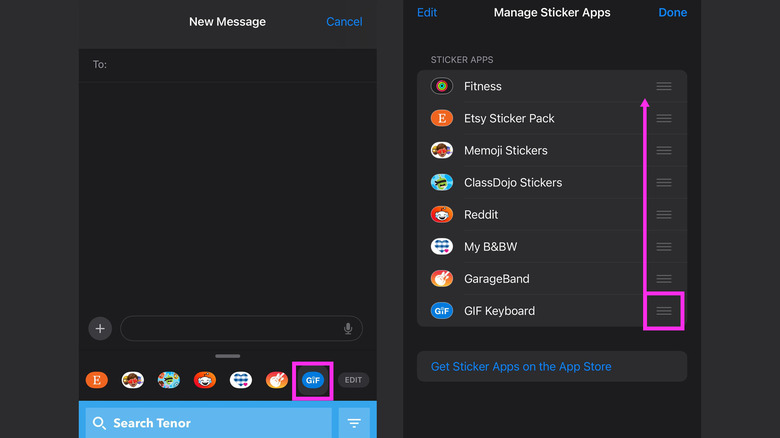
Jam Kotenko/SlashGear
Previously, for those who installed the app, GIF Keyboard’s GIF collection was accessible by tapping the «+» icon within a Messages app conversation and then hitting More or swiping up on the screen. However, based on testing, it’s no longer visible as an option on the new expandable menu, with many users online claiming that it disappeared after they updated their device to the latest iOS.
So, where is it now? Upon further inspection — and also confirmed by some users online — the GIF Keyboard shortcut seems to have migrated under the Stickers option. Here’s how to get to it:
- Open a conversation on the Messages app.
- Tap the «+» icon in the bottom-left corner of the screen.
- Hit Stickers.
On top of the sticker drawer are all your Messages-compatible apps that also have their own stickers. Simply keep scrolling through the options by swiping left until you see the icon for GIF Keyboard. To change its placement on the sticker option strip, tap Edit, long-press the hamburger icon next to GIF Keyboard, and drag it to the top of the queue. After you hit Done, the GIF Keyboard should appear right away when you select the Stickers option from the main expandable menu.
The reason why the GIF Keyboard shortcut was relocated within the Messages app is simple: Apple is sticking to its plan to bring forth a more organized text-messaging interface. Based on testing, other third-party apps that also offered their own set of stickers also disappeared from the main expandable menu. Much like GIF Keyboard, they have now been moved into the Stickers section. From the sticker-compatible apps, only Memoji still appears in the main menu since it also doubles as a camera app.