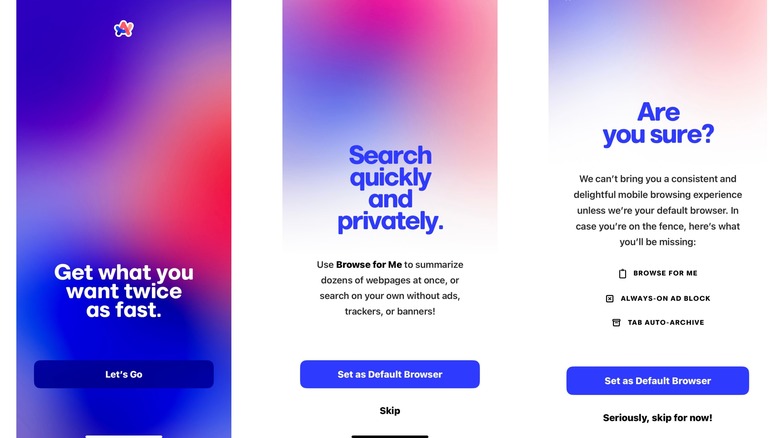
Olasubomi Gbenjo/SlashGear
When Arc browser, a product from The Browser Company, launched initially for the Mac, it sold users a promise—a better way to browse the internet. Some have tried it, and it has since become their daily driver. Now, the same company has introduced Arc Search, combining its innovative approach to internet browsing with the power of AI to deliver a seamless browsing experience on your iPhone.
You might be wondering: is it a web browser like Chrome and Edge? Is it a search engine like Google and Bing? Or is it just another AI chatbot like Bard and Copilot? Well, Arc Search is trying to blur the lines between all three and provide you with a more efficient and intelligent way of finding answers online.
It has the lofty ambition of searching the internet for you, and rather than bombarding you with several links and ads like the regular search engines do, if you let it, it can condense all that data in a cleanly customized webpage containing bullet points of all the key information you might need.
Still curious how it works? Well, let’s get into the details of how you can install it on your iPhone.
How to install Arc Search on your iPhone
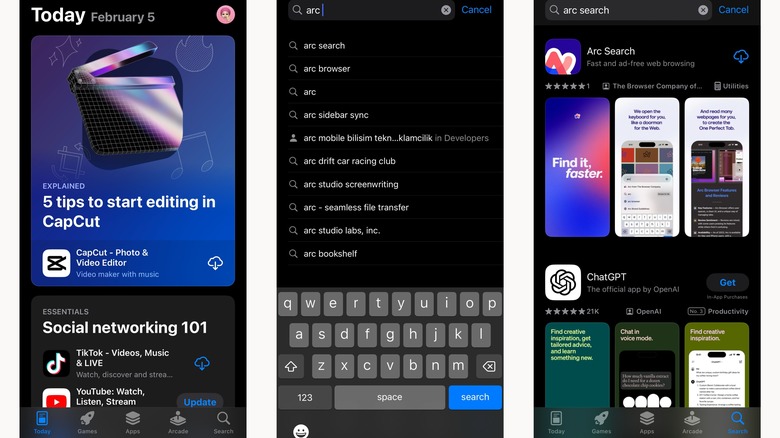
Olasubomi Gbenjo/SlashGear
You can locate the Arc Search app on the App Store, and it’s free to download. However, it’s exclusive to the iPhone, and the company has not put out any information yet about when an Android version will be released.
To be able to use the app, your iPhone must be running iOS 16.0 or later. You can check your software version quickly by visiting Settings > General > Software Update. If you’re on anything below iOS 16, click «Download and Install» to update. Once it’s fully downloaded, you can explore all the features this new app offers.
Just open the app and follow the on-screen prompts. The first page that pops up will have a button tagged Let’s go. Tap on that. The next page gives you the option to set Arc Search as your default browser. You can select this option or choose to skip it. Whichever way you choose, you’ll still be able to explore all this app offers.
How to browse the internet with Arc Search
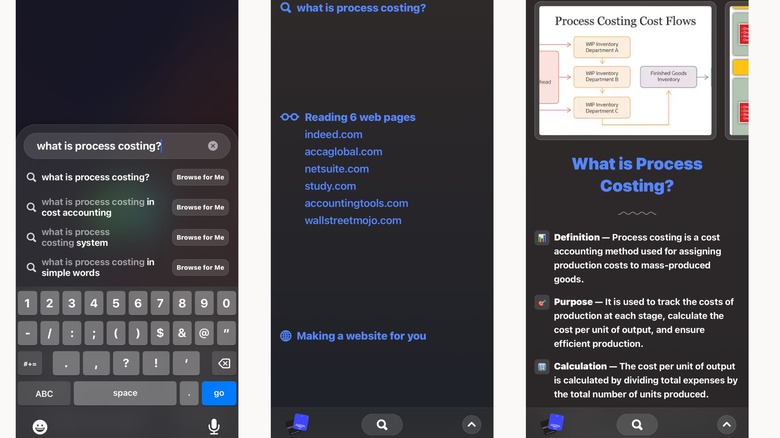
Olasubomi Gbenjo/SlashGear
With regular browsers like Chrome or Safari, you’re already familiar with trying to search for something and then having to scroll through the long list of links to different web pages, reading each snippet, and then deciding which one offers the most information. Sometimes, you might have to click on two, three, or more links to get all the info you need.
But the Browse for Me feature on Arc Search leverages the power of AI to improve your browsing experience. It does the dirty work of checking multiple websites for you and then summarizing all the key details into a simple webpage. All you have to do is type your question and click on the Browse for Me button.
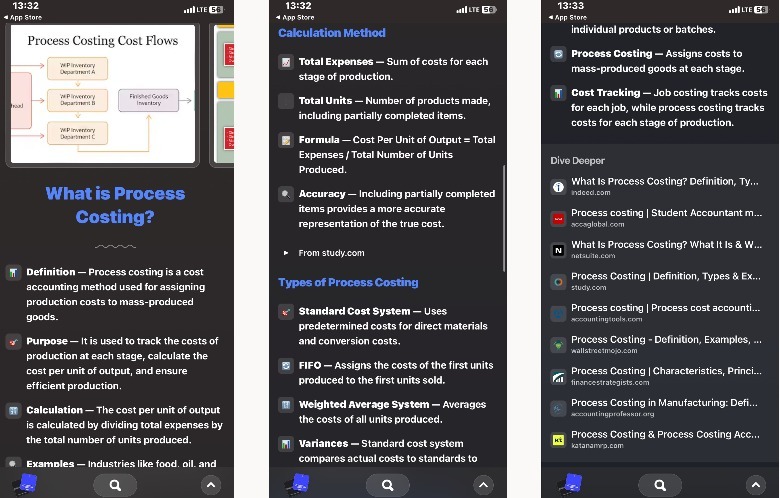
Relevant images will appear first. And when you click on each, it’ll redirect you to the source website. Below the images are sections of bulleted summaries with all the basic info you need to know. Then, it includes the links to more web pages if you’d still like to do some digging on the topic.
How to navigate the Arc Search app
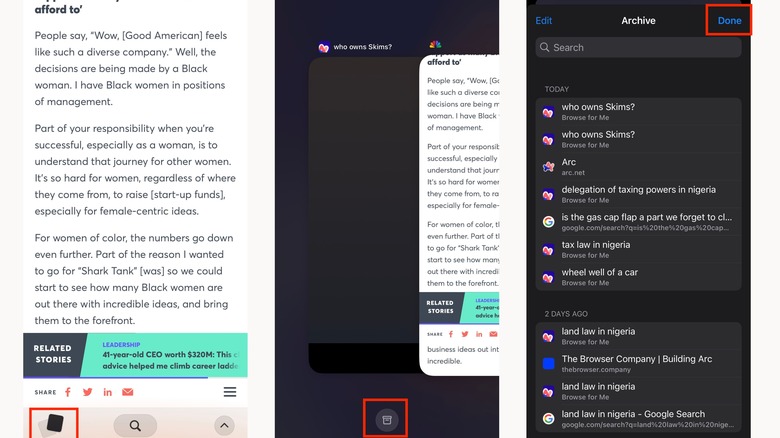
Olasubomi Gbenjo/SlashGear
It’s a simple app that’s pretty easy to navigate. At the bottom, there are three clickable icons. The first one, at the bottom left, directs you to a tab switcher with the web pages you’ve recently visited. Interestingly, Arc Search automatically clears these tabs after a while to avoid clutter but keeps them archived. If you want to take a look, just click the Archive icon at the bottom of the tab switcher.
When you return to the home page, the middle icon is the search button. To the bottom right, the chevron icon pops up with more menu options. Here, you can select Reader Mode, use Find on Page to search for a keyword or access the Settings menu.
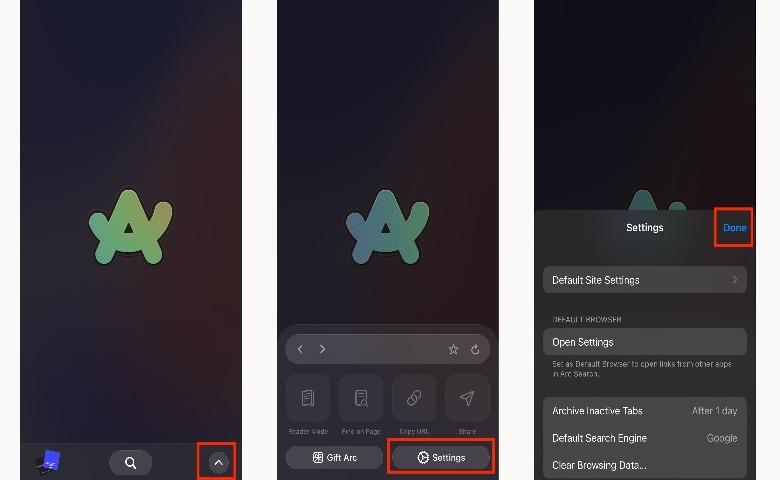
You can also copy the link address to a webpage and paste it elsewhere or just click the Share button to send it directly to other apps like Notes, Mail, or Messages. Note that while it’s possible to share a regular webpage, you can’t share the custom page designed by Arc Search.
Beyond AI, Arc Search is a clean and private browser. It blocks ads, cookies, and trackers automatically. And the minimalist design just immerses you in the web without distractions. While all this seems impressive, it’s still not perfect.
The Browse for Me feature relies on AI, so sometimes, depending on the query, it might still provide generic answers. But we can hope that as generative AI evolves, Arc as a browser gets better. Plus, The Browser Company has promised that there’s more to come.