
Sarah Chaney/SlashGear
EDITORS’ RATING : 8 / 10
- Cool, well-made foldable design
- Gorgeous 16-inch OLED display
- Versatile configurations for multiple needs
- Comfortable, compact TrackPoint keyboard
- Excellent camera and speaker quality
- Stutter-free performance
- Short battery life in some configurations
- Only USB-C ports available
- Very expensive compared to traditional laptops
We may receive a commission on purchases made from links.
The new ThinkPad X1 Fold from Lenovo is a unique, foldable computer that’s unlike most laptops and tablets on the market right now. If you know how Samsung’s Galaxy Z Fold line looks and works, that’s what the ThinkPad X1 Fold does, just with a much larger 16.3-inch OLED display. There are other things to love about the X1 Fold, but its folding OLED display with a 2560 x 2024 resolution is undoubtedly its most impressive feature.
You can use the X1 Fold as a small 12-inch laptop when it’s folded in half, leave it unfolded to use it as a tablet or set it up on the included stand with a Bluetooth TrackPoint keyboard to use it as a larger workstation. While it might not have the most powerful internal specs available, the X1 Fold is equipped with mid-range specs that perform basic tasks beautifully, and it’s a great solution for anyone looking for a flexible workstation that they can travel with easily.
Lenovo provided a ThinkPad X1 Fold 16 (Intel, 2024) for the purposes of this review.
Specs and Setup

Sarah Chaney/SlashGear
The ThinkPad X1 Fold 16 is a pricey computer that boasts an interesting mix of specs. It has a stunning 16-inch 2560 x 2024 folding OLED touchscreen display that can reach 400 nits peak brightness. This folding OLED tech is largely responsible for the X1 Fold’s hefty $3,279.50 price.
Inside, this ThinkPad X1 Fold is equipped with a 12th Gen Intel Core i5-1230U processor, 16GB of LPDDR5 RAM, a 512GB SSD, and integrated Intel Iris Xe graphics. For an extra cost, you can upgrade to an i7-1260U processor, up to 32GB of RAM, and up to 1TB of SSD storage.
Lenovo’s X1 Fold arrives with Windows 11 Pro and support for Bluetooth 5.1 and Wi-Fi 6E. There are four far-field array microphones, three 2W stereo speakers with Dolby Atmos, an IR 5-megapixel fixed focus webcam, and a 64Wh battery setup that includes a 48Wh battery and a 16Wh battery. Some variations of the ThinkPad X1 Fold come with only one 48Wh battery.

When folded, this computer measures 6.94 x 10.87 x 0.69 inches, roughly half of its unfolded dimensions of 13.61 x 10.87 x 0.34 inches. This X1 Fold weighs 2.89 pounds by itself, and 4.27 pounds with the keyboard and stand attached. As far as ports go, there’s only one USB-C 3.2 Gen 2 port and two USB-C Thunderbolt 4 ports, so you’ll need to get a docking station if you want extra ports.
Setting up the ThinkPad X1 Fold took only a few minutes, with an included AAAA battery to power the Lenovo Precision Pen and a handy insert instructing you to hold the F8 key to pair the keyboard. The same insert illustrated the various configurations you can use the X1 Fold in.
Design: Foldable, with multiple configurations
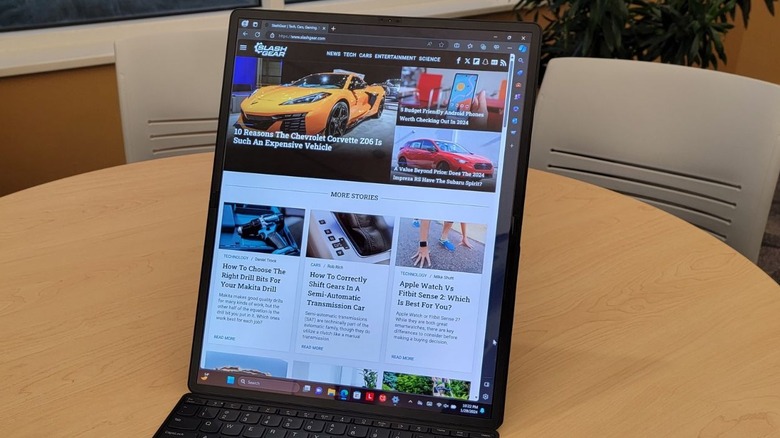
Sarah Chaney/SlashGear
Lenovo’s new ThinkPad X1 Fold boasts an incredibly cool design that lets you fold the 16-inch OLED display in half. Behind the display, there’s a magnesium and carbon fiber alloy frame that provides support and allows room for Lenovo’s new «bell-shaped» hinge design. With this updated hinge design, the display can fold in half with no gaps, creating a thin, easily portable form factor.
The X1 Fold isn’t what you’d think of when you imagine a traditional laptop or even a traditional tablet. It’s larger and more powerful than many tablets, and it’s more compact than most laptops. There’s no kickstand permanently attached to the 16-inch display, which allows you to orient the display any way you’d like.
Many laptops have horizontally oriented, or landscape, screens, so the X1 Fold’s Portrait Mode is easily one of its coolest modes. With a desktop computer, it’s easy to add a vertically oriented (portrait) monitor to your setup, but laptops don’t give you that option on the go. For tasks that are easier with a portrait monitor, like coding or writing, the X1 Fold’s Portrait Mode works wonderfully. You can even tilt the top half of the display down a little bit in Portrait Mode for a better working angle.
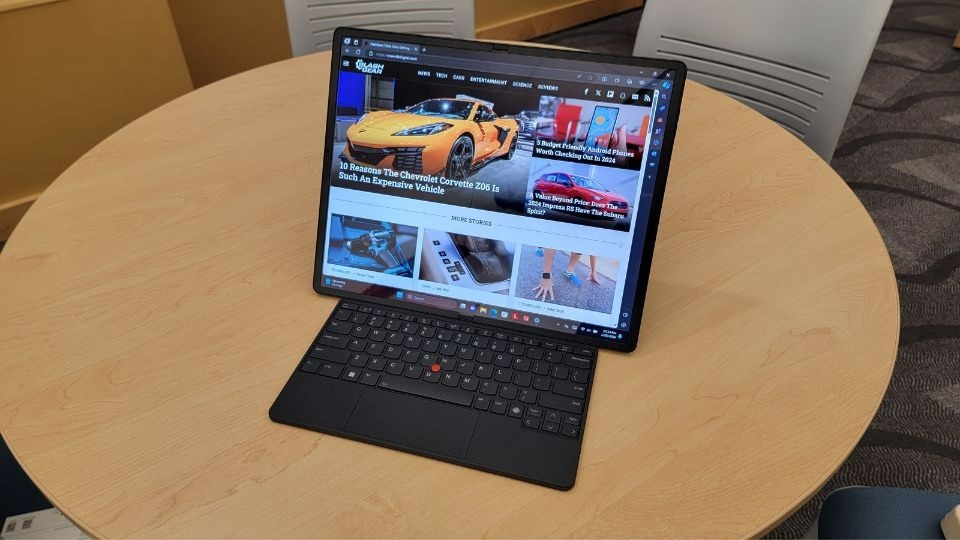
Landscape Mode flips the display to be longer rather than taller, providing a wide screen that’s perfect for watching videos, working in a spreadsheet, or editing videos. Whether you’re using the display in Portrait or Landscape Mode, it magnetically attaches to the included kickstand to stay standing securely.
Design: Its flexibility is unmatched
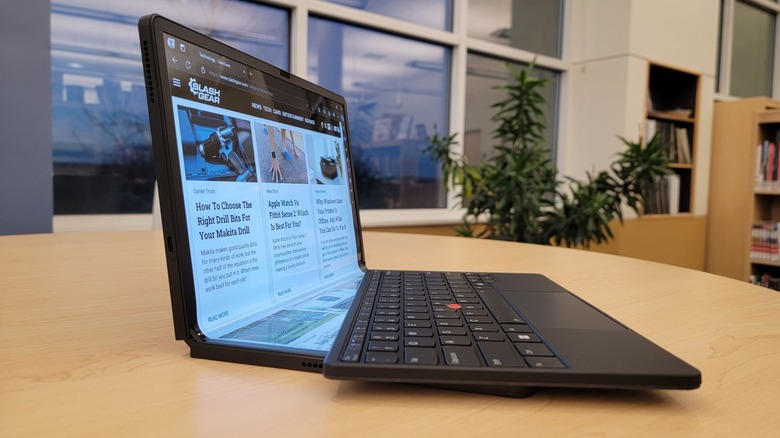
Sarah Chaney/SlashGear
If you’re in an environment where you don’t have much room, you can set up the X1 Fold in Clamshell Mode, which resembles the typical laptop experience. Its small 12-inch footprint in this mode is more reminiscent of a netbook than a laptop.
To use the X1 Fold in Clamshell Mode, you fold the display to create an L-shape and magnetically attach the Bluetooth TrackPoint keyboard to the bottom half of the display. The X1 Fold intelligently detects the keyboard, shuts off the bottom display half, and reconfigures the display for Clamshell Mode.
If you don’t want to mess with attaching the keyboard, you can use the X1 Fold’s on-screen keyboard instead while in Clamshell mode. In this use case, the bottom half of the display will stay lit, giving you more viewing area when the keyboard isn’t up.
Or, you can ditch the keyboard to use the X1 Fold in Tablet Mode. With the display completely unfolded, you can use it as a large 16.3-inch tablet to read books or scroll through online articles. If you flip it horizontally and fold the display slightly, you can even flip through pages in a book or magazine like you would with a physical copy.

When you’re ready to pack up the X1 Fold and travel with it, there’s a specific order the pieces need to be stacked. Before closing the display, the keyboard needs to be removed. The stand is closed on top of the keyboard, and then the folded display is stacked on top of the keyboard and stand.
All three pieces together weigh over four pounds, which is heavier than the average laptop. However, the X1 Fold’s overall footprint is smaller and takes up less space in your bag than most laptops.
Keyboard and trackpad: Convenient and compact
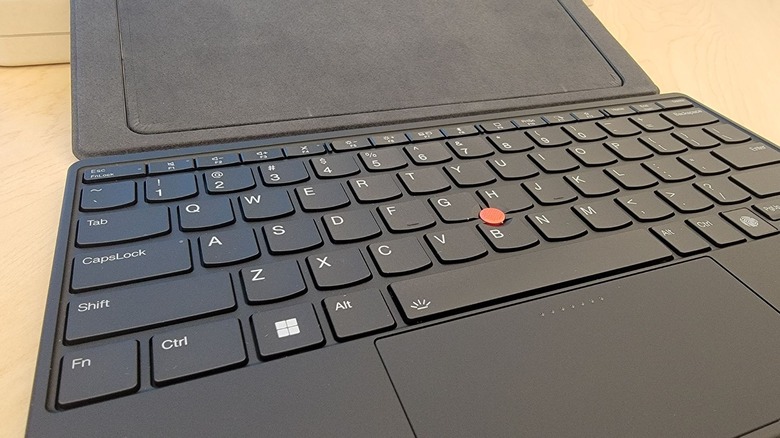
Sarah Chaney/SlashGear
The small Bluetooth TrackPoint keyboard that’s optional with your ThinkPad X1 Fold purchase is a handy add-on for travelers because it’s thin, light, and magnetically attaches to the X1 Fold for easy storage. It’s even pretty comfortable to type on, despite its tiny keys squished together in an 11- by 4-inch rectangle, and has a built-in fingerprint sensor for quick access.
This keyboard produced an average typing speed of 98 words per minute (wpm) with four errors over three total tests. The same user produced an average typing speed of 105 wpm with only one error on a Lenovo Yoga 9i laptop. While the keyboard is convenient and comfortable to type on, it generally produces slower typing with more typos, especially with the «Fn» key where you’d expect the «Ctrl» key to be, and vice versa.
The keyboard has its own battery and power switch, and you can use it attached or detached from the magnetic display holder. And in true ThinkPad style, there’s a red TrackPoint dot in the keyboard’s center, which you can use in place of the trackpad.
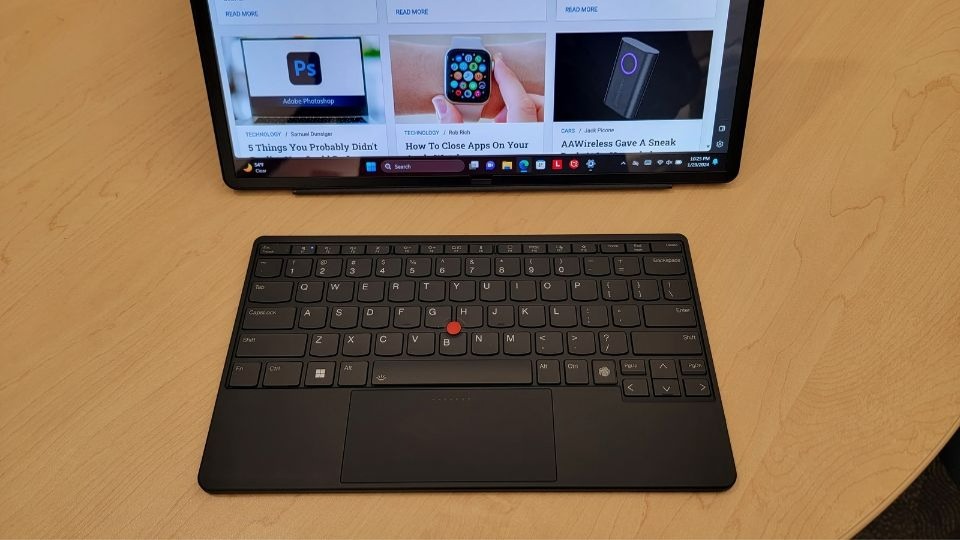
If you double-tap the TrackPoint dot, it brings up a Quick Menu, where you can start voice typing, adjust volume, and change settings for the Haptic TouchPad. Oddly, when first double-tapping the TrackPoint dot, the Quick Menu wasn’t immediately accessible; instead, you’re directed to install .NET to gain access to this feature.
The touchpad is smooth, responsive, and relatively wide. Through the Quick Menu, you can customize your preferred click force to adjust haptic feedback, choosing between Low, Medium, and High. You can also enable and customize the click force of the TrackPoint button, to be used in tandem with the red TrackPoint dot.
Lenovo Precision Pen: A helpful accessory

Sarah Chaney/SlashGear
The Lenovo Precision Pen is a handy tool to use with the ThinkPad X1 Fold, especially when you’re using it as a tablet. If you buy an X1 Fold model that comes with a TrackPoint Keyboard, it’ll almost always come with a Precision Pen as well.
There’s a tail button on top of the pen that can perform two functions, one with a single click and the other with a double click. You can use these buttons to quickly open Sticky Notes, take a screenshot, use Windows Search, and more.
The button close to the tip of the pen is called the «barrel button,» and this is a rocker button with a top and bottom side that can also be programmed to carry out two different functions. One of the button sides should definitely be set to open the Radial Dial feature, which brings up a custom menu of eight different functions. By default, these eight functions are Play/Pause, Next Track, Previous Track, Volume Up, Volume Down, Mute, Email, and Web Browser.
It wasn’t clear at first, but to use the Precision Pen’s barrel button functions, you have to hold the button down and tap the screen with the pen’s tip. Once this was figured out, using the Precision Pen made many tasks easier and faster.
With the included AAAA battery, the Precision Pen can last up to 400 days, according to Lenovo. This 400-day estimate is based on someone using the pen for three hours a day, five days a week, and clicking the tail button 10 times a day.
Display: Vivid, foldable OLED tech is wild

Sarah Chaney/SlashGear
The foldable display on Lenovo’s ThinkPad X1 Fold is one of its best features. It soars above the competition in terms of size, flexibility, and style. The 16.3-inch display has a 4:3 aspect ratio, making it a taller rectangle compared to most laptops, perfect for reading long articles or working on code.
This foldable, multi-touch OLED display has a resolution of 2560 x 2024 pixels, and everything on it looks sharp and stunning, from a streamed TV show to a news article in a browser. The display is equipped with 100% DCI-P3 color gamut support and VESA DisplayHDR True Black 600 certification, which is great for anyone who works in graphic design or needs accurate colors in a drawing app.
The rich blacks and vivid colors you get with an OLED display are already impressive, but being able to fold that display technology is doubly so. Plus, it has a max of 600 nits HDR brightness and 400 nits SDR brightness. The display is well-protected with its updated hinge design and magnesium and carbon fiber alloy frame, so you don’t have to worry about your fingers pressing into the underside of the display when you move it around.
Performance: Plenty powerful for the basics
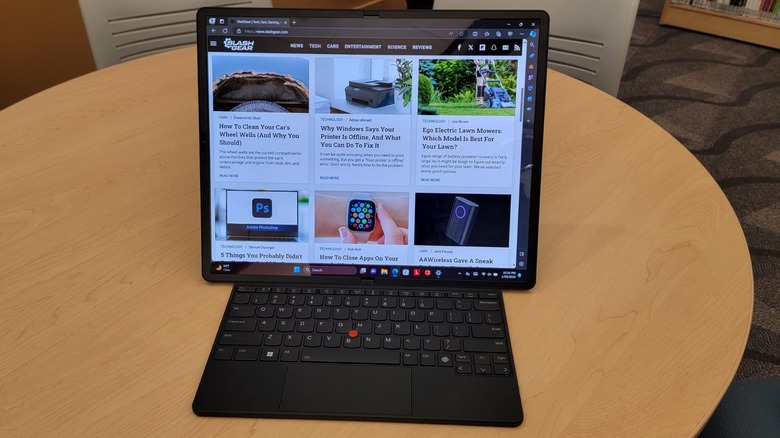
Sarah Chaney/SlashGear
For simple tasks, the ThinkPad X1 Fold performs like a dream. At one point, both Discord and Steam were open, and there were 30 Chrome tabs open, one of which was streaming live music on YouTube. CPU usage kept fluctuating mainly between 65-90%, occasionally dropping down to lower 30-50% usage and memory usage was stuck at around 90%, which is expected when using the RAM-hungry Chrome browser.
Despite the CPU and RAM usage percentages being high, it didn’t seem to impact actual performance or loading times that much. Opening a new page had virtually no load time, and actively typing in Google Docs was a lag-free experience.

The back of the X1 Fold got warm, but never hot, even after hours of consistent use. Its temperature regulation is impressive, especially when you consider that the X1 fold has no fans. Instead, two graphite panels on each foldable side make contact and transfer heat. One side of the computer was consistently warmer — but we could feel the heat traveling to the other side.
The X1 Fold isn’t marketed as a gaming computer, but it has a decent CPU, enough RAM and storage, and a large display, so gaming will be inevitable — for some enthusiasts. The X1 Fold can easily handle simple games, like «Call of the Sea» or «Stardew Valley,» at 1920 x 1080 resolution and medium quality, but it used up 20% battery life in only half an hour. This computer was even able to run «The Witcher 3» at its lowest settings, but it wasn’t the most fun experience.
Camera and speakers: Great quality

Sarah Chaney/SlashGear
The ThinkPad X1 Fold is decked out with a 5-megapixel (2560 x 1920) IR/RGB discrete camera with a fixed focus. Most laptops, including the Lenovo Yoga 9i the X1 Fold was compared to, are equipped with a 1080p (1920 x 1080) IR/RGB camera, which is a 2.1-megapixel camera.
The Yoga 9i’s webcam showed a fairly clear picture, a well-lit environment, and even a few small facial details, but the overall picture was grainy and lines that should’ve been crisp were blurred. The X1 Fold webcam displayed an incredibly crisp picture, showing clean lines on the background furniture, catching minute details on the face, like individual eyelashes, and capturing just enough light.
Lenovo’s X1 Fold also boasts impressive speaker quality. This portable computer uses Dolby Atmos to enhance sound quality in its three speakers. The X1 Fold only uses two speakers at a time, but depending on the orientation of the computer, it’ll intelligently detect which two speakers are best. Similarly, it’s equipped with four microphones, and will only use two at a time based on the computer’s orientation.
When comparing sound quality on Lenovo’s Yoga 9i and ThinkPad X1 Fold computers, the Yoga 9i came out on top only because it’s equipped with a Bowers & Wilkins rotating soundbar. However, playing a song on the ThinkPad X1 Fold sounds better than it does on most laptops because it picks up on smaller, more atmospheric sounds and produces stronger mids, rather than just focusing on a song’s highs and lows.
Battery life: Not an all-day-plus battery life
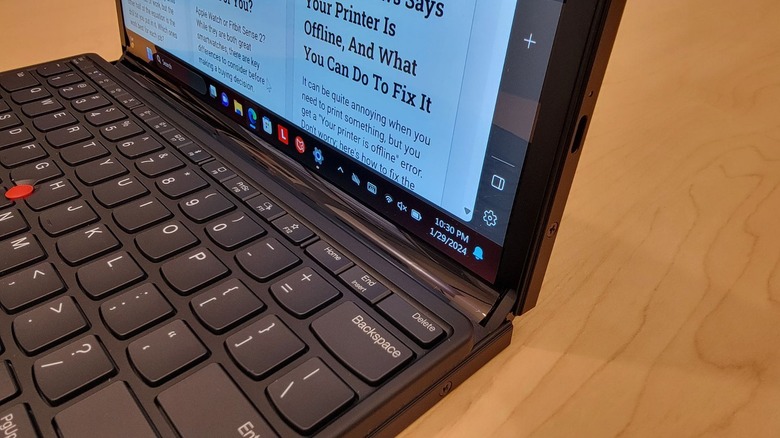
Sarah Chaney/SlashGear
According to the ThinkPad X1 Fold’s page on Lenovo’s website, this device has an «all-day-plus battery life with rapid-charge technology.» While the latter statement is true, the former isn’t, at least not in the configuration that most people would probably use the X1 Fold, with the display fully unfolded and propped up in portrait or landscape orientation.
After trying to charge the X1 Fold overnight to start with 100% charge for a battery test, Battery 1 was at 100%, but Battery 2 was only at 98%. Not knowing how long it might take to get Battery 2 to 100%, the battery test started with the aforementioned percentages.
Lenovo’s ThinkPad X1 Fold 16 lasted 4 hours and 55 minutes on an almost-full charge. Between 9: 35 AM and 12: 21 PM, the computer was used at 50% brightness to check emails, write in Google Docs, and browse Google Chrome. Between 12: 21 PM and 2: 30 PM, it was used to stream live music on YouTube at volume 12 and start watching a movie. When battery saver kicked on at 20% remaining, the brightness was bumped back up to 50% until the battery died.
In theory, using the X1 Fold in laptop mode might result in double the battery life because only one-half of the battery-hungry OLED display is lit up. Perhaps laptop mode is the configuration Lenovo tested when it got an «all-day-plus» battery result, but that detail wasn’t mentioned. If people are using this as a workstation, they’re likely going to want to use the fully unfolded display, which won’t deliver more than a 5-hour battery life, especially not at a slightly higher 60% or 70% brightness.
That said, it charges pretty quickly. After about one hour of charging, the X1 Fold was back up to 80%. It was almost fully charged after two hours, with Battery 1 at 96% and Battery 2 at 100%.
Should you buy the Lenovo ThinkPad X1 Fold 16?

Sarah Chaney/SlashGear
While the Lenovo ThinkPad X1 Fold is an innovative piece of foldable technology, it’s not going to be the perfect computer for everyone. If you find yourself torn between getting a tablet or a laptop, the X1 Fold is the perfect solution.
It has a beautiful, large 16.3-inch OLED display to work on, internal specs that can handle simple work tasks, and multiple configurations to switch between, making it easy to work while traveling, whether you’re in the car, on an airplane, or in a hotel room with a desk. When you pair the TrackPoint keyboard and Lenovo’s Precision Pen with the X1 Fold, it truly creates a computer setup that’s both portable and easy to use.
That said, the ThinkPad X1 Fold is expensive at around $3,300, and it’s not powerful enough to run graphically demanding games or other spec-hungry programs. If you want a portable computer that can play games like «Cyberpunk 2077» with ease and sometimes act as a tablet, opt for a 2-in-1 laptop instead with a stronger CPU and possibly even a discrete GPU.
Alternatively, if you want a portable computer for only simple tasks that’s lightweight, a powerful tablet like the iPad Pro might be a better option for you. You can pair a keyboard and mouse with a tablet via Bluetooth to make it easier to work with.
In short, the X1 Fold is a neat, innovative computer, but the latest and greatest foldable display technology used in it is so new that the price isn’t going to be low enough yet for many people. For the niche group of people who want a computer that’s almost equal parts tablet and laptop, the X1 Fold is an excellent choice.
You can purchase the Lenovo ThinkPad X1 Fold 16 for approximately $3,279.50 at B&H Photo soon.