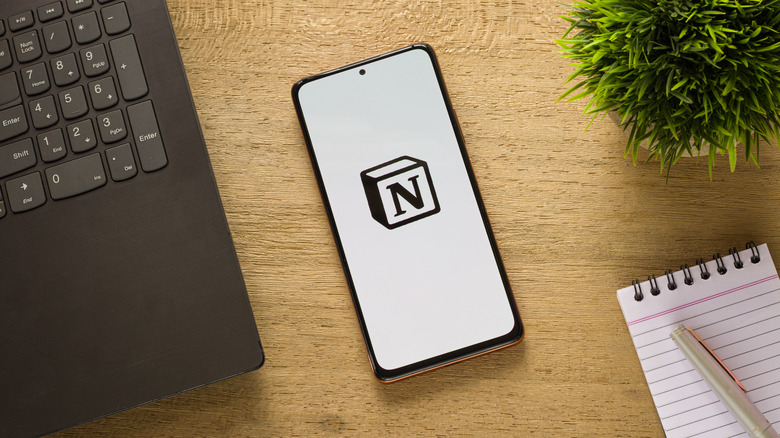
sdx15/Shutterstock
Having multiple classes a semester can turn into a real juggling act, especially when you’re bouncing between different digital tools. You’ve got a task management app for your to-dos, a separate notes app for your study materials, and then a web-based calendar for checking whether you have exams and assignments due soon. Jumping from one tool to another just adds layers of complexity to your already busy student life.
But, there’s a solution: Notion. You might know it as a notes app, but it’s a lot more versatile than that. On top of note-taking, you can use the platform to create flashcards, to-do lists, exam trackers, and note databases, among many other things all in one place. The downside, however, is that Notion does come with a learning curve. But while you can’t master it overnight, there are some nifty Notion templates for student use to help you get started.
Studio Ghibli University Dashboard
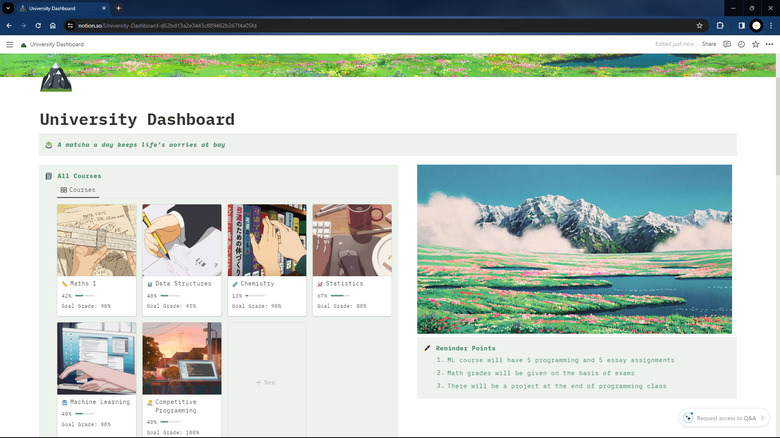
Marinel Sigue/SlashGear
If you need a hub to organize everything you need for your academic life, check out the Studio Ghibli University Dashboard. It’s a practical space made up of five distinct sections:
- Courses database: A gallery view database of all your courses. This is your go-to for all course details. Each course in the database includes professor contact, grade pointers, room IDs, and even grade goals to keep you motivated. There are also properties for the total and completed chapters or lessons to track your progress in each course.
- Reminder points: A numbered list of those crucial bits of information you need to remember. This can include things like «The programming final is a group project» or «Each chemistry assignment is worth 5%.»
- Class schedule: A simple table that lays out your entire week’s classes.
- Exams: A database to track your upcoming and past exams. It has columns for subject tags, exam dates, total and obtained marks, and the status of each exam.
- Notes & References: A database for all your study material and notes. This also features a status column to help you easily see if you’ve read, are reading, or haven’t started on a material. You can add PDFs, eBooks, or EPUBs here.
Following the Studio Ghibli theme, the rest of the dashboard is filled with anime-inspired photos. So while you’re getting organized, you also have some nice visuals to keep the vibe interesting.
Stardew Valley Theme Student Planner
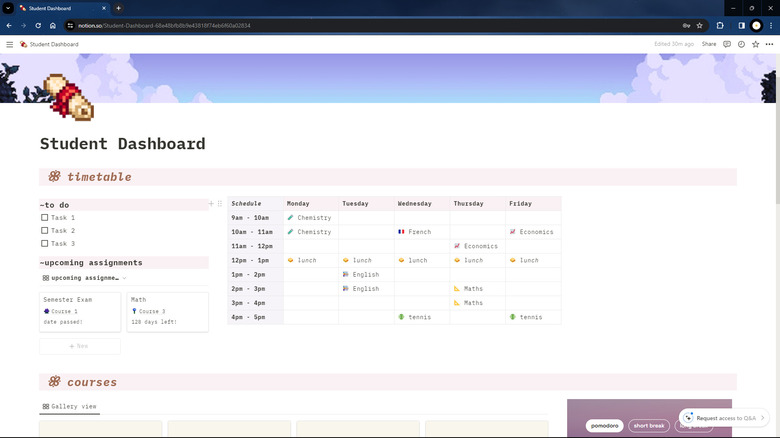
Marinel Sigue/SlashGear
Another dashboard for all your student needs, this Stardew Valley Theme Student Planner is both functional and aesthetically pleasing. The dashboard is set up such that all your essentials are on the front page to give you quick access without the hassle of navigating through multiple pages. Right at the top, you have your to-do list, a neatly organized table of your class schedule, and a view of your upcoming assignments. This way, you can easily see your commitments at a glance.
Below that, there’s a section for your courses, displayed in a gallery view database. Each course entry is comprehensive and includes important details like learning objectives, professor’s information, and links to separate pages for your notes. Then, at the bottom of the dashboard sits the assignments database. Here, you can list all your school-related tasks, set due dates, and categorize them by type (exam, homework, coursework, quiz, or presentation). There’s also a feature to track the grade and weight of each assignment.
The dashboard also includes some extra useful links like the Study Session, Book Tracker, and Grade Calculator pages. The Study Session is a convenient page that records the minutes you spend studying each course. It has start and stop buttons for each study session and a Pomodoro timer widget. The Book Tracker is a database for all the books you’ve read or are reading, with spaces to note down key themes, quotes, and summaries. And the Grade Calculator is a handy tool that computes your grade based on the inputs from your Assignments database.
Tomato
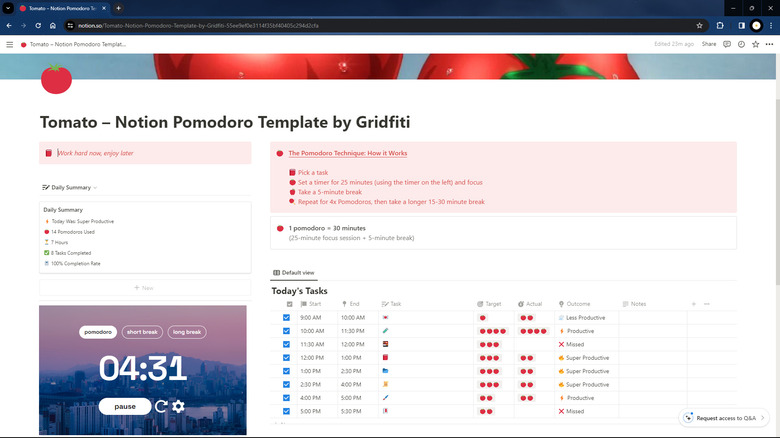
Marinel Sigue/SlashGear
You open your laptop to tackle your math homework or start studying for that upcoming history exam, but the next thing you know, you’ve watched a hundred YouTube videos and are nowhere near finishing the thing you set to do. If this scenario happens more often than you’d like, then consider using the Tomato Notion template to boost your productivity. This Notion student template is inspired by the popular Pomodoro time-management technique that involves working for 25 uninterrupted minutes before taking a five-minute break.
The Tomato template is very simple to use. All you need to do is write all your tasks in the database, assign a start and end time for each one, and decide on the number of Pomodoro sessions (or ‘tomatoes’) you aim to complete for each task. When it’s time to begin a task, just hit play on the Pomodoro timer widget embedded on the page. Then, start working. You can set the timer to play a bell after the 25-minute mark. After completing a task, record the actual number of ‘tomatoes’ it took. The template then assesses your productivity level for that task: super productive (finished in less time than planned), productive (on target), less productive (took more time than planned), or missed (wasn’t done as scheduled).
At the end of the day, you’ll see a daily summary at the top of the page showing your overall productivity level, the number of ‘tomatoes’ used, total hours worked, the number of tasks completed, and your completion percentage.
Assignment Tracker
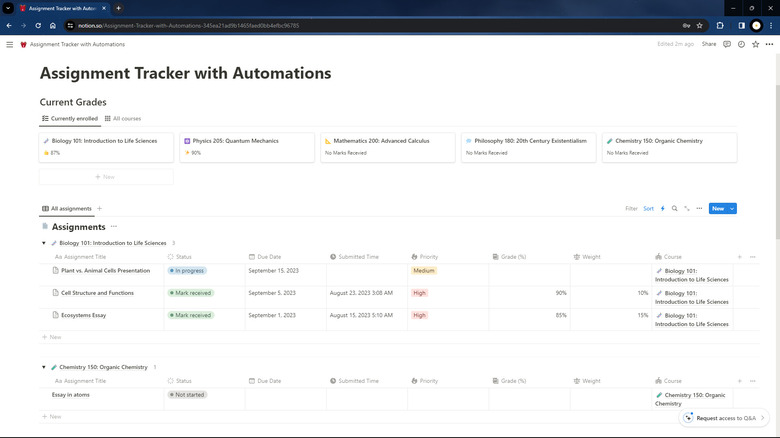
Marinel Sigue/SlashGear
Tracking assignments can be a real headache. Sure, you can always write them down in a to-do list, but it’s easy to miss an assignment when your list isn’t organized. In this case, you can use the Assignment Tracker Notion template instead.
The template is cleverly set up with three databases, each serving a specific purpose. At the top, you have the Current Grades database. Here, you’ll see an overview of all your courses along with the overall assignment-related grades for each. The second part of the template is the assignments database. This is automatically categorized by course to keep your tasks neatly organized. When adding a new assignment, you can set its status — whether it’s not started, in progress, submitted, or overdue. You can also add a due date and priority (i.e., high, medium, or low) and note the percentage weight of each assignment. Once you receive your marks, simply input them in the corresponding column, and the grade displayed in the first database will automatically update. The final section is the courses database. This space is for other details about your courses like your instructor’s name and the portal link for each course. You can also add assignments to each course, and they will be reflected in the second database.
All three databases used in this Assignment Tracker template are related to each other and adjust automatically when one is edited. That said, you may find it challenging to customize the template if you’re new to Notion.
Flashcards
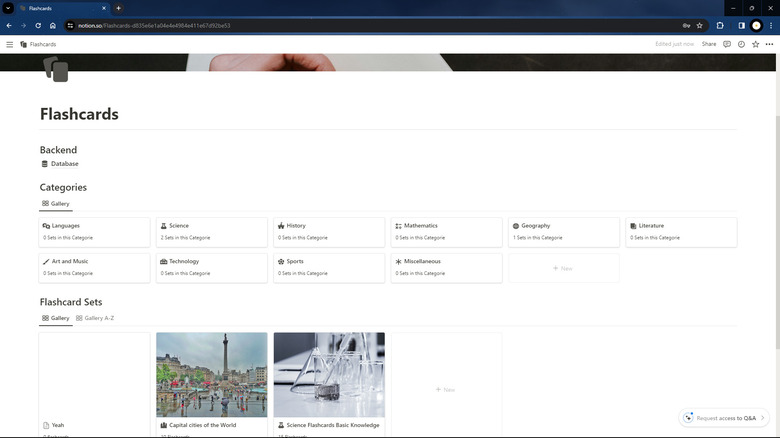
Marinel Sigue/SlashGear
As kids, one of the most effective ways to recall information and study for an exam is by using flashcards. This method’s premise is simple: you get the question on one side and the answer on the other. If you like studying with flashcards but don’t want the hassle of making physical ones, you can switch to a digital approach with the Flashcards Notion template.
The template is built around two main databases. First is the Categories database, which already comes with ten pre-made categories. Think of these as your different classes or subjects. Within each category, you can create sets of flashcards — the question sets for whatever topic or lesson you’re tackling. Each flashcard you add to the set needs to have a question and an answer, but all the answers are hidden by default. To reveal the answer, you just need to check the Hide/Show box. After making the flashcards, you can then tag each one as Not started, Learning, or Done. This way, you know exactly which flashcards you still need to work on and which ones you’ve already mastered. If you need to add more flashcards, there’s a convenient action button named 10 More Flashcards that you can simply click to add ten new cards to your set.
The second database, on the other hand, is the Flashcard Sets. This is like your central hub where you can see and access all the sets you’ve created.
Student Planner
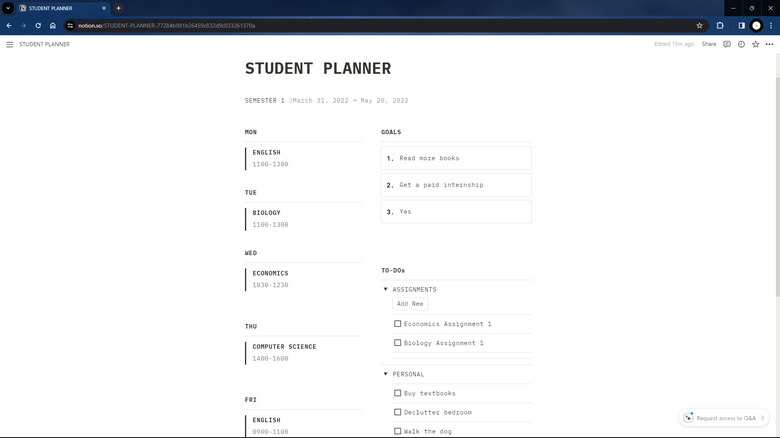
Marinel Sigue/SlashGear
So you want to keep your student life organized but find the typical full-fledged Notion student dashboards too overwhelming or complex? Then, the basic Student Planner might just be what you’re looking for. It’s designed specifically for students who prefer to focus on the week ahead rather than planning for the entire school year.
The layout of this template is minimalist, but it covers all the essentials. You have a section for your class schedule, presented in a clean, easy-to-read format using plain text and quotes instead of complicated databases or tables. Next to your class schedule, there’s a space for listing down your goals for the week to help you keep your weekly targets clear and on your radar. Then, there’s the to-do list, neatly categorized into Assignments and Personal tasks, so you can keep your academic responsibilities and personal errands separate yet equally accessible. The to-do list features an Add New button in each category for quick task creation. If you need other categories on top of Assignments and Personal, you can simply press the New Category button under the To-Do list section. At the bottom of the template, you’ll find a Reflection database, where you can record your daily thoughts and notes. The great thing about this database is that your entries are automatically organized by month, which can come in handy when you need to reference them later.
The Student Planner template uses mostly beginner-friendly elements (no third-party widgets or embeds either), so you can readily use it with little to no knowledge of Notion.