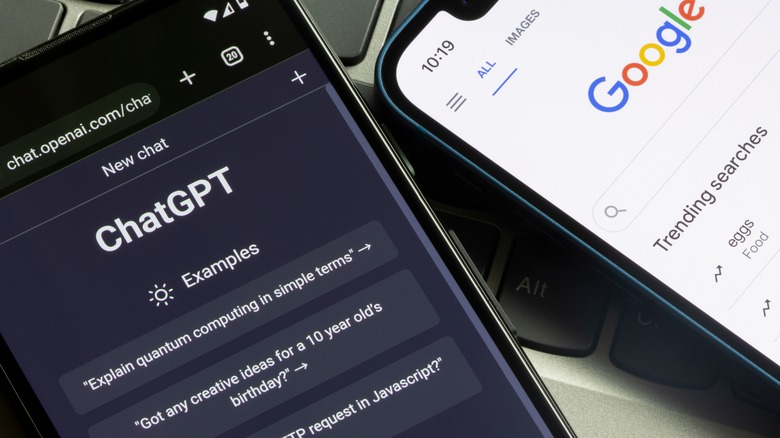
Tada Images/Shutterstock
Ever since the launch of ChatGPT in 2022, it has become a go-to tool for many, widely used in both professional and creative pursuits. There are quite a few unbelievable ways ChatGPT has shaken up the world, and many users heavily rely on it for their everyday tasks. However, not all interactions with the chatbot are seamless. At times, ChatGPT provides lackluster responses, and occasionally, it encounters random errors that offer limited information about the problem. A common issue is a network error, which happens when the tool fails to connect to its servers or deliver a response. This error can disrupt the user experience by preventing the desired text output or causing incomplete or inaccurate results.
It can be caused by a number of reasons, including a sluggish internet connection, server downtime, interference from VPN services, or browser-related complications. Below, we outline practical solutions to address and resolve this issue for good.
Start by checking your internet connection

LALAKA/Shutterstock
Since you are facing a network error, it is best to start by checking your internet connection. For that, begin by opening a web browser and attempting to load a website. If the page loads fine, your internet connection is likely stable. Alternatively, you can measure your connection’s speed and latency or switch to a different connection to see if that helps.
In some cases, the issue might also occur if there is a problem with ChatGPT itself. There are multiple ways to check if ChatGPT is down. For instance, you can use the OpenAI Status page. This is the official site that shows the current status of ChatGPT and other OpenAI services. If you see any problems listed there, that may be why ChatGPT is not working for you. Additionally, you can also use Downdetector, which is a third-party site that monitors the availability of various online platforms, including ChatGPT.
We also recommend accessing ChatGPT on another device. This can help you determine whether the problem is specific to the device or a broader issue.
Avoid requesting long responses from ChatGPT
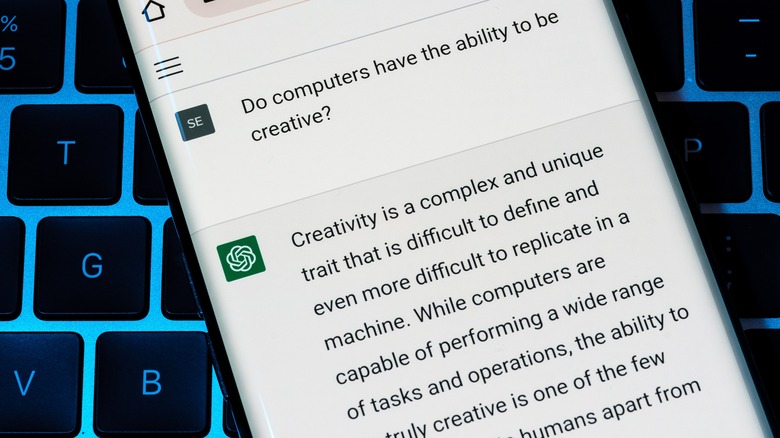
Ascannio/Shutterstock
Are you requesting long responses from ChatGPT? If so, then that might be contributing to the problem.
When you ask for extensive responses, it could lead to larger data transfers between your device and the ChatGPT server. This might result in longer response times or potential timeouts, especially if there are constraints on the maximum response size or processing times. Additionally, continuous or frequent requests for long responses can contribute to increased server load.
To address this issue, you can break down your request into smaller, concise segments. This will also help the chatbot process the queries faster and more accurately, as it can focus on one aspect at a time. So, for instance, if your original query was «Can you provide a detailed analysis of the historical, cultural, and socio-economic factors that contributed to the rise and fall of the Roman Empire,» you can break it down into sections like:
- «What were the key events leading to the rise of the Roman Empire?»
- «How did cultural factors, such as art, philosophy, and religion, contribute to the identity of the Roman Empire?»
- «What were the main factors that led to the decline and fall of the Roman Empire?»
This will not just hopefully fix the issue but also allow a more focused exploration of each topic.
Enable or disable VPN
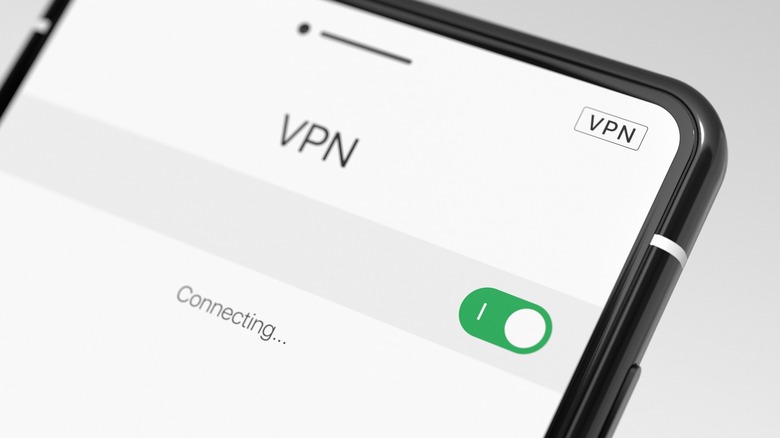
hodim/Shutterstock
A VPN works by routing your internet traffic through a secure server, masking your IP address, and encrypting the data. While VPNs are commonly used for privacy and security reasons, they can sometimes interfere with the communication between your device and services like ChatGPT. If you are using a VPN while encountering a network error, disable it to see if the problem persists without the additional layer of network routing and encryption. If the issue is resolved, it suggests that the VPN may cause the network error. In that case, you may want to switch to any of the top VPNs to use to ensure a more seamless and reliable connection.
On the other hand, if you are not currently using a VPN, enabling it might help. Some networks have restrictions or firewalls that a VPN can circumvent, allowing you to establish a more stable connection to the servers hosting ChatGPT. Additionally, certain VPN configurations may enhance network performance by optimizing routing paths.
Fix browser-specific issues
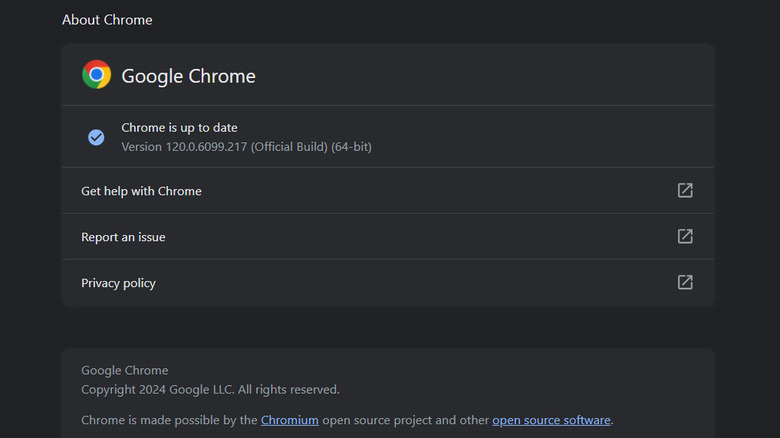
Zainab Falak/SlashGear
In some cases, browser-specific issues can also contribute to ChatGPT network errors. This typically happens when your browser is not updated to the latest version, contains incompatible extensions, or has conflicting settings. To troubleshoot, start by updating your browser. Below, we share the steps of doing this in Chrome. They might be slightly different for you if you are using another browser:
- In Chrome, click on the three dots at the top-right corner and choose Settings.
- Select About Chrome from the left side menu.
- Click Update Google Chrome. If you can’t find this button, you’re on the latest version.
- Wait for the update to complete and click Relaunch.
Once this is done, consider disabling any extensions that you may have recently installed, as they could be causing conflicts. To disable extensions in Chrome:
- Click on the three dots at the top-right and choose Extensions > Manage Extensions.
- Toggle off the targeted extensions one by one, checking if the ChatGPT network error persists after each.
Apart from this, we recommend reviewing your browser settings for any configurations that might affect the connection.