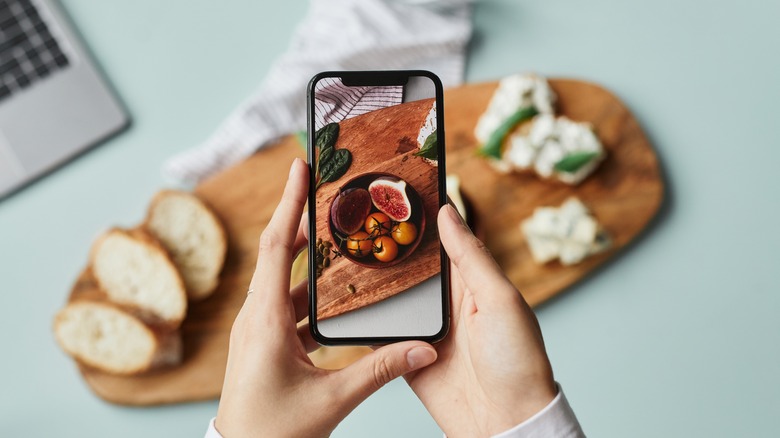
SeventyFour/Shutterstock
Even if you’re not a pro photographer and don’t plan on putting up an exhibit of the images you’ve taken, chances are your phone’s camera roll is still brimming with photos. Maybe most of them are of your fondest personal moments with your family, or perhaps they’re images you took at various work events just for documentation purposes. Whatever the case, there’s no denying that taking photos has become one of the most common uses of smartphones.
However, sometimes, the stock camera app on your phone might not meet your needs. It’s either missing some camera features you find essential, or its default filter settings are too bland for your taste. Fortunately, you’ll find a bunch of alternative camera apps on the Google Play Store that can provide you with better-quality photos. For your convenience, we’ve curated a list of six top-rated camera apps for your Android device, chosen based on first-hand experience and Google Play Store ratings and reviews. We’ll dive deeper into how we chose these apps towards the end of the article to provide you with a clearer picture of our selection process.
Adobe Lightroom

Marinel Sigue/SlashGear
Adobe Lightroom boasts a 4.8 rating and more than 2.4 million reviews on the Google Play Store. And it’s not surprising, considering how it’s one of the best Android photo editing apps. But beyond photo editing, you can also use Lightroom to take pictures. Its built-in camera comes in two shooting modes: Automatic and Professional. In Automatic mode, camera settings like shutter speed (SS), ISO sensitivity, white balance (WB), and manual focus are fixed, while in Professional mode, you can freely adjust them to your needs.
Regardless of the mode you choose, there are plenty of configurations to play with. You can switch between DNG and JPEG file formats, use your volume keys for exposure, capture, or zoom, enable maximum screen brightness, and opt out of geotagging. It also includes features to lock your exposure, add grid overlays (like thirds, halves, and golden ratio) to the camera view, and a level overlay to keep your shots straight. The camera supports multiple aspect ratios like 16:9, 3:2, 4:3, and 1:1 to give you flexibility.
Photos you take with Lightroom’s camera are automatically imported into the editor tab, where you have a plethora of editing options at your disposal. This includes adding presets, tweaking the colors, and healing unwanted elements to refine your images. While Adobe Lightroom is free to download and use, it’s worth noting that some of its more advanced editing features require a subscription.
Cymera

Marinel Sigue/SlashGear
Although labeled as a photo editor, Cymera doubles as a camera, too. It holds an impressive 4.6 rating on the Google Play Store, with over 100 million downloads and nearly 2.5 million reviews. One of its standout features is its variety of camera lenses, which essentially allows you to take different shots. There’s a lens for basic single photo shots, a lens for a four-photo collage, and a fisheye lens, among others.
The app also comes with more than 150 filters to pick from, ranging from classic black and white filters for your museum photos to beauty filters for your selfies. You can favorite your preferred filters to make them easier to access later. If you like editing your photos, Cymera lets you do so immediately after you take them. No more switching to a separate app just to get that picture-perfect edit.
Since Cymera isn’t solely a camera app, it doesn’t open directly to the camera preview. To make it easier for you to access the camera, the app includes a widget for your home screen. You can also set the app to start with either the front or back camera. A downside of Cymera is the presence of ads, which can occasionally pop up at the bottom of the screen and might be a bit intrusive.
Candy Camera
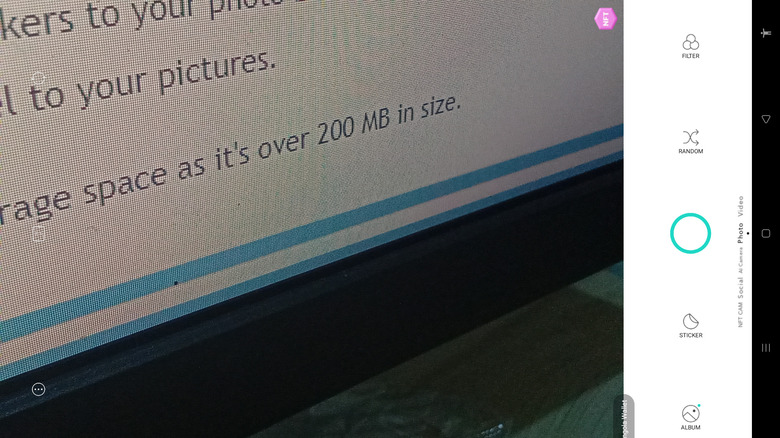
Marinel Sigue/SlashGear
If you love to take photos for fun and prefer a straightforward approach to photo editing, then you might want to check out Candy Camera. With a solid 4.6 rating on the Google Play Store, it’s popular among users for its extensive range of free tools and non-intrusive ads.
Candy Camera offers two types of camera functionalities: an AI camera and a regular camera. True to its name, the AI camera transforms your photos into AI-inspired art. Meanwhile, the regular camera operates like most standard phone cameras, allowing you to add grids, change the image ratio, and adjust brightness. But it goes a step further with its unique filter setting — you can pick your filter manually from over 100 options or use the random button for a surprise effect.
This camera also includes a skin perfector feature to smooth out skin textures, adjustable to your preference. On top of filters, you can add stickers to your photo before taking the shot, all of which are resizable and movable to fit in your frame. The app also offers creative image ratios beyond the typical formats, including various collage grid layouts that give a photo booth-like feel to your pictures. Candy Camera is free to download and even works on older models of Android (at least Android 5.0). However, it does eat up a large chunk of your storage space as it’s over 200 MB in size.
HD Camera for Android
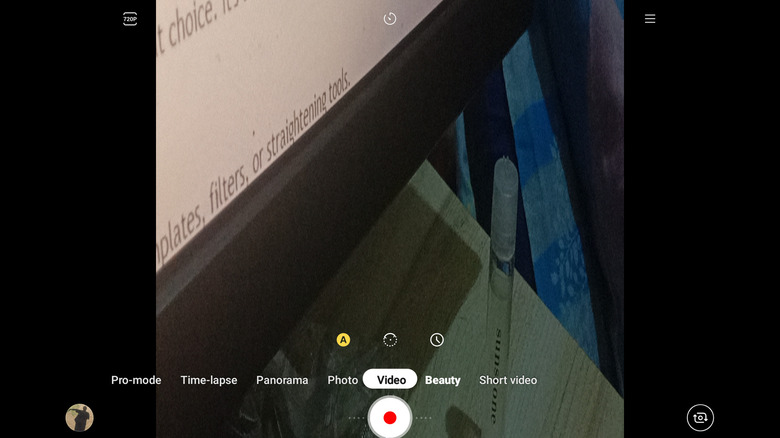
Marinel Sigue/SlashGear
Looking for a camera app that closely mirrors the look and functionalities of your phone’s stock camera app? Then, HD Camera for Android is a great choice. It’s a fairly popular app on the Google Play Store, with a 4.6 rating and more than 50 million downloads. Like many stock camera apps, HD Camera features a variety of modes to choose from:
- Photo: Your standard camera mode, where you can tweak settings like vignette, HDR, blur, watermarks, aspect ratio, apply grids, collage templates, filters, or straightening tools.
- Panorama: Ideal if you’re capturing wide, panoramic shots of your surroundings.
- Beauty: Has similar functionalities to the Photo mode but includes an extra beautification adjuster to enhance your selfies.
- Pro-mode: Incorporates all the functionalities of Photo mode, along with more advanced settings such as SCE, exposure, and white balance adjustments.
- Video: Lets you record videos, with options to shoot in various qualities like 4k, 1080p, 720p, or 480p.
- Time-lapse: For creating your time-lapse videos. Aside from the aspect ratio, you can change the speed (with different settings for scenarios like street scenes, clouds, or sunsets) and duration (ranging from 30 to 240 minutes or infinite).
- Short video: Similar to the Video mode but is limited to up to 15 seconds only.
You can use the HD Camera app at no cost, and while it does contain ads, they’re discreetly placed within the settings and not anywhere near the camera preview.
Open Camera

Marinel Sigue/SlashGear
Another great alternative to your stock camera app is Open Camera, which is rated 4.4 on the Google Play Store with at least 50 million downloads. Despite its minimalist interface, it comes packed with a host of features for your photography needs, from taking photos of the moon to snapping portrait shots.
Right from the camera preview, you can switch among four photo modes (STD, DRO, HDR, and PANO), choose from five focus options (auto, infinity, macro, locked, and continuous picture), select from 16 scene modes (e.g., landscape, night, sports), and apply a color effect (e.g., negative, sepia, mono). Open Camera provides even more options to fine-tune your images in the settings. Configurations include HDR tone mapping, exposure bracketing stops, image format, and photo stamps (you can add datestamp, timestamp, and GPS stamp). Open Camera also lets you customize the camera preview UI to add shortcuts like flash, stamp photo, zoom slider, and face detection.
The best thing about Open Camera is that it’s an open-source app, so it’s completely free to use and download with no annoying ad pop-ups. Plus, its small size of only 5 MB means it won’t take up much storage space on your device. However, a downside of Open Camera is that some of its settings can be quite technical, so if you’re an amateur photographer who hasn’t dabbled with pro cameras before, there might be a bit of a learning curve to maximize all of the app’s features.
LINE Camera
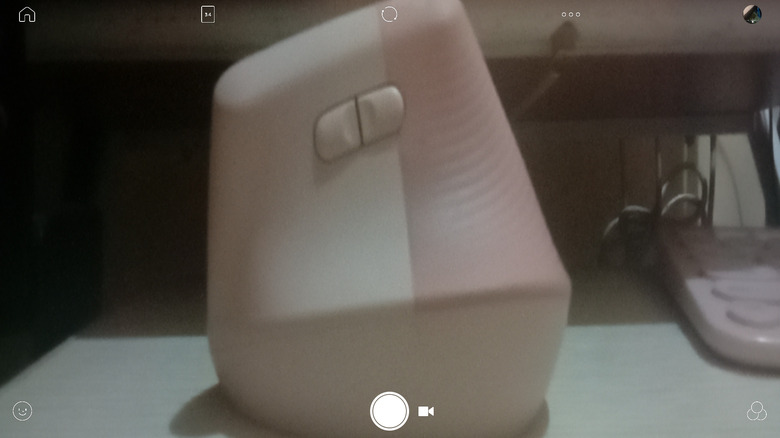
Marinel Sigue/SlashGear
Developed by the same team behind the popular instant messaging app LINE, LINE Camera has also made a name for itself, boasting a 4.5 rating and over 100 million downloads on the Google Play Store. The app is pretty straightforward and user-friendly.
You have the typical settings like aspect ratio options, collage templates (you can pick from a selection of over 25), and grid line and level tool overlay. There are also at least 100 filters and 20,000 stamps to customize your photos. Another notable feature of LINE Camera is its flexibility when it comes to photo editing. Unlike other camera apps that automatically take you to an editing screen after snapping a picture, LINE Camera lets you choose whether or not to edit immediately. You can easily enable or disable this option with the wand icon on the camera preview.
Although the camera settings prior to taking a photo are somewhat limited, LINE Camera’s built-in photo editor features a host of tweaks you can make. For portrait photography, there’s a range of beautification options, including skin smoothing, brightening, face slimming, eye enlargement, chest enhancement, nose reshaping, and blemish or dark circle removal. General editing features like auto white balance, exposure correction, brightness, contrast, and saturation adjustments are also available.
LINE Camera is free to download and use, with some stamps and frames available for one-time purchase.
Why these apps were chosen

Drazen Zigic/Shutterstock
These six apps made the cut based on several criteria. First off, they need to boast over 50 million downloads and at least 250,000 reviews on the Google Play Store to showcase their widespread popularity and use. Additionally, they all have Play Store ratings of 4.4 stars or higher, indicating that they’re highly regarded by users. We also took a close look at the camera features themselves, assessing whether they were more user-friendly for casual snappers or tailored for the pros. This way, we can compile a list that appeals to a broad spectrum of users. After narrowing down our choices, we personally installed and tested each app to ensure they lived up to their reputations.