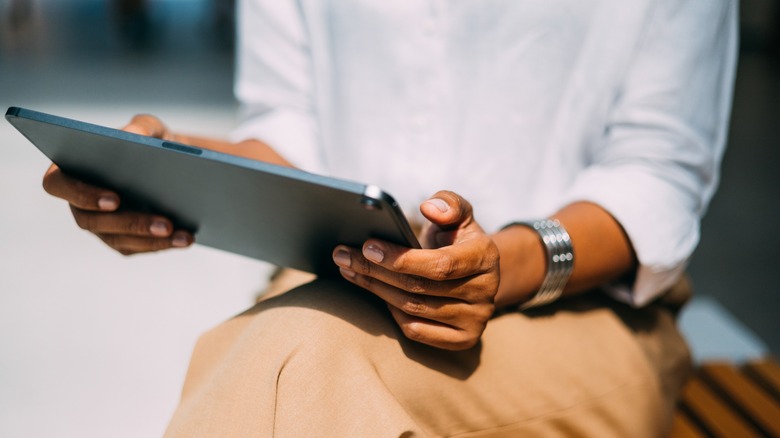
Freshsplash/Getty
We may receive a commission on purchases made from links.
You’ve committed to owning a tablet, and for good reason. They’re portable and can do virtually anything a computer can. But what if you have one of those days when a laptop would be incredibly helpful? Maybe a big report snuck up on you while you’re on the road, or there are just way too many client emails to try and answer. At that moment, you’d probably wish you had gone for the laptop.
Push the buyer’s remorse aside, though, because there’s a solution that won’t cost you a ton of money and still allows you to enjoy that tablet experience. With how powerful tablets are today, they can be mini-PCs. At least with the right accessories, they can.
Thinking hard about the functions of a laptop, we compiled a list of five budget-friendly accessories that can help transform your tablet in times of need. To put this list together, we tried to stick to sub-$20 accessories, as you will need each of them, and we wanted to keep the overall price as low as possible.
Along with price, accessories were chosen based on personal experience, either specifically with the peripheral or extensive use of a brand. When I didn’t have much hands-on time with a category, I turned to user and professional reviews, but I’ll discuss our methodology a little later. For now, it’s shopping time.
Kickstand case

Woeywoey/Shutterstock
Unless your tablet is brand new, you should already have a case. If not, let’s save the scolding for another time. For now, let’s focus on finding the perfect budget-friendly case that will help turn your tablet into a laptop.
While protection is the primary concern with a case, in this instance, you’ll also want to look for a kickstand or trifold stand. You’ll want to be able to angle your table like a laptop screen. One of our favorite options for its simplicity and low cost is Finti’s Universal 9 to 10.1-inch Tablet Case with a multi-angle viewing stand. Fintie products are made to last, and for only $13, you can’t go wrong with a multipurpose case that keeps your tablet safe and offers three viewing angles.
The issue? It’s «universal» for three sizes only. In fact, a kickstand case is going to be the biggest headache because you need to pay close attention to compatibility. For example, this MoKo Kickstand Case is a wonderful value at $11, but it’s only for the Samsung Galaxy Tab A7. You’ll have the same limitation issues with Fintie’s iPad Case.
Suppose you’d rather find a simple case for your tablet and not worry about viewing angles. In that case, you can instead opt for a more universal tablet stand. Ugreen’s $12 stand is as simple as it gets, with a hinge designed to offer multiple viewing angles. You also typically can’t go wrong with Amazon Basics, especially for $10.
USB Hub

Andrew Sotnikow/Shutterstock
Before getting into accessories that will help you navigate your tablet like a laptop, you’ll need to shop for a USB hub. These multi-port devices are designed to turn a one-port device into a versatile machine. A USB hub is essential because your tablet will only have one USB-C input (or lightning, for older iPad models). I’ll get into why very shortly.
Your wallet-friendly options are a little limited, especially since we’ll want to stick to trusted brands or options known to work well. Ugreen offers a six-in-one hub that I currently enjoy using. Its three USB-A 3.0 ports will come in handy in converting your tablet into a laptop. If your tablet is compatible and you need a bigger screen, you can even use the HDMI port to project your tablet onto a monitor.
Though the Ugreen is $25, Anker has a four-port version that’s $5 less and is just as efficient at tablet-to-laptop conversion. If that’s still more than you want to spend, you can try Uni’s four-port option, which comes with four USB-A inputs and connects via a USB-C plug. At $16, it’s on the cheaper side end of USB hubs without sacrificing quality.
I didn’t have a lot of time with many Uni products, though I have tested some of its charging cables with positive results. Considering that, plus the 11,100 user reviews and a 4.6-star rating, you can feel confident that Uni’s hub can stand up well against Ugreen and Anker.
Keyboard or keyboard case

Peopleimages/Getty
Here’s reason number one why you should have a USB hub: While a Bluetooth keyboard should work with most Android tablets and iPads, you may prefer a more integrated option. With a USB hub, you can use virtually any keyboard with a USB dongle.
A keyboard is essential to mimic a laptop. Typing long form on the tablet’s touchscreen is comparatively slower and more tedious, so we put together some cheaper but decent-quality keyboards. Unfortunately, staying under $20 wasn’t easy.
Like with the folio and standing cases, a keyboard case is a tougher buy because of compatibility issues. For example, Blutlotus has a relatively affordable case and board combo for $35. It scores well on Amazon, with 4.4 stars and over 4,900 ratings, but it’s only for the latest iPads. For something a little more universal, capable of holding 7-, 8-, 9- and 10.5-inch tablets, you may want Cooper Infinite’s Executive Leather keyboard and folio.
For $30, you get a protective case that’s universal to most tablets and a Bluetooth keyboard. I’m familiar with Cooper Cases and think this is a fine and moderately-priced purchase. However, if you don’t need the case, I’d recommend Arteck’s Ultra-Slim keyboard. The standalone board connects via Bluetooth to virtually any tablet, and its lightweight design is ideal for travel.
If Bluetooth gives you trouble, though, and you want to make use of that USB hub, Tecknet has a very cheap 2.4G wireless keyboard that connects via a USB dongle.
Wireless Mouse

Pixel-Shot/Shutterstock
Navigating your tablet with a mouse may sound odd, but the marvels of modern technology let you transform your tablet into a laptop. Like the keyboard, your mouse will use up a spot on your USB hub, though I do have a Bluetooth option if you don’t want a USB hub.
Bluetooth mice are typically more expensive, but Tecknet’s 3,200 DPI option is the perfect balance of price and value. There’s no dongle, so it’s strictly Bluetooth. While limiting options for connectivity may not be great for the user experience, more than 17,000 reviews and 4.3 stars speak to the mouse’s quality.
Beyond reviews, I’ve actually used Tecknet’s Bluetooth mouse as a cheap backup for when costlier Logitech wasn’t charged. You won’t get the precision and features of Logitech’s G502, but the price and functions of Tecknet’s mouse feel right for a tablet-to-laptop conversion.
It’s rare to find a cheap Logitech, but the M170 is a fine, if not bare-bones, stand-in at $14. Its M317 $20 counterpart adds adjustable DPI for smoother use and forms to your hand more comfortably. For $11, Amazon Basics offers a 2.4 GHz wireless mouse with adjustable DPI and an ergonomic design.
While you may be tempted to spring for a feature-rich mouse, don’t waste the money. Even DPI adjustment can be overkill for working on a tablet. It’s less likely you’ll be able to remap buttons due to software limitations, and RGB lighting is an aesthetic that’s not worth the cost.
Flash drive for extra storage

New Africa/Shutterstock
Modern tablets are not short on memory. Some can come with 128 or 256GB, so you may not need external storage. If you feel you do, though, a flash drive is the most compact and best way to expand your tablet’s memory. For iPads, you’ll access this removable drive via the Files app, while Android users can find it in the Files by Google app.
One of my favorites is SanDisk’s 256GB USB-C drive. For only $22, you can double your tablet’s available memory. There are cheaper increments, like the 64GB option for $13. All of them are rated at 150MB/s read speeds, so expect a slower write speed, especially when working on your laptop.
Alternatively, you can spend $23 for Samsung’s USB-C 128GB drive with a 400MB/s read speed. The Samsung and SanDisk may seem like identical options, especially since SanDisk has a drive at the same price and specs. However, the SanDisk is a dual-drive stick. If you’re using a USB hub with only USB-A ports, the SanDisk can easily connect with its Type A male plug.
I’ve yet to run into issues with any Samsung or SanDisk flash drive. I worked extensively with both as a merchandiser, and neither ever slowed the job down. I do have less experience with Amazon Basics’ 128GB drive, but for $15, it may be difficult to pass on. User reviews hover around 4.6 stars from over 11,300 people, so it should be a safe purchase.
Developing this list

insta_photos/Shutterstock
Landing on the choices for each category came down to three things: hands-on experience, user reviews, and brand quality. As a product reviewer for all manner of tech, I frequently get hands-on time with mice, keyboards, and other PC peripherals. Virtually everything on this list I’ve either owned previously for personal reasons, researched extensively for a product roundup, or tested for a review. All of the Amazon Basics accessories I included I’ve used previously as low-cost alternatives for when I travel.
When I fell short of personal knowledge, I turned to user reviews. I stuck with products with a high ratio of positive reviews and, generally, thousands of reviews to support the peripheral’s quality. I also kept sure to stick with brands I knew well and trusted to build a preliminary list.