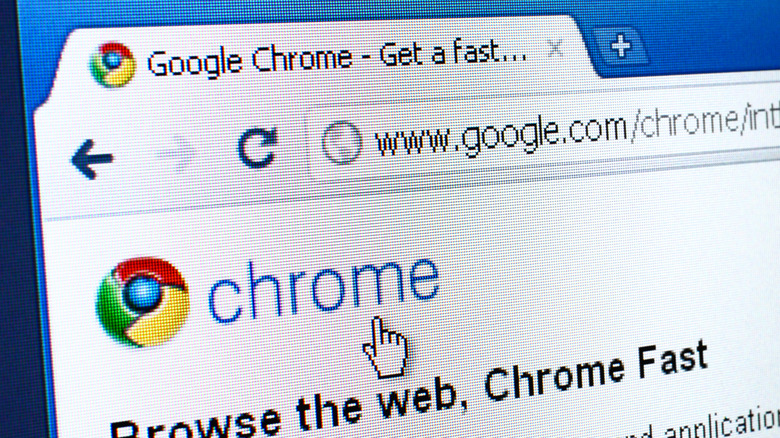
Brightstars/Getty Images
Google Chrome needs no introduction. It’s effectively the world’s de facto browser, so good that most people go out of their way to download it rather than sticking with the default Microsoft Edge or Safari. According to Statista, Chrome commanded a 63.6% share of internet users across the world between July and August 2023. Huge, when the next largest on that list is Safari at just under 20%.
Chrome ranks fairly highly in speed tests depending on whom you ask, usually in the top three. It’s great on desktop or on mobile. And since developers have practically built the web around it, it will probably remain the internet’s central pillar. Yet despite its popularity and backing by a multi-billion dollar tech giant, Chrome is shockingly feature-poor. You need extensions to unlock its true potential, especially if you want to maximize productivity without having to abandon ship for another browser.
Many things that aid productivity in other browsers are partially or completely lacking in Chrome. Take reader mode (one of many examples), a feature every browser and its dog was doing for half a decade already. Chrome just incorporated circa 2023 — and only in a bizarrely unhelpful and counterintuitive side panel. It’s emblematic of how stripped-down other features feel, if they even exist. The point is, extensions will add the functionality Google is dragging its feet to incorporate and help you work much faster. Here are 12 to get you started.
uBlock Origin — Clean up the web
uBlock Origin is the kingfish ad blocker of choice. Nothing comes close. Per its website, it’s free, open-source, and easy on CPU and memory. Users agree. On the Chrome Web Store, user sernikb says the internet is «unusable» without it. And while it’s easy to see this extension as just a way to block YouTube ads — especially as the company fights to limit its efficacy — uBlock Origin is so much more. On its website it says the software is «not just an ‘ad blocker,’ it’s a wide-spectrum content blocker.» In terms of productivity, the main benefit is that it streamlines your web browsing experience, transforming a chaotic, filthy internet into something that’s more manageable. You’ll waste less of your time when you need to get stuff done.
uBlock’s power is in its filters. For example, the annoyances filter clears away cookie notices, GDPR privacy notifications, and pop-up notifications like those annoying «sign up for our newsletter» alerts. The cosmetic filters clean up any ugly spaces leftover from blocking other content so the website remains properly formatted. The handy element zapper tool lets you point-and-click to delete a specific annoyance and nothing else, without hitting F12 to isolate said element in the code. That’s just a taste of what uBlock can do — its advanced user features take things even further.
The only downside is that uBlock Origin is at risk of losing its potency as Google rolls out its dreaded Manifest v3. To compensate for this, creator Raymond Gorehill built uBlock Origin Lite, an extension compliant with the new standard. Otherwise, it might be time to switch to Mozilla’s more versatile and private Firefox browser, where uBlock Origin works unrestrained.
Cold Turkey Blocker — Eliminate all distractions
Staying productive is especially difficult these days because distractions like YouTube are just a click or two away. If it wasn’t for the fact that you probably need internet connectivity for your work, you could unplug your router and go into full-on zen mode. But alas, we find ourselves in a state of constant temptation that reduces our productivity. Cold Turkey Blocker aims to solve that problem. First you install the desktop app, then you install its extensions on every browser on your device — if you just add it to Chrome, you could easily use another browser to bypass it. Then, you specify your big distraction websites: Instagram, Twitter (sorry, «X»), Reddit, anything that could become a distraction. Then you start a «block,» which makes it virtually impossible to access those distractions until the conditions of the stoppage are met — by default, when the timer runs out.
Cold Turkey Blocker, speaking from personal experience, does a flawless job of keeping you on track. You can run it every time you sit down to work, or only when you’re having trouble focusing. The free version will block websites, but a one-time license for Blocker Pro lets you block applications and schedule your stoppages so they begin automatically, among other things.
The only conceivable downside is that it’s not available on your phone, so you’ll have to find another way to keep yourself off TikTok and messaging apps. The developer of Cold Turkey Blocker also makes two other amazing apps: Cold Turkey Writer (a focused writing tool) and Cold Turkey Micromanager (an application blocker) to further limit distractions. If the extension doesn’t suit your fancy, you can try Timewarp or StayFocusd.
Session Buddy — Better control of your sessions
Most Chromium browsers have sufficient means of managing tabs, like profiles and tab groups. If this isn’t enough for you, Session Buddy can take things a step further. The extension saves your tabs into collections you can access later and provides powerful organizational features to manage them. And the recent v4 update massively expanded the software’s capabilities.
The extension can keep periodic snapshots of which tabs are open, save specific windows and the links therein (allowing you to choose which tabs stay in that collection), automatically find duplicate tabs, optimize open tabs so you don’t drown your RAM upon opening a new collection, and much more. Session Buddy can be helpful if you have a very fragmentized workflow, where you need specific tabs for a number of different tasks — without using Chrome’s clunky profile system. Best of all, the extension is totally free. We recommend buying the developer a coffee if you like it.
Inbox When Ready — Reduce email notifications
iPhone has a highly useful feature known as Scheduled Summary, which holds onto all your notifications and delivers them in bulk — all at once, at a set time. It’s great if you’d rather not have your phone pinging you one by one as messages and emails trickle in but still intend to read them all later on. Inbox When Ready does that in your browser, but for email only — specifically Gmail. If you have another provider, you’ll need to look elsewhere.
Aside from a complete «inbox lockout,» as the extension puts it, it will also help you avoid compulsive email checking with a «budget.» In essence, it tracks how often you’re checking your inbox (overall or during a certain period) to remind you how much time you’re wasting and help you stay on track. You can also flat out hide your inbox so you can handle any other email-related tasks without getting sidetracked by a fusillade of incoming correspondence.
Inbox When Ready is free to use, although you’re limited to its most basic features like scheduling a lockout or hiding the inbox. The extension adds a line to your email signature until you upgrade to Pro — which, of all the ways a developer could nag you to upgrade, is perhaps one of the least annoying and invasive. Pro gives you keyboard shortcuts, unlimited email address support, and more for $4 dollars a month.
OneTab — Get rid of tab overload
We mentioned Session Buddy, but it doesn’t work for everyone. Especially if you’re the sort of person who’s got 100 tabs open and needs a quick means of condensing them or saving them for later. OneTab, with a single click, closes all your tabs and puts their links into a single, tidy list. That’s it. It’s an excellent way to free up system resources without losing anything, and you can then open the links you need most or restore the entire list at your leisure.
If you want to save all those links outside the browser — say for a research project — you can export (or import) them as a URL list. Or, share the tab list to better collaborate with your colleagues. Best of all, there’s no risk of losing your tabs should your browser or computer crash — OneTab retains them in memory, storing them for future use. The only feature that appears to be missing is that you can’t remove items from the list. OneTab exists to cure tab overload, not replace extensions like Session Buddy.
OneTab is free as in free beer and supported on Firefox and Safari for users who aren’t a fan of Chrome. It appears the developers are not asking for donations. As per their website, OneTab «was created because we badly needed it for our own use, and we wanted to share it with the world.»
Google Docs Offline — Work offline in Google Suite
Google Docs is a robust, fully-featured online office suite that’s totally free. It even lets you take handwritten notes and includes a built-in dictation engine, for crying out loud. The only real downside (apart from Google’s raft of privacy issues, of course) is that it’s browser-based and thus online-only. Not ideal if your ISP likes to flake out, or you’re a remote worker with spotty internet. The solution to this problem, surprisingly, comes straight from the source — Google Docs Offline transforms your browser into a bona fide word processor, supporting Docs, Sheets, Slides, and even Drive.
Once installed, the extension will save your documents on-device, in the browser, until you come back online. Navigating to the Google Docs URL works even if your browser was closed when you went offline. That said, it won’t automatically save all of your documents — you have to manually specify which ones are saved. When you open Docs, Google serves you a notification to use this extension, but you might have missed it or skipped it. Plus, it adds needed copy/paste functionality.
The only downside is that reviews seem to be consistently poor — 2.4 out of 5 stars as of this writing. Users commonly cite technical issues, so your mileage may vary. In this writer’s experience, the extension has always worked great and kept important files at the ready.
Cite This for Me — Easy, one-click citations
Plagiarism is no laughing matter. You have to cite the sources you reference even if you haven’t used them word-for-word. It’s not just a question of ethics — many institutions have a zero-tolerance policy that could end your career or have you expelled for improper attribution. While it’s not an excuse, citing is certainly quite tedious, and it can be easy to slip up if you’re not careful. It might seem like black magic, a tool that formulates a citation in one click, but that’s exactly what Cite This for Me does. Go to the page you want to reference, then click the button and the extension will generate a citation in all the major styles — APA, Chicago, MLA, and Harvard. It’s that easy. You can also add the source to a bibliography you can grow as you work and reference later on.
The extension, for whatever reason, can’t tackle every source you run across, so you’ll need to visit its official website to properly cite books, newspapers, journals, and other mediums beyond news sites. Of course, you shouldn’t just take the citations and run. Check to make sure they’re accurate, since a computer can make mistakes, too. The extension (and site) is free to use, but you have to upgrade to premium to remove ads, check your paper for plagiarism, and more.
Marinara — Use the Pomodoro technique
The Pomodoro technique is one of many ways to block out your time to make it more effective. The gist is that you work for 25 to 30- minute sprints, with 2 to 3-minute breaks in between, and repeat — taking an extended break after four consecutive sprints. If you find the technique to be useful, you may wish there was a browser extension at the ready so you don’t have to manually set timers or use Windows’ Focus Sessions. Marinara fills that gap.
In addition to being a Pomodoro productivity timer, the extension keeps track of all your sessions over each period of time so you can visualize your progress. You can also fine-tune your preferred blend of Pomodoro — if you want 20 minutes instead of 25, a simple settings tweak and you’re good to go. You can also end your sessions with audio, desktop, or tab notifications.
The extension is free and open-source. No silly subscriptions required. The developers don’t appear to be asking for donations, so this one’s completely on the house.
Noisli — Enjoy relaxing soundscapes
Nothing is more satisfying than the ambiance of rain or a crackling hearth, and the market for noise generators that produce these soundscapes is pretty competitive. For simplicity’s sake, you may prefer to integrate that technology into your browser rather than using a third-party white noise tool — or if you’re unhappy with the one on your Mac. Noisli fills that niche.
The extension lets you choose from 28 different background sounds, which you can combine together as you see fit — and share your combinations with friends. If you’re not sure which sounds go well together, you can use the included playlists until something hits the spot. Other features like Oscillation and Shuffle bring needed variety to repeating sound loops so they’re a bit more dynamic.
Noisli is available for free with 16 sounds and a 1.5-hour limit per day. Unfortunately, the Pro version is a wallet-murdering $10 a month to access all the sounds, unlimited streaming, Oscillation, Shuffle, the advanced timer, and the advanced text editor. That’s the price of a Netflix subscription just to hear wind through the trees while working. It’s hard to recommend, but for most folks, 1.5 hours of tranquility is probably good enough.
Todoist — Keep track of tasks
Everyone’s got their own to-do list in some form or another, but again, you may wish you could integrate it right into your browser. Todoist is a standalone checklist app on all platforms with a free browser extension for you to tick boxes on whatever project you’re currently working on. It’s as simple or complex as you want it to be — add tasks with due dates and set reminders so you can keep things in order and on track. You can even include websites as tasks with one click. It syncs with your devices, bringing that productivity wherever you go.
Todoist has Pro and Business tiers at $4 and $6 a month respectively, but the free tier will probably get the job done for most. It lets you keep five personal projects, one week of activity history, and integrates into your email and calendar. The Pro and Business features give you more projects, more filter views, and an AI assistant to boot.
Just Read — Alternative to reader mode
As we’ve mentioned, Chrome’s reader mode leaves a lot to be desired when put side-by-side against its competitors. The fact that it’s a side panel rather than fullscreen like every other browser smacks of Google desperately trying to keep you from hiding its ads. So if you have to stick with Chrome but need a reader mode that’s not an embarrassing afterthought, try Just Read.
Just Read does everything a reader should: removes ads, wipes away unwanted website elements, supports custom themes. It’s highly configurable, lending itself to Luddites and power users alike. If you don’t like the default customization options, you can go in and (provided you know CSS) fine-tune it to your standards. You can even set it to run automatically on websites of your choice or only read your chosen segments of text.
The Premium version introduces even more functionality, like annotation, commenting tools, auto gradient text, autoscroll, sharing tools, and more. It’s so good that you might even want to swap it into another browser with reader mode you were content with. Notably, it remains privacy-conscious for those worried about handing out more data to third parties. The pricing on Premium is also a lot more reasonable than other items on this list — you can nab it for $2 a month (charged annually).
SponsorBlock — Skip through YouTube’s sponsored segments
Ad blocking on the internet is a bit like whack-a-mole. Users find clever ways to block ads, and advertisers find clever ways to get around them. It’s an endless battle. One annoying trend in YouTube videos is the rise of sponsor segments. Rather than an overlaid ad, the YouTuber themself delivers the plug for whichever company paid for the segment — usually some scammy service you’re not interested in. Many sponsored advertisements are long, too, lasting upwards of a minute and starting at unpredictable points in the recording. SponsorBlock makes it as if these ads never existed in the first place, getting you to the meat of the video quicker.
SponsorBlock does this through crowdsourcing. That means other users like you watch the video and mark the sponsored segment, which others still edit or approve. Once everyone’s in agreement, every future viewer sees a green bar highlighting the sponsored segment so it can be skipped. If you stumble upon an unmarked sponsorship, you can mark it to spare others from wasting their time. The extension even supports blocking the little things, like intro animations, those annoying «like and subscribe» reminders, or unpaid/self-promotions. Deeper in the settings you can eliminate recaps, cringey filler jokes, tangents, and outros.
By default, SponsorBlock only automatically skips sponsorships. You can automate skipping other elements, or get a manual pop-up to do so as you see fit. When you’re trying to use YouTube mindfully and avoid wasting time, SponsorBlock helps a lot.